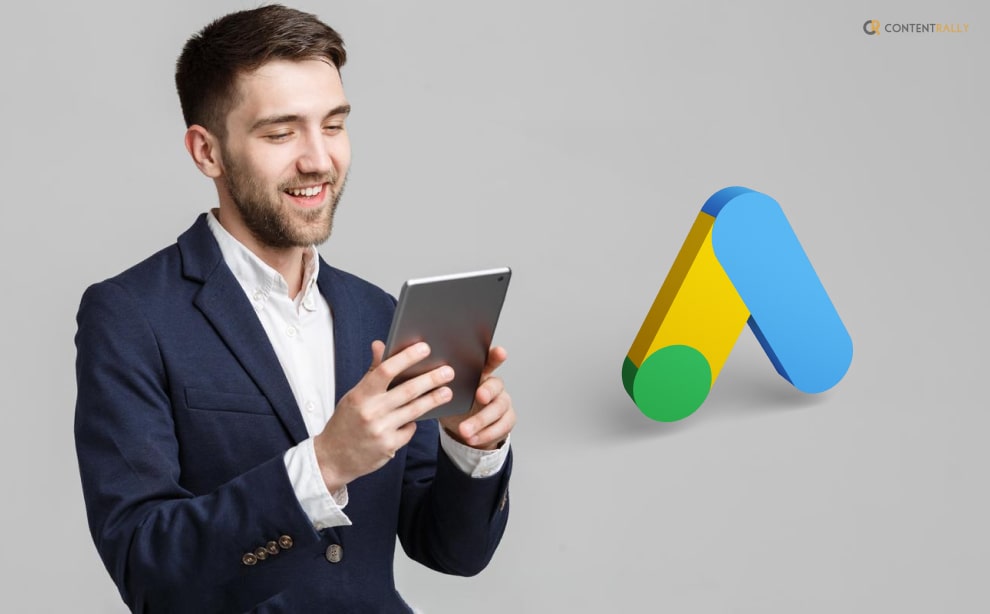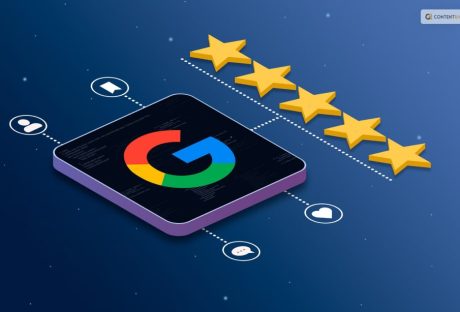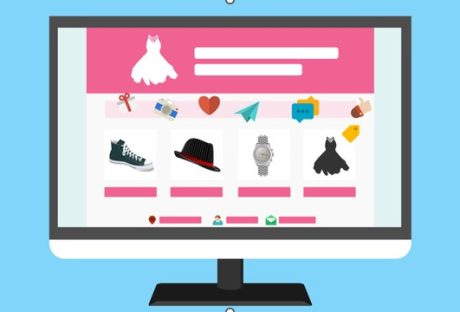You might be wondering about the best ways to manage your Google Ads account. Well, you do not have to worry much if you have Google Ads MCC. If you want to know more about it, you have reached the right place!
MCC is a Google Ads account type for advertisers or agencies managing multiple client accounts. MCC stands for “My Client Center.” Using a single login, agencies can access multiple Google Ads accounts with the help of the Google My Client Center account.
But is that all that you should be knowing? Well, keep reading this blog till the end to learn more about the same…
What Is Google Ads MCC?

Google Ads MCC stands for Google Ads My Client Center. It is a powerful tool provided by Google that allows advertisers and agencies to manage multiple Google Ads accounts from a single centralized interface. With an MCC, you can link and control multiple client accounts, making it easier to manage and optimize advertising campaigns across various clients or businesses.
According to Google, the “manager account is a Google Ads account that lets you easily view and manage multiple Google Ads accounts (including other manager accounts) from a single location. This article explains where and how to create manager accounts.”
Using a single login, agencies can access multiple Google Ads accounts with the help of the Google My Client Center account. An MCC makes it simple for agencies to view performance statistics across multiple accounts from a single, centralized location because all client accounts can be accessed through a single login.
In other words, MCC is the AdWords account type that lets advertisers use a single interface to access multiple client accounts. Users gain simplified reporting across multiple accounts and additional advanced billing and management features by utilizing an MCC.
Features Of Google Ads MCC
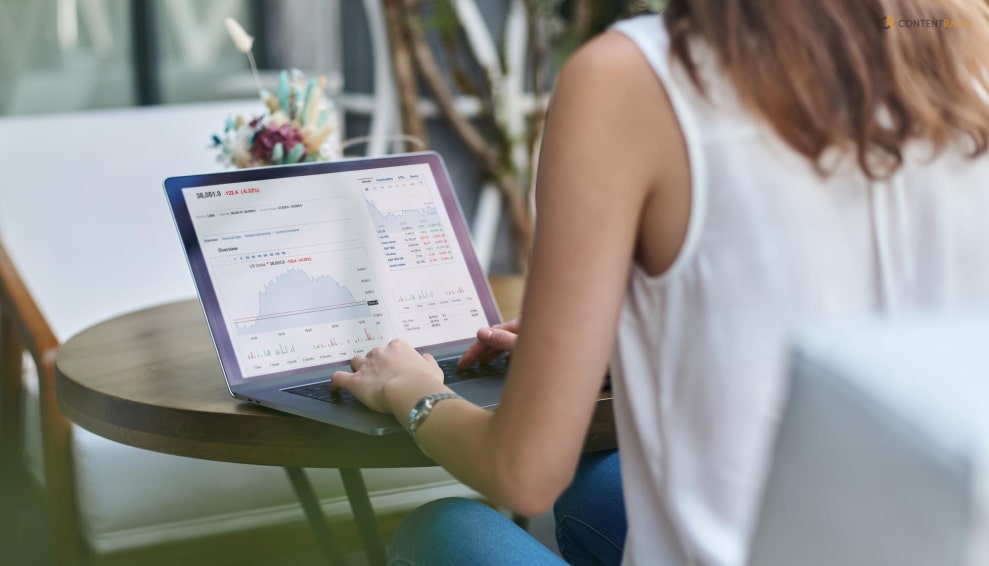
Now that you are aware of what Google Ads MCC is, it is time for you to learn about the features of the same.
Here are some of the features of the Google Ads Manager Account that you need to know:
1. Consolidated Account Management
MCC provides a consolidated view of all linked accounts, allowing you to navigate between them seamlessly. You can access and manage multiple accounts without the need to log in and out of individual accounts.
2. Efficient User Access And Permissions
MCC enables you to grant access and permissions to users or agencies at different levels, providing granular control over what actions they can perform within each account. This allows for effective collaboration and management between advertisers and agencies.
3. Streamlined Campaign Management
You can create and manage campaigns, ad groups, keywords, and ads across multiple accounts simultaneously, saving time and effort. MCC also allows you to easily copy campaigns and settings from one account to another, ensuring consistency and efficiency in advertising strategies.
4. Performance Monitoring And Reporting
MCC provides aggregated performance data across all linked accounts, allowing you to monitor and analyze campaign performance holistically. You can generate reports at the MCC level or for individual accounts, helping you gain insights and make data-driven decisions.
5. Billing And Budget Control
MCC offers consolidated billing, making it easier to manage budgets and payments across multiple accounts. You can set budgets at the account level or MCC level, facilitating better financial control and planning.
6. Access To Additional Tools And Features
Google Ads MCC provides access to additional beneficial features and tools for managing multiple accounts, such as Google Ads Scripts and the Google Ads API. These tools enable automation, customization, and integration with external systems.
How Does Google Ads MCC Work?
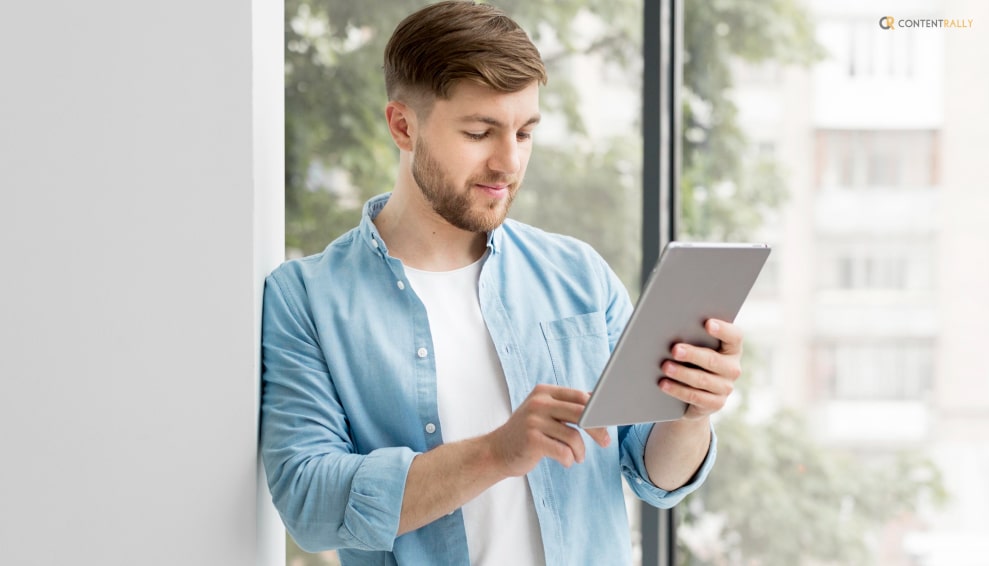
You might be wondering how the MCC Account for Google Ads works. Well, I have the answer for you!
Google Ads MCC (My Client Center) works by providing a centralized management platform for advertisers and agencies to manage multiple Google Ads accounts. Here’s how it works:
1. Account Creation
To use Google Ads MCC, you first need to create an MCC account. This is done by signing up for an MCC account through the Google Ads interface.
2. Linking Client Accounts
Once your MCC account is set up, you can link multiple client accounts to it. These client accounts are the individual Google Ads accounts associated with different businesses or clients you are managing.
3. Access And Permissions
MCC allows you to grant access and permissions to users or agencies at different levels. You can assign different roles to users, such as account manager, billing manager, or standard user. This enables collaboration while controlling the level of access and actions each user can perform within the linked accounts.
4. Account Navigation
After linking client accounts, you can navigate between them seamlessly within the MCC interface. This eliminates the need to log in and out of individual accounts and provides a centralized dashboard to manage all the linked accounts.
5. Campaign Management
MCC allows you to create, edit, and manage campaigns, ad groups, keywords, and ads across multiple accounts simultaneously. You can perform tasks like campaign creation, budget adjustments, keyword optimization, and ad copy updates within the MCC interface, which then reflects the changes across the linked accounts.
6. Performance Monitoring And Reporting
MCC provides aggregated performance data across all linked accounts. You can monitor campaign performance, view key metrics, and generate reports at both the MCC level and individual account level. This helps you track the success of your advertising efforts and make data-driven decisions.
7. Billing And Payments
MCC offers consolidated billing, allowing you to manage budgets and payments across multiple accounts more efficiently. You can set budgets at the account level or MCC level, and billing details can be accessed and managed within the MCC interface.
8. Additional Tools And Features
Google Ads MCC provides access to advanced tools and features like Google Ads Scripts and the Google Ads API. These tools allow for automation, customization, and integration with external systems, enhancing the capabilities of managing multiple accounts.
By utilizing the features and functionalities of Google Ads MCC, advertisers and agencies can streamline account management, campaign optimization, collaboration, and reporting across multiple Google Ads accounts. It simplifies the process of managing and scaling advertising efforts for various clients or businesses.
What Are The Benefits Of Mcc?

Google Ads MCC enhances account management, campaign efficiency, collaboration, and reporting capabilities. It empowers advertisers and agencies to streamline their advertising operations, improve performance monitoring, and drive better results for their clients.
Using Google Ads MCC (My Client Center) offers several benefits for advertisers and agencies. Here are some key advantages:
1. Efficient Account Management
MCC provides a centralized interface to manage multiple Google Ads accounts. Instead of logging in and out of individual accounts, advertisers can access and control all linked accounts from a single dashboard, saving time and effort.
2. Streamlined Campaign Management
With MCC, you can create and manage campaigns, ad groups, keywords, and ads across multiple accounts simultaneously. This streamlines campaign setup and optimization, ensuring consistency and efficiency in advertising strategies.
3. Enhanced Collaboration
MCC allows agencies to collaborate with their clients more effectively. Advertisers can grant access and permissions to users or agencies at various levels, enabling them to work on specific accounts or campaigns. This facilitates seamless collaboration and coordination between multiple stakeholders.
4. Centralized Performance Monitoring
MCC provides aggregated performance data across all linked accounts, allowing advertisers to monitor campaign performance holistically. You can analyze key metrics, identify trends, and gain insights into the overall performance of your advertising efforts.
5. Customized Reporting
MCC enables you to generate comprehensive reports at the MCC level or for individual accounts. This allows you to customize reports according to your requirements, providing detailed insights into the performance of specific campaigns, ad groups, or keywords.
6. Budget Control And Billing Efficiency
MCC offers consolidated billing, making it easier to manage budgets and payments across multiple accounts. Advertisers can set budgets at the account level or MCC level, providing better financial control and planning. This simplifies the billing process and helps manage expenses more efficiently.
7. Access To Advanced Tools And Features
Google Ads MCC provides access to additional tools and features, such as Google Ads Scripts and the Google Ads API. These tools enable automation, customization, and integration with external systems, allowing advertisers to optimize and scale their campaigns more effectively.
How To Create A Google Ads MCC Account?
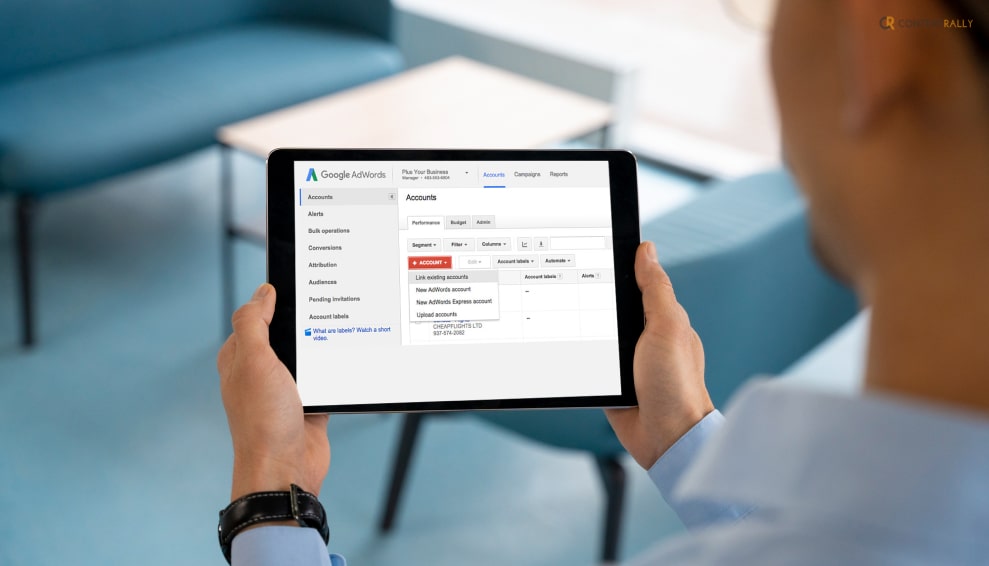
A manager account cannot be used to directly create campaigns or advertise products. However, it can be used to create campaigns on behalf of a sub-account that you manage.
Now that you know almost everything about Google Ads MCC, it is time for you to learn about how to create this account for your Google Ads. keep reading this article till the end to learn more about creating a Google MCC account!
Here are the steps that you need to take to create an Ad Manager Account on Google:
- Create an account on Google with the Google account you want to use as a manager.
- Click Create a manager account on the manager account page.
- Give the manager account a name. In the Access & Security section of the Google Ads UI, this is the name that your merchants see as their manager.
- Select the account’s use. Choose “Manage other people’s accounts” if you need to manage sub-accounts for other advertisers.
- Choose your time zone and country.
- You can’t change the time zone you choose later because it is used for billing and reporting. We suggest picking the time zone where your company is based.
- Select a fixed currency for billing your account.
- Choose the currency you use for business, as we suggest. Billing takes place in the currencies of the sub-accounts.
- Select “SUBMIT.”
How To Create A Manager Account From A Manager Account Homepage?

In order to create a manager account from a manager account homepage, here are the steps that you need to follow:
- Click Create a manager account on the Google Ads manager account homepage.
- Sign in with the email address you want to use to manage your new manager account if you haven’t already.
- Give the account you’re managing a name. Your customers will see this name in their client account. Note: URLs will no longer be accepted in account names as of March 2023.
- Select whether you intend to use the account to manage your own Google Ads accounts or to manage those of others.
- Choose your time zone and country. This time zone cannot be changed because it will be used for billing and reporting on your account. It’s possible that you should pick the time zone where you work. Note: Time zones are immutable.
- For your account, choose a currency that stays the same.
- It’s possible that you should pick the currency in which you conduct business. The currencies that have been selected by your client accounts will be used for billing. Keep in mind that you will be able to see any cost-related information converted to the currency used by your manager account when you are checking performance or budget information across accounts in your manager account. In your manager account, find out more about how to convert currencies.
- To begin, select Explore Your Account.
Wrapping it up!
Google Ads MCC is a centralized management platform that allows advertisers and agencies to efficiently manage multiple Google Ads accounts, streamline campaign management, monitor performance, control budgets, and collaborate effectively.
In case you were searching for information related to Google Ads MCC and how it can help you, I hope that this article can be of help to you. If there are any other queries related to the same, feel free to let me know. All that you need to do is scroll down till you reach the bottom of the page. Then leave your comments and suggestions in the comment box below.
More Resources: