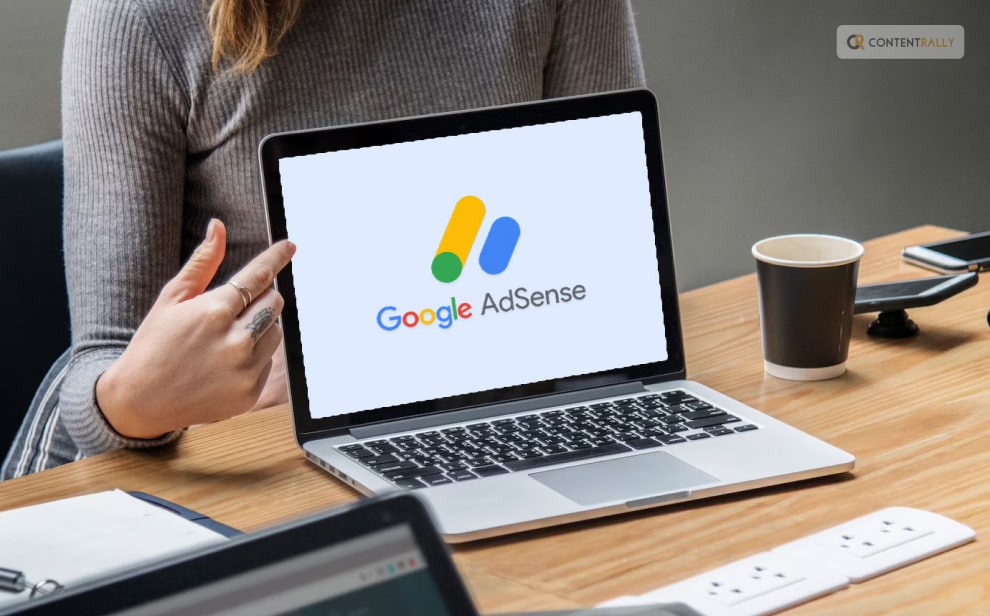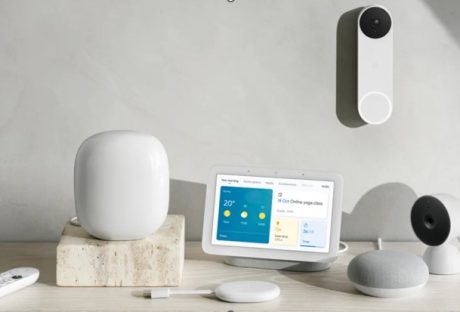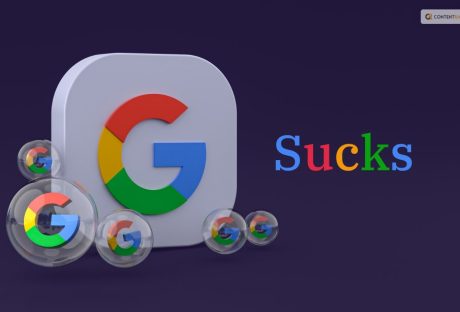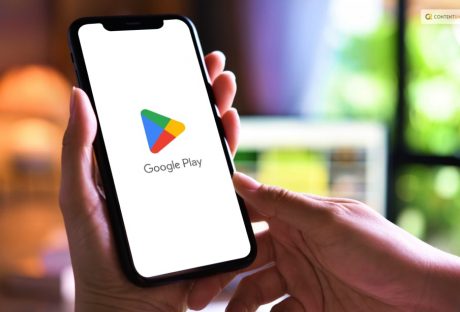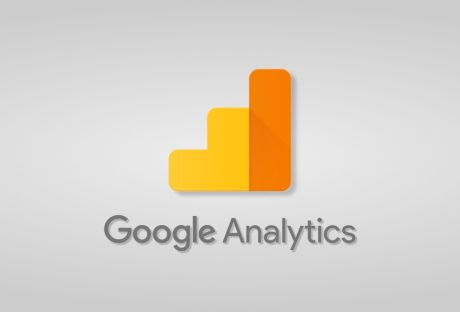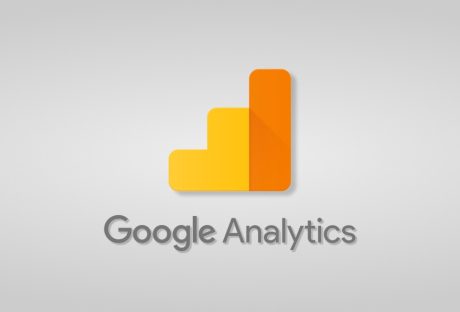If you want to learn about the best way of monetizing your website traffic then AdSense is the way to go. Every year, Google is known to pay over ten billion dollars for its content publishers. Without any contracts and with a quick AdSense setup, site owners can now earn high revenues from their released web content. This platform is also free to access for all and the site owners get paid for impressions or clicks on the displayed Google Ads on the website.
Pre-Requisites
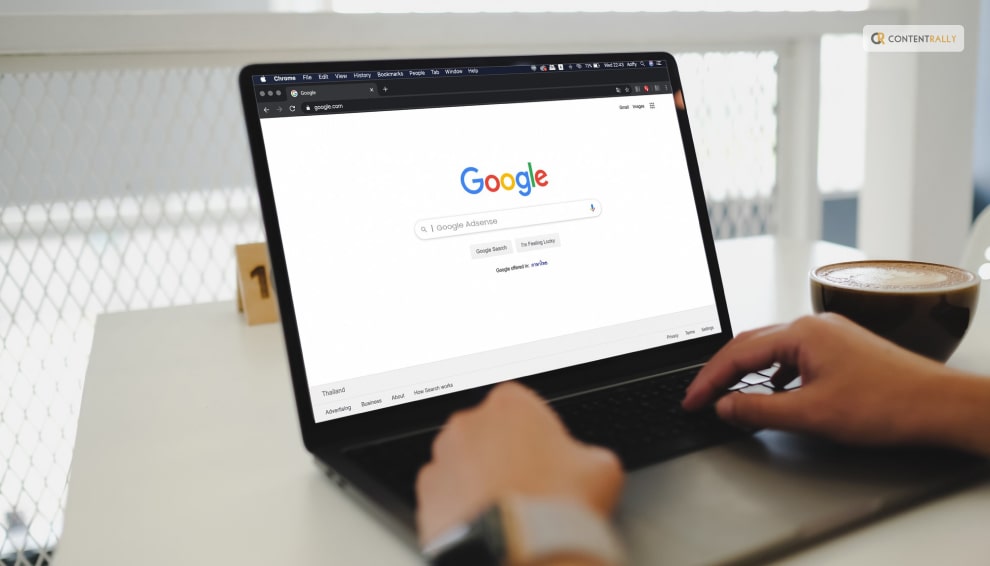
Before creating an Adsense account, one must go through the following requirements:
- One must have an active Gmail account. Probably one that is not linked to an AdSense account.
- A person must also be over eighteen years old. This is a minimum age criterion that needs to be met.
- The website must meet the terms of service of Google.
Steps To Creating An AdSense Account
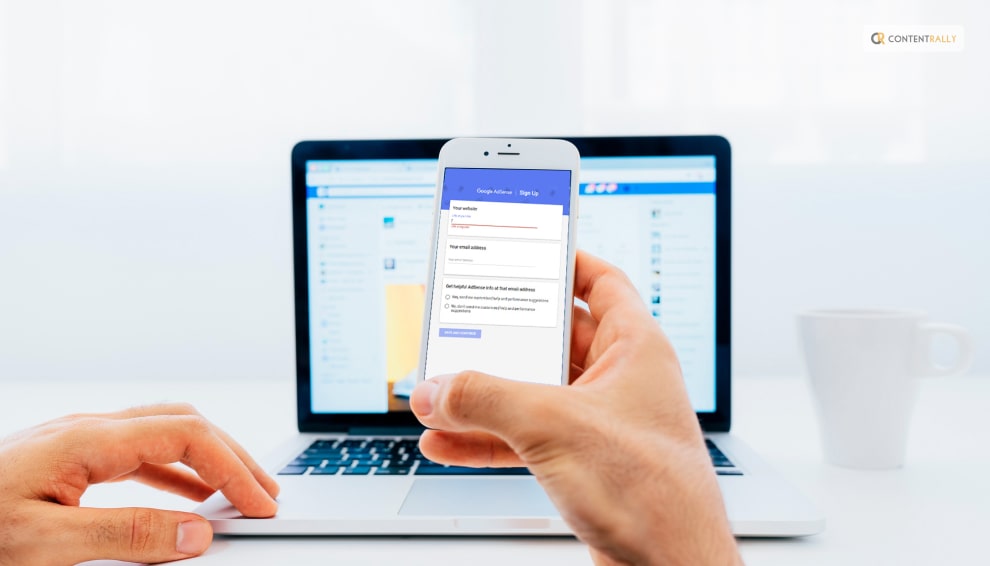
If you want to create an AdSense account then you need to follow the steps that I am going to discuss below:
Step 1:
First, one would need to visit the official AdSense website and click the “Get Started” button.
Step 2:
Next, one would need to sign in to the Google account. If someone does not have a Google account then one more would need to be created.
Step 3:
Next, the user would be directed to a page with a Google AdSense sign-up button. A user would need to click on it for signing up for the AdSense account.
Step 4:
Then enter the URL of the site that you would want the ads to appear on, in the given field. If you do not have any site yet then you can leave the field blank and click on the option stated as “I don’t have a site yet”.
Step 5:
Next, a user would have to follow the instructions for connecting the website to AdSense. They are then going to provide the user with a snippet of the code that one must add to the website.
Step 6:
Adsense actually allows a person to choose whether they would like to send performance suggestions and aid. It would be for the better if you opt for this facility. A user can also choose not to select that option. This option can be changed later as well.
Step 7:
Then, a person would need to select their country for payment, where they will be sent a PIN through the mail. You must remember to choose the option carefully as the field once entered cannot be modified later on.
Step 8:
Lastly, you would need to go through the terms and conditions and then click on accept. You would then be signed in to your Google AdSense account. Then a user can access the platform by clicking on the “Start using AdSense” option.
Login To AdSense Effectively

After you are done creating an AdSense account, you can adsense sign in/log in to it whenever you want. Frequently, the users struggle a lot to find the AdSense account’s login or google adsense login page. A user simply has to visit the same page they visited in order to create an AdSense account. This time they would need to click on the Sign-In button instead of getting started. Then just sign in to the Google account by entering both the email and password.
Tips: If someone faces any problem they can contact Google Adsense support, to get any kind of help they need regarding the workings of the Google AdSense platform.
Frequently Ask Questions (FAQs):-
Here are a few frequently asked questions regarding Google AdSense:
Ans: The AdSense payment cycle actually gets circulated monthly. One gets their estimated earnings over the span of a month, and then at the beginning of the following month the earnings are finalized and posted to the balance on the Payments page.
Ans: At least for the United States region, one needs to get $100 in AdSense earnings for meeting the threshold and getting paid.
Ans: In case the cash does not reach the payment threshold, the money is going to remain in the AdSense account until the next payment cycle gets completed. The build-up amount then gets transferred to the person at the end of their next payment cycle.
Ans: A site can be sold, but one certainly cannot sell or transfer their AdSense account.
Why is my AdSense revenue low?
Q5. Why Is My AdSense Revenue Low?
Ans: Drop in earnings can actually be caused by anything from the irrelevant ads being displayed to a drop in the CPC or even because of invalid clicks. The cause though must be determined on a site-by-site or account-by-account basis.
Ans: AdSense is a Google program that lets its creators and allows them in the Youtube Partner program to get paid. To start getting paid on youtube, one must set up an AdSense account from within the YouTube Studio.
To Wrap It Up!
Google AdSense is a place one should definitely consider investing in as that really helps out in getting a brand’s name out there.
That was all for information regarding all one needs to know about Google Adsense Login. Thank you for reading up till here. I hope you found the information useful. Let me know in the comments your thoughts on the same.
More Resource: