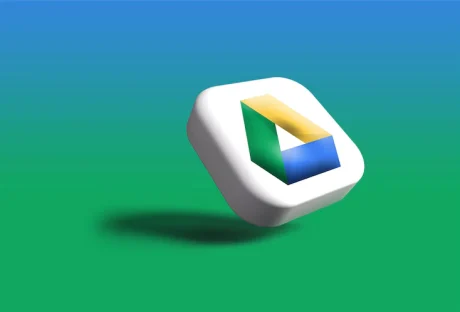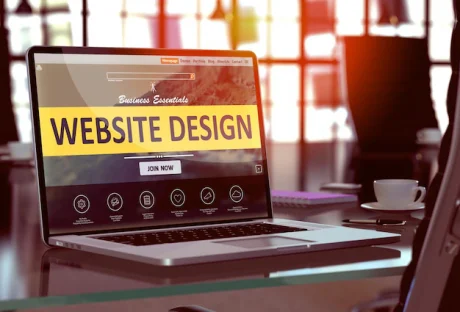You might have heard about various mechanical engine controls, but you do not really comprehend much about their functionalities or even their key differences. That should not worry about you, though!
This post is purposely done to give you powerful insights on single-function controls, dual function controls, and much more like the marine throttle controls. Therefore, you just want to keep reading because you will get all the valuable information right here about marine control systems. Here comes your first type of control, which is the single-function control.
Here are some Mechanical Engine Controls:
Single-function controls
These are types of controls that are designed in a way that one lever performs a single task. It will either throttle or even shift. You may find some with single levers for both the shift and the throttle. In addition, there are those that have double levers, one for throttle and the other one obviously for the shift.
For instance, some twin-engine applications utilize two double-levered controls. One control operates the throttle using the two levers while the other two levers deal with shift mechanisms.
Dual-function controls:
These are the best mechanical engine control systems. Over time, they have proven to make boat handling easy. Due to their ease of use, they have become popular and widely used in many coastal parts of the world.
This does not come as a surprise as a lever operates the throttle and shift singly, and this happens in a non-distinctive manner. The shifting is typically very quick, and it is often applied at a low rpm. This adhered so that the engine’s shift mechanism is protected properly.
Comprehending mechanical advantage:
Many boat operators know that it needs fewer efforts when utilizing a lever to develop motion at the other end of the control system. If you were to push the throttle mechanism directly, then you would most likely require more effort.
Thus, it is always very crucial to comprehend the mechanical advantage of the controls and the amount of force required, especially when selecting your controls. Always keep that on your mind whenever you are making specifications for mechanical engine controls.
In most cases, you might be required to place an online order. In such a situation, you can make quick decisions when given the specific features of the mechanical controls on sale. Keep this info on your mind so that you can make quick and right selections in the future. Do not say that you are not a mechanic, so you do not need any mechanical control advice.
Bottom line:
It is always recommended to every boat owner, ship operator and anyone who deals in sea vessels and other many systems that require such controls to comprehend the various mechanical controls. This knowledge may prove invaluable when you want to specify the kind of control you intend to order.
Therefore, you have explored how the single-function controls and the dual-function controls really operate. Whenever you are making any purchase or advising your friend on the type of control to go for, then you will be giving them the right piece of advice.
Read Also: