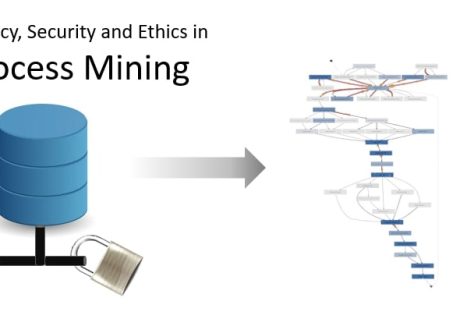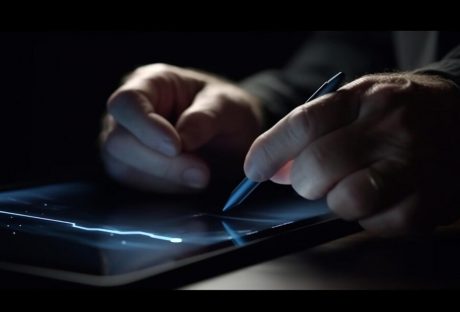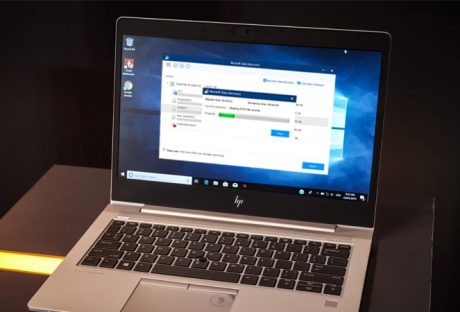If you are looking for high-adrenaline activities that will get your heart pumping – you should play airsoft or any other game that involves toy guns. If you are not into airsoft, you could opt for gel plaster guns.
But – how are gel plaster guns different from airsoft guns? If you are wondering about the same thing, then you are here at the right place.
Let us assess the essential differences between both toy guns and determine how the gel blaster guns are a better alternative to airsoft guns.
Keep reading!
What are Gel Blaster Guns?
Also known as gel blasters, gel blaster guns shoot gel beads. The gel beads contain water, which makes them a safer alternative to the plastic pellets used in airsoft guns. The gel beads are ideal for CQB skirmishes as well.
What are Airsoft Guns?

Airsoft guns are the first type of toy guns introduced to the world. Originating from Japan, airsoft guns were made as an alternative for civilians who were prohibited from owning real guns. Despite their incredibly realistic experience, airsoft guns are essentially toys.
Airsoft guns are banned in some countries due to the high velocities with which they shoot plastic pellets.
The Essential Differences between Gel Blaster Guns & Airsoft Guns
Both guns – the airsoft guns and gel blasters are fun to use in outdoor battle games. But – there are a few differences between both toy guns, including safety, ammunition, and legal aspects.
Safety
Despite the fact that airsoft guns and gel blaster guns are toy guns – these two aren’t the same when it comes to safety. The pellets used as ammunition for the airsoft guns are made of hard plastic, which makes them painful.
This aspect perfectly explains why you might want to get one of the top-rated sniper gel blasters in Australia – especially – if it is your first game. Compared to gel blasters, the pellets shot by airsoft guns can cause injuries.
Gel balls – on the other hand – burst upon contact, which could make it impossible for them to bruise them. Nonetheless, it is essential to mention here that irrespective of whether you are playing with airsoft guns or gel blasters, you will always want to wear your protective gear.
You will want to wear full-body protection – including a helmet and gloves- for airsoft guns. If you are getting your game mode on with gel blasters, you will want to ensure eye protection.
Ammunition
Both toy guns use different materials for ammunition. Gel blasters use gel balls that are made of sodium polyacrylate, which perfectly explains why gel balls are known as jelly or water beads. Before you use these gel balls as ammunition, you will want to soak them in water for at least four hours.
You will want to allow the gel balls to soak properly so they can reach their full momentum. On the other hand, airsoft guns use plastic pellets which are about 6mm to 8mm in size. The plastic pellets are also known as bbs.
Read Also: