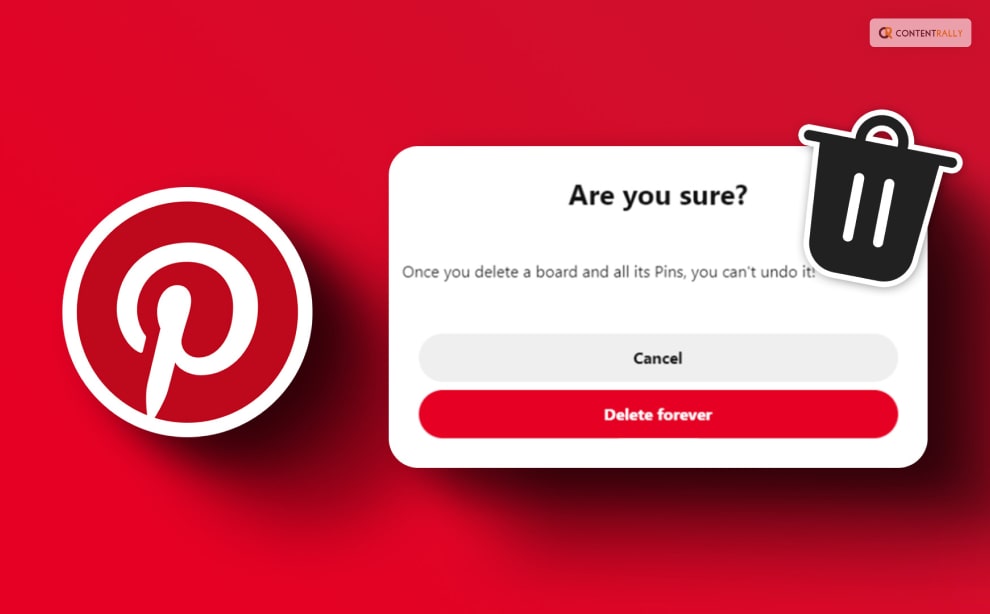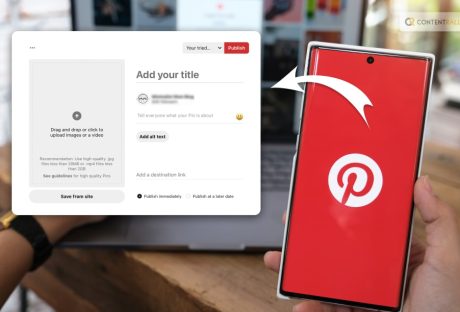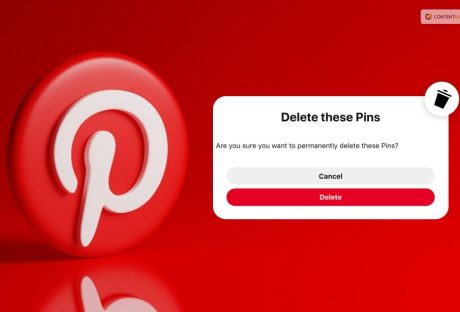If you’ve lost interest in sharing images on Pinterest and want to know “who to delete your Pinterest account, you will find this blog to be of help.
You have two options: temporarily closing your account or deactivating it to take a break from the platform. To better understand the distinction between deleting and deactivating your Pinterest account and make an informed decision, continue reading.
In this article, I have presented a step-by-step guide on both processes that will assist you in deleting or deactivating your Pinterest account hassle-free.
Keep reading this blog till the end to learn more…
A Little Brief On Pinterest!
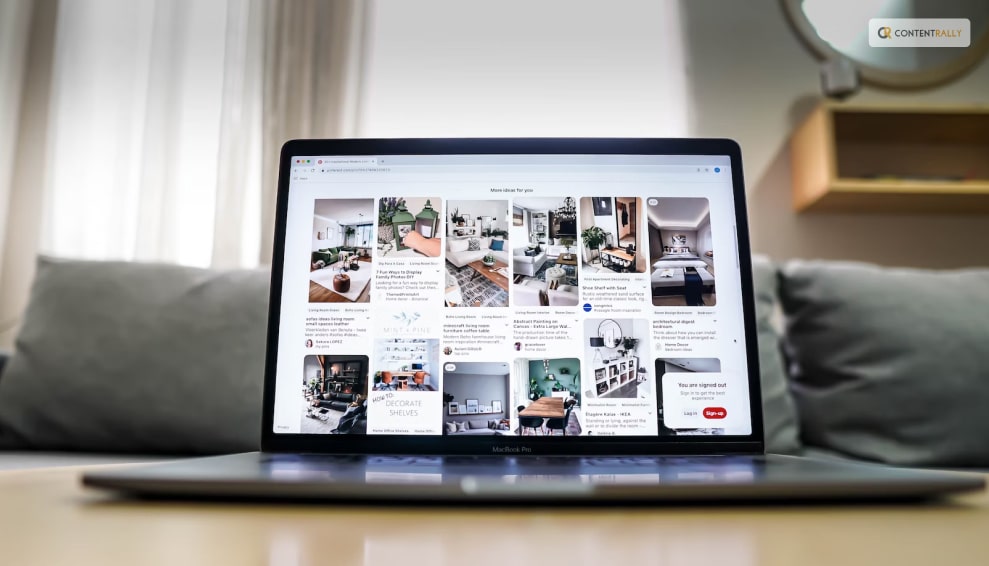
Pinterest is a social media platform and visual discovery engine that allows users to discover, save, and share ideas and inspirations using images and videos. It was founded in 2010 and has gained popularity as a virtual pinboard where users can create and organize collections of images called “boards.”
Users can find and save images or “pins” on various topics such as fashion, home decor, recipes, DIY projects, travel destinations, and much more. When users come across an image they like, they can “pin” it to one of their boards, making it easy to revisit and share with others.
The platform also offers features to follow other users, discover content tailored to their interests, and connect with like-minded people. Businesses and creators often use Pinterest to showcase their products, ideas, and services, making it a valuable marketing tool for some.
How To Delete Pinterest Account?
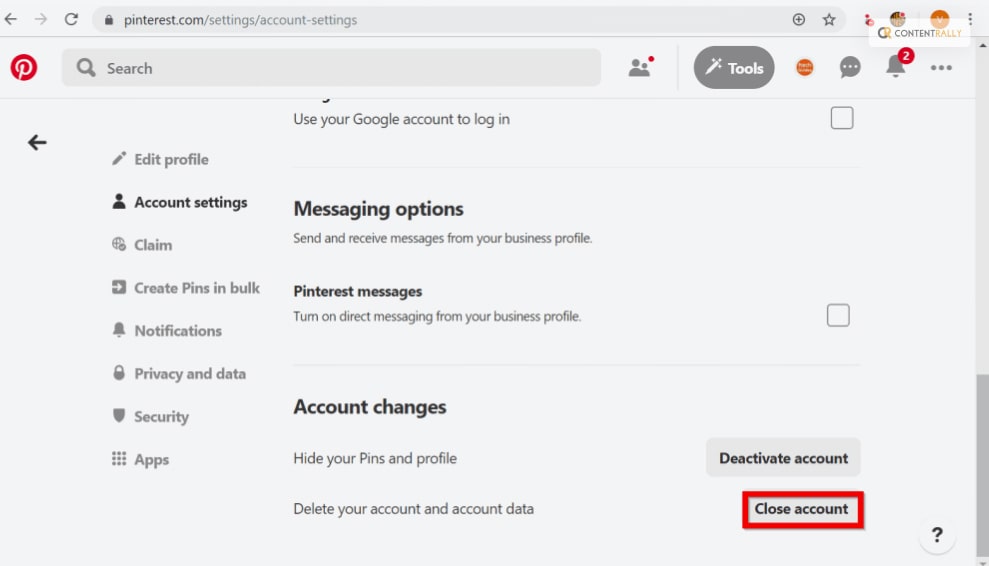
Deleting your Pinterest account results in the permanent deletion of your personal data, including your profile and boards, with no possibility of recovery. Once you initiate the deletion, your public profile is immediately deactivated, and the account is permanently deleted after 14 days. If you change your mind within this period, you can log in with your email and password to receive a reactivation link.
Before deleting a business account, ensure any outstanding bills are cleared by removing your payment information. If there’s an unsettled balance, the card used for the spending will be charged when the payment information is removed.
Additionally, deleting your account will also remove any linked business account associated with it. If you want to retain your linked business account, you must first unlink it before proceeding with the deletion of your personal account.
How To Delete Your Pinterest Account On The Web?
- Register for a Pinterest account.
- If you’re having trouble logging into your Pinterest account, see the actions you can take.
- Click the down arrow in the top right corner to access your menu.
- Choose Settings.
- From the navigation on the left, select Account Management.
- Select Delete account from the Account changes menu.
- Then click Next.
- Click Send email to send yourself an email requesting that your account be deleted after selecting the reason you’re leaving.
- To make sure you want to deactivate your Pinterest account, check the email address connected to it.
On Android: How To Delete A Pinterest Account?
- Log into your Pinterest account and launch the Pinterest app on your device.
- If you’re having trouble logging into your Pinterest account, see the actions you can take.
- In the bottom right corner, tap the image of your profile.
- In the top-right corner, tap the ellipsis symbol.
- Choose Settings.
- Then select Account Management.
- At the bottom, click Delete account.
- Select Continue.
- To receive an email requesting that your account be deleted, select the reason you’re leaving and then tap Send email.
- To make sure you want to deactivate your Pinterest account, check the email address connected to it.
On iOS: How To Delete A Pinterest Account?
- Log into your Pinterest account and launch the Pinterest app on your device.
- If you’re having trouble logging into your Pinterest account, see the actions you can take.
- In the bottom right corner, tap the image of your profile.
- In the top-right corner, tap the ellipsis symbol.
- Choose Settings.
- Then select Account Management.
- At the bottom, click Delete account.
- Select Continue.
- Click Send email to send yourself an email requesting that your account be deleted after selecting the reason you’re leaving.
- To make sure you want to deactivate your Pinterest account, check the email address connected to it.
Deactivating Pinterest Account: How To Deactivate Pinterest Account?
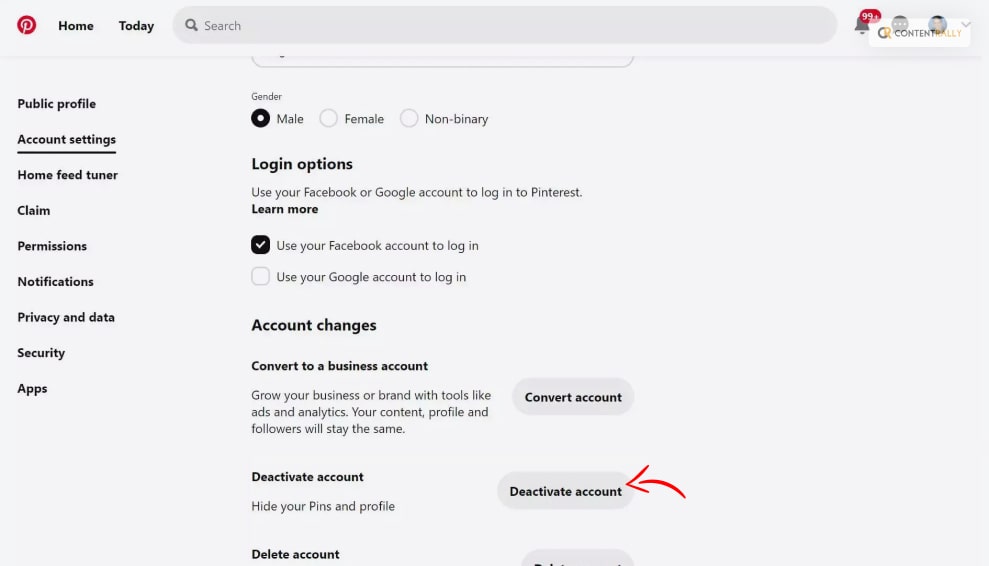
By deactivating your account, you can temporarily pause your Pinterest usage and later reactivate it when desired. During deactivation, your profile and boards will not be visible to others.
Keep in mind that even after deactivation, your email address and username will still be associated with the account. Therefore, you won’t be able to create a new Pinterest account using the same email address or username. To free up the email address or username linked to your existing Pinterest account, you have two options:
- In your options, modify your username or email address.
- By using your settings, delete the account. Your username and email address will no longer be associated with your account fourteen days after you terminate it, and your account will then be permanently erased.
How To Deactivate Your Account On The Web?
- Register for a Pinterest account.
- If you’re having trouble logging into your Pinterest account, see the actions you can take.
- Click the down arrow in the top right corner to access your menu.
- Choose Settings.
- From the navigation on the left, select Account Management.
- Click Deactivate account in the Account Modifications section.
- Then click Next.
- Click Deactivate account after selecting your exit reason.
On Android: How To Deactivate Your Account?
- Log into your Pinterest account and launch the Pinterest app on your device.
- If you’re having trouble logging into your Pinterest account, see the actions you can take.
- In the bottom right corner, tap the image of your profile.
- In the top-right corner, tap the ellipsis symbol.
- Choose Settings.
- Then select Account Management.
- Select Deactivate account from the Account changes menu.
- Select Continue.
- After choosing your exit strategy, click Deactivate account.
On iOS: How To Deactivate Your Account?
- Log into your Pinterest account and launch the Pinterest app on your device.
- If you’re having trouble logging into your Pinterest account, see the actions you can take.
- In the bottom right corner, tap the image of your profile.
- In the top-right corner, tap the ellipsis symbol.
- Choose Settings.
- Then select Account Management.
- At the bottom, select Deactivate account by scrolling down.
- Select Continue.
- After choosing your exit strategy, click Deactivate account.
Wrapping It Up!
In case you want to know how to delete the Pinterest account, I hope you found this blog to be of help. If there are any other queries or questions that you might have related to the same, feel free to let me know. All you need to do is scroll down until you reach the bottom of the page. Then leave your suggestions and doubts in the box below. And I will be there to answer them all for you!
Learn More About: