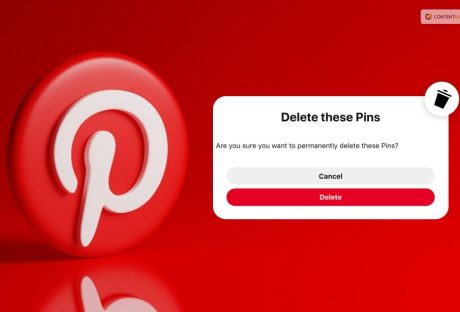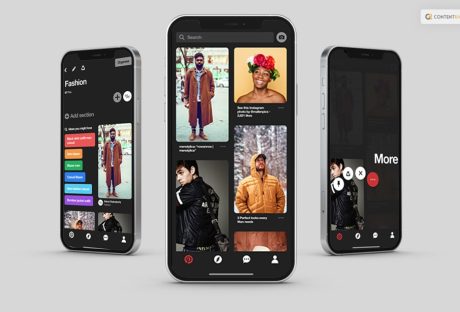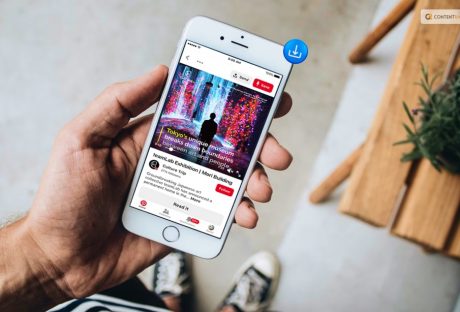Pinterest is a goldmine for digital marketers, offering ample opportunities to grow and succeed. As a blogger, utilizing this platform can help you build a loyal following by showcasing and promoting your content effectively. By reaching a broader audience and encouraging interactions, you can drive significant traffic to your blog, elevating its visibility and ranking.
Pinterest primarily focuses on visual content, making it ideal for bloggers to curate and share their posts as engaging pictures that users can save or “pin” for future reference or interest. This unique approach enhances your content’s exposure and accessibility.
Considering Pinterest’s immense popularity among bloggers seeking to boost their online presence, you can imagine its impact on your blog’s success. As your followers grow in numbers, the platform becomes even more rewarding, opening doors to lucrative opportunities and further expanding your reach.
If you want to know how to get followers on Pinterest and how to build a community on the platform, you will find this blog to be of help. Keep reading this article till the end to learn more about the same…
How To Get Followers On Pinterest?

On Pinterest, you have the opportunity for more than just a passive following. Users seek genuine connections with trustworthy creators, hoping to find like-minded individuals who share their passions. This is where your role comes into play.
Building meaningful relationships with your audience is an ongoing process. Be authentic and approachable, and in return. They will show you their appreciation and support. What sets Pinterest apart from other platforms is the extended reach of your content.
Unlike content that disappears after 24 hours on some platforms, Pinterest content remains discoverable over time. People find content based on their interests, not just through a chronological feed, meaning more users can discover your Idea Pins for months.
Here, you have the opportunity to build an active community that values and engages with your content. Now, you might wonder, how do you achieve this?
That is why I am here to help!
Here are some of the steps that you can follow to ensure that you have an active an =d growing number of followers on Pinterest:
1. Know Your Audience

One of the best things you can do when creating your Pinterest account for your business is to understand your target audience. Once you are aware of the people you are seeking to attract, your task or goal of getting followers on Pinterest will biome ten times easier.
Here are a few stats to start with:
- Women make up the bulk of Pinterest users. Men make up only 30% of its consumers. However, this percentage is rising.
- 83% of American women between the ages of 25 and 54 use Pinterest. More than Twitter, Snapchat, and Instagram combined.
- Ages 18 to 34 are the most active on Pinterest. Every month, one in two millennials in the US browse Pinterest.
- The United States is home to almost half of all Pinterest users.
- The only significant social media platform in the US with a predominance of suburban users is Pinterest.
2. Engage With Accounts That Are Popular
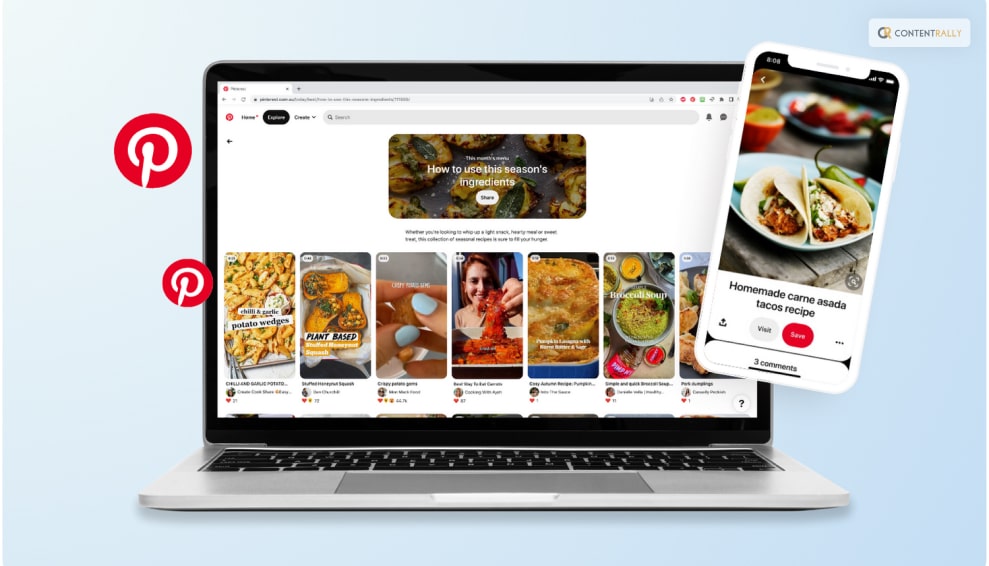
Browse the Popular feed to see what’s already performing well on Pinterest. Make notes, look for patterns, and think about ways to incorporate these concepts into your material.
Consider following the person, repinning their work to one of your boards, or leaving an insightful comment whenever you come across fascinating information. Your brand’s exposure on Pinterest will rise as a result of all of these measures.
But don’t go overboard. Too many comments could be considered spam. Put more effort into penning a few sincere responses rather than one- or two-word ones like “Cool!” or “That’s awesome.”
3. Create Fresh And Unique Content
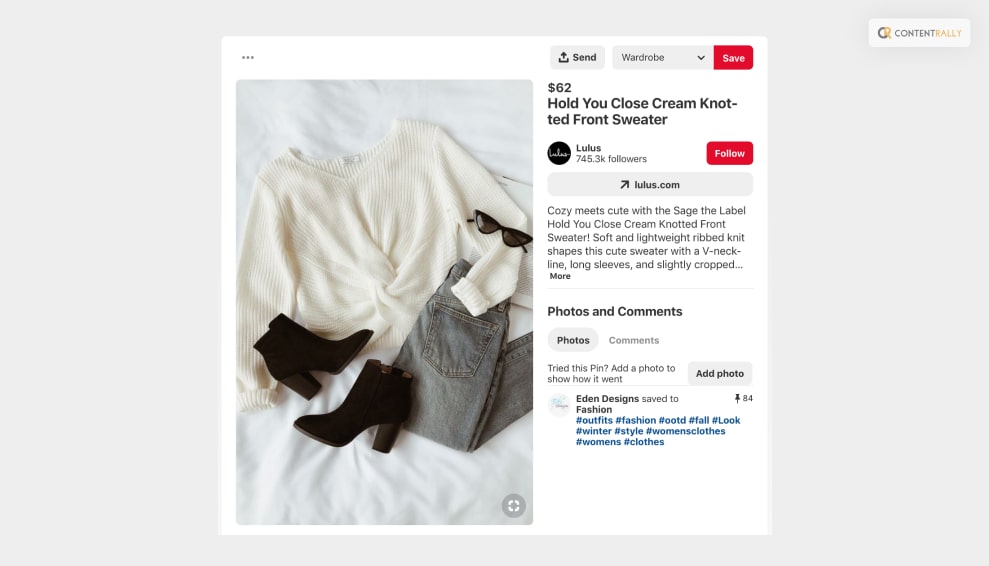
Originality is valued on Pinterest. Make sure your own Pins are incredibly recent because Pinterest users frequently utilize the site to find new products, ideas, and inspiration.
Avoid using stock images and catchphrases. As an alternative, Pinterest advises you to “highlight any elements of novelty or newness to get people excited about your ideas.”
4. Include Descriptions
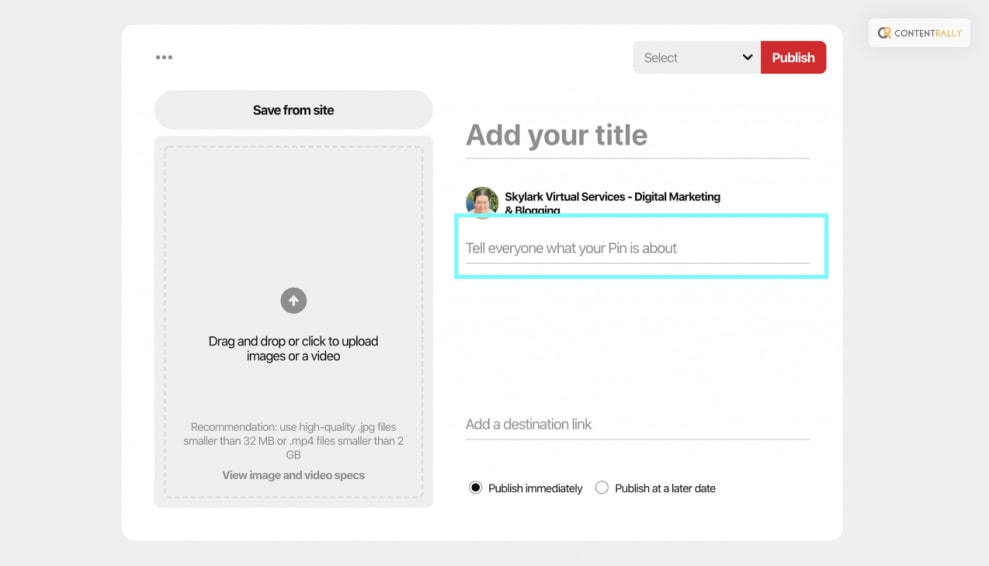
Although your attractive photograph may have drawn your attention, it must also be maintained by an interesting caption. Provide details that will inspire users to care more about your brand than the usual one-sentence summaries. Keep in mind that intriguing descriptions make for the most effective Pins.
5. Use Keywords And Hashtags That Are Relevant
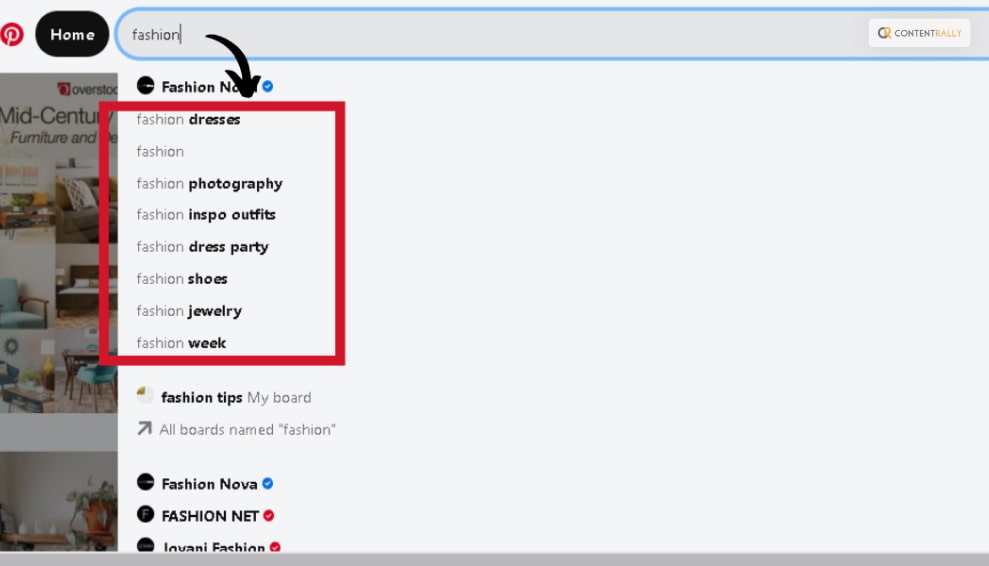
Since Pinterest functions effectively as a search engine, optimizing your material for discovery is important. To appear in pertinent searches, ensure your descriptions are keyword-rich and contain the appropriate hashtags.
Here are some of the things that you can keep in mind to find the right keywords and hashtags:
- Implement guided search. Start by typing a few keywords into Pinterest’s search box and paying attention to the auto-suggestions that appear.
- Keep an eye out for the term bubbles in the search results header.
- As you add hashtags to your Pin descriptions, have a look at the usage statistics and suggested hashtags.
- Look up a relevant hashtag and observe the tags and keywords that Pinners are utilizing.
- Check out the top hashtags in your category on the mobile app alone.
You can apply this logic to your profile too. Your profile is more apt to show up in keyword searches that way. This is especially useful if you’re an entrepreneur and you want to emphasize your areas of expertise.
6. Organize Your Board
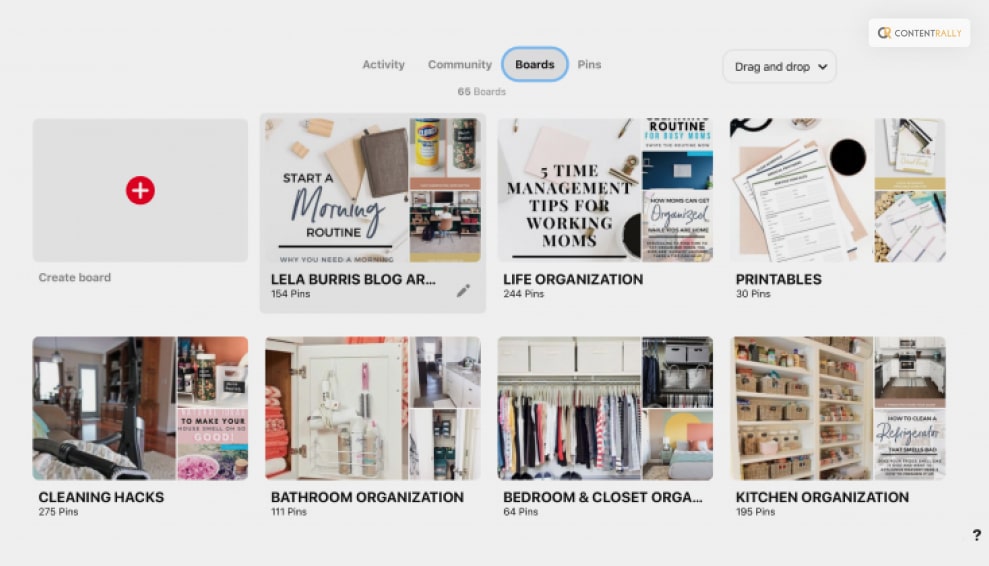
Optimizing your boards for search is essential. Ensure that your board names are specific and accurately reflect their content. Incorporate relevant keywords in both the board name and description, and don’t forget to include appropriate hashtags in the description as well. If you’re uncertain about the category for your board, browse the available categories to find the best fit.
Recently, Pinterest introduced Sections to aid in board organization. For instance, if you have a broad board category like “Home Décor,” you can now create separate sections for each room. This approach adds credibility to your brand and facilitates easier navigation for potential followers. Again, utilize descriptive and keyword-rich language for your sections. For instance, you could have sections like “Seasonal Eatings” or “Tokyo” as examples.
7. Schedule Your Posts
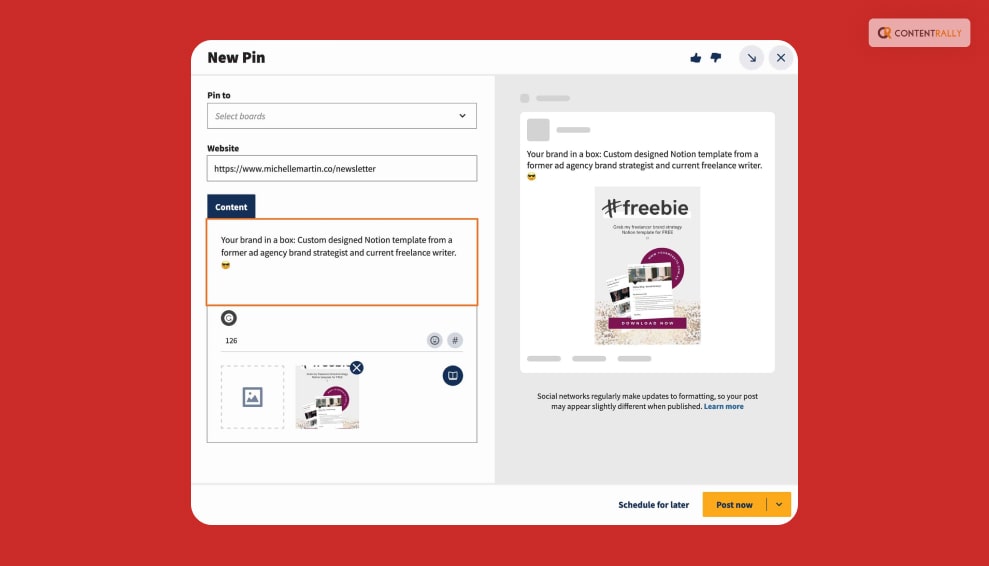
Given that Pinterest is frequently utilized for planning purposes, it’s beneficial to be proactive with your content strategy. Pinterest advises brands to share seasonal content up to 45 days before a holiday or event, and some users even plan as far as three to four months in advance.
To save time and streamline your Pinning process, you can schedule and publish Pins directly from Hootsuite’s dashboard. This approach allows you to maximize your content’s exposure by ensuring that you Pin at optimal times. Generally, Pinning activity is most active between noon and midnight, with 11:00 pm being the peak hour of the day.
8. Be Consistent
On Pinterest, the reach of content extends over a more extended period compared to other platforms. To achieve optimal results, adopt a long-term approach by consistently publishing content over consecutive months. Pinterest itself recommends this as the most effective way to cultivate a growing and engaged audience
Wrapping It Up!
In case you wanted to know how to get followers on Pinterest, I hope that this blog has been of help to you. If there are any other queries related to the same, kindly feel free to let me know. All you need to do is scroll down until you reach the page’s bottom. Then leave your suggestions and queries in the comment box below. And I will be there to answer them all for you!
More Resources: