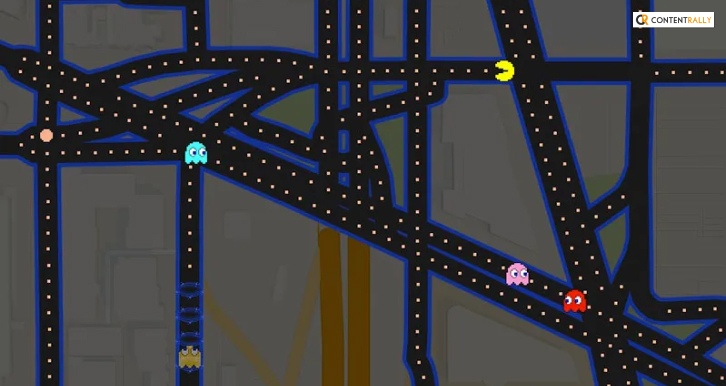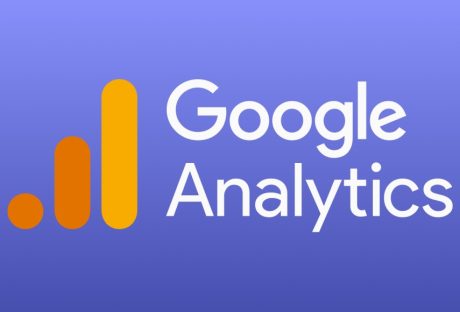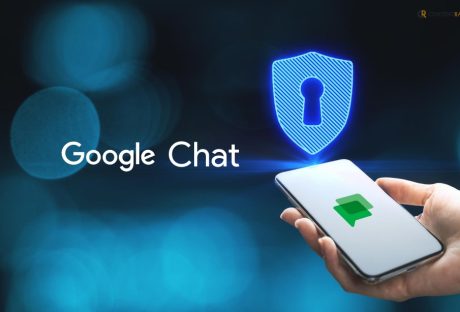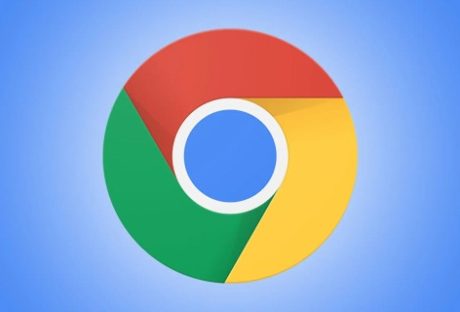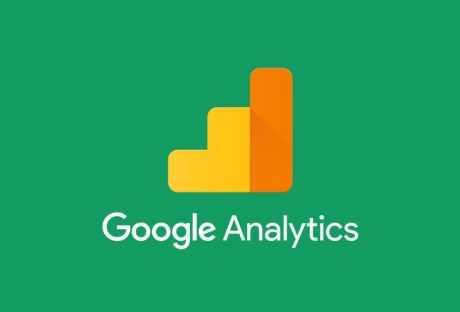Pacman has been a big part of most of our childhood, and we cherish it with a naive heart. It was on May 21, 1980, when Pacman was released; the game came to the USA later in October.
Pacman became insanely famous after it came out back in the day. People started to play it for hours and made it a cultural sensation.
In Pacman, there is this yellow-colored Pie shaped Pacman who has to eat all the dots in a maze. But there are foes; four hunting ghosts are also there, and Pacman has to avoid them at all costs and eat the dots.
If you can remember Pacman like me, then Google has good news that I want to share with you. You can play the Pacman google maps game on Google Maps. In this article, I will teach you how to play Pacman on google maps.
Read More: 10 Google Pacman Doodle Facts
What Is Pacman Google Maps Game?
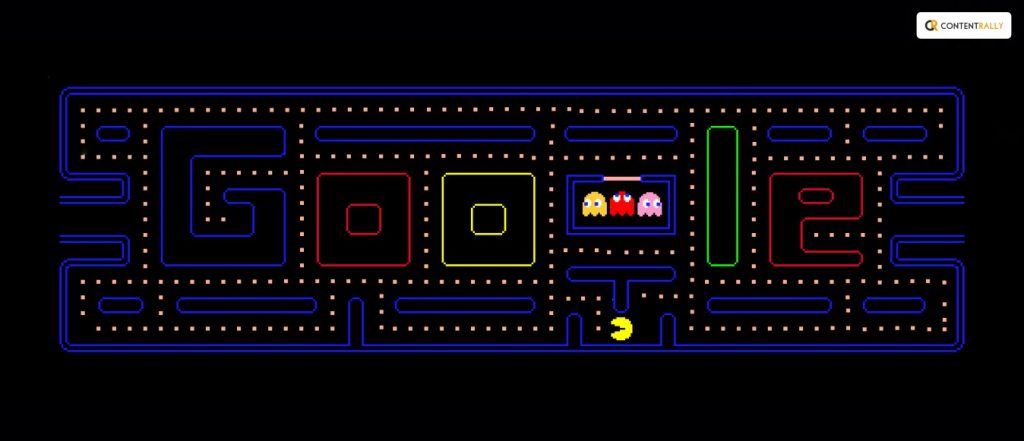
If you have played the original Pacman games, you won’t have any trouble playing the one developed by Google. On May 21, 2010, Google introduced/ renovated the Pacman google to celebrate the game’s 30thy birthday.
The Google map Pacman game is a tribute by google to the classic Pacman game. On April Fools Day, Google used Google Maps to pay tribute to the classic Pacman game.
Google Doodler Ryan Germick and Marcin Wichary are responsible for making this cute game that you can play on Google. They have made sure to keep the same feel of the classic Pacman in this Google doodle game. They kept the same sound and graphics of the game and also brought back the individual personalities of each of the ghosts.
You can press “Insert Coin” and start the game. For another easter egg, you can throw in an extra coin and bring in Ms Pacman to play Pacman with someone else. If you love playing zerg rush, you will also love to play Pacman.
You can use your arrow keys, or you can play using the WASD Keys to play the Pacman google maps game. Another option is to use the mouse to control Pacman through the maze and eat the dots.
How To Play Pacman Google Maps Game?
You can play the Google doodle Pacman game and also play the google maps Pacman game. Here, I have listed the methods for playing both Google Doodle Pacman and google Maps Pacman.
How To Play Google Doodle Pacman?
- First, you have to open the Google search box.
- Then, type Google Doodle Pacman on the search box.
- Click on the top search result to play Pacman on the Google Chrome browser.
- You can use the arrow keys on the keyboard or the WASD keys to play the game.
How To Play Pacman On Google Maps?
You might be wondering why is there a pacman on Google Maps. The answer is Google did it to commemorate the famous game.
Here are the steps to playing Pacman on google map –
- First, you have to open maps.google.com.
- Then, at the bottom, you will see two notifications. One is Google Earth, and the other one is Pacman.
- To play, you have to select a city of your choice and then start playing Pacman in that city. You can try options like Washington, DC, San Francisco, etc.
- All the locations on the map are rendered with 8-bit graphics.
Pacman is a satisfying game to play if you have a lot of time on your hands. You can also play Google Atari, Google snake, Google Baseball, and other similar games.
How To Remove Pacman From Google Maps?
Unlike many of us, you may not like to play Pacman, and the icon on the Map may seem annoying to you. No matter what the case is, you can remove it from Google Maps using the below-mentioned steps –
- First, go to Settings.
- Then navigate to Maps.
- On the Maps, click on More on the Top Right.
- Now, click on Uninstall Updates to remove Pacman from Google Maps.
Why Is Google Maps Pacman Famous Among People?
Google Maps Pac-Man, a delightful and nostalgic Easter egg, has garnered fame and captured the hearts of users worldwide for several compelling reasons.
1. Nostalgia
Google Maps Pac-Man taps into the collective nostalgia of millions who fondly remember playing the classic 1980s arcade game. This nostalgia-driven appeal instantly connects with a broad audience.
2. Engagement
Google Maps Pac-Man transforms real-world maps into playable Pac-Man mazes. This novel concept encourages user engagement and interaction, making it an instant hit. People enjoy exploring familiar streets through a gaming lens.
3. Surprise and Delight
Google often introduces quirky features and Easter eggs within its services. When Google Maps users stumbled upon the Pac-Man feature, it created a delightful surprise, generating buzz and excitement.
4. Social Sharing
The feature’s virality is fueled by users sharing their Pac-Man adventures on social media platforms. This user-generated content further amplifies the popularity, as friends and followers want to join the fun.
5. User-Centric Approach
Google continuously focuses on enhancing user experience. The addition of Pac-Man not only entertains users but also highlights Google’s commitment to creating a dynamic and enjoyable platform.
6. Global Appeal
Pac-Man is a universally recognized character. Its global appeal ensures that people from various cultural backgrounds can relate to and enjoy this feature.
7. Timeless Entertainment
Unlike some trends that fade quickly, Google Maps Pac-Man remains a timeless source of entertainment. Users can revisit and enjoy it whenever they please, maintaining its popularity over time.
8. Accessibility
Google Maps Pac-Man is easily accessible. Users can simply open the app or website, providing an inclusive gaming experience to virtually anyone with an internet connection.
Frequently Asked Questions (FAQs):–
Now that we have told you how to play the Pacman Google Maps game, you can easily play it on google. However, If you have any further questions related to this game, the following questions and answers might help.
Ans: Yes, it is possible to play Pac-man on google maps. I have checked if the game exists on google, and I was happy to see that it does. All you have to do is to go to Google search and look for the game. You will find it on the top page.
Ans: You can play the Pac-man game on google on your computer. You can play it with someone else. And you have to use the arrow keys or use the mouse to click inside the maze to play this game. It is one of the first-ever playable Google doodle games.
Ans: The basic controller for the google doodle Pacman game is by using the keyboard or the mouse. You can use the arrow keys on your keyboard to control Pacman, or you can use the WASD keys. Using the mouse is also an option. You just have to click inside the maze to direct Pacman in the right direction.
Ans: The highest score in google doodle Pacman is 173,340. You are always welcome to try and break this record.
Ans: Google doodle has created this easy-to-play game. You can play the Pacman game on google for 255 levels. The sounds and graphics of the game are amazing. The 255 levels make it a game that you can play nonstop and not get bored.
Final Words!
Google Maps Pac-Man’s fame can be attributed to its nostalgic appeal, engagement factor, surprise element, social sharing, user-centric approach, global appeal, timeless entertainment, and accessibility. It has become an iconic example of how technology can blend fun and functionality, leaving a lasting impression on users worldwide.
I hope reading this article will help you play this game with ease. If you had any trouble playing it or any other difficulties, you might ask questions in the comment.
Read Also: