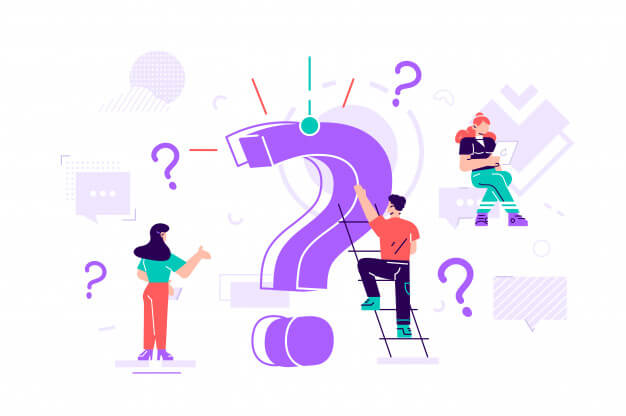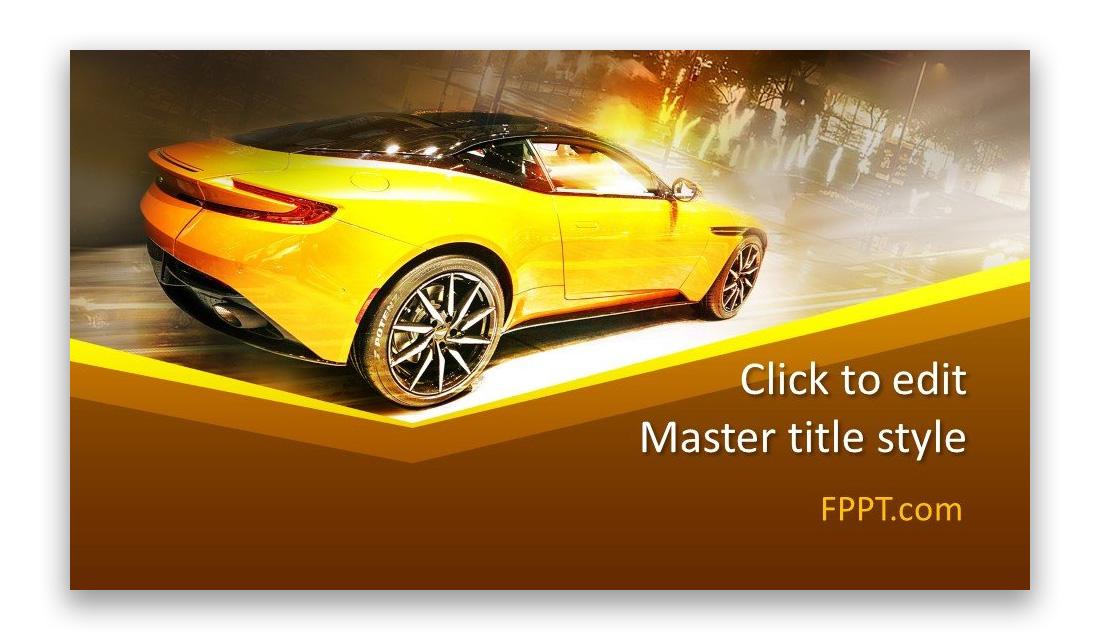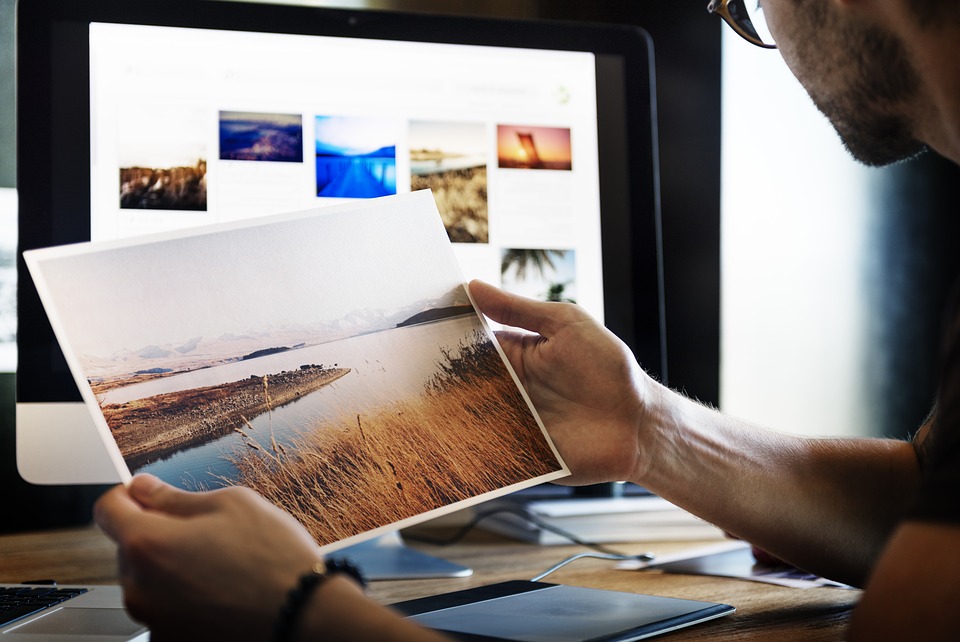There is a relatively small list of things necessary to design and print business cards of your own without the help of a commercial printing company or advance copier. These things include common types of software, access to a laser or inkjet printer, business card stock. Generating business cards yourself can often yield real savings in both money and time, especially when all that is needed is a set of temporary cards or just a small number of cards. The card quality that can be achieved is more than sufficient for hobbyists or home-based entrepreneurs.
Of course, if a large volume of cards is required, it is worth making specific price comparisons between DIY cards and professionally printed ones. Printer cartridges are not cheap, and if you plan to make a lot of cards, the expense can accumulate quickly. It is easy to purchase perforated, blank business card stock at most office supply retailers. There are numerous design software options for business cards both online and in stores. It may be that your existing word processing software has an integrated business card template that can make everything quite easy. The choice is yours.
Essential Business Card Printing Supplies:
Most office supply stores stock perforated sheets specifically made for business card printing. It is often possible to find a number of available choices in terms of colors and paper finish styles. Select and, if necessary, install the business card design program onto your computer. Those with older versions will want to locate the business card template by moving toward the “Tools” tab, choosing “Letter and Mailings,” and then selecting “Labels.” From there, it is necessary to choose the correct brand name of the business card stock purchased. Word versions that are from 2007 or later will click on the tab entitled “Mailings,” choose “Labels” at the upper left, go to “Options” in the dialog box and select the card manufacturer, product number, and printer.
Designing The Cards:
Once you begin designing a business card, you will want to determine which printing method to use. Process colors or spot color may be best if you want to take your design to a commercial printer. Of course, cards that have been designed on Publisher are printable on your own desktop or sent to a professional printer, based on your unique needs. Take a close look at some of the business cards you have received along the way or check out some online examples so that you can have a strong grasp of the important elements of design. That way, your cards will turn out to be extremely appealing to the eye. Be sure to follow the software program’s instructions for designing a card.
You will want to include relevant text, a border, perhaps a logo, and additional elements of design, as needed. Name your file and save it in a location you can easily remember and retrieve. To steer clear of irritation and disappointment, be sure to grasp the limits on what your home printer can really do. It must be remembered that professionally printed cards will likely utilize a range of processes and techniques, based on the design chosen. These could include raised printing, engraving, foil stamping, graduations and more. Obviously, these types of enhancements cannot be recreated with a home printer. Some of the essential elements of any home-produced business card include:
- Name and perhaps a logo of the company
- Your own name and formal title within the company
- The physical address, telephone, and fax numbers
- Email contact information
- Address of company website
Printing The Final Product:
If you are not using the best printer, ink type and paper quality, your brilliant designs will not reflect into successful physical products. Most businesses make the mistake of investing in the graphic design part, while compromising on the final print quality. This is something that should be avoided at all costs. Make sure that whenever you are going to print business cards, you are doing it using the highest quality printers, inks/dyes and the best paper. This is what will help you achieve top-notch results for your business cards.
Now it is time to load the perforated sheets into your own printer, taking care to follow the instructions provided with the product. Go to the file containing your design and choose “Print,” which is typically found under the “File” tab. Run a practice print job of one sheet just to make sure that the design is well-aligned, prints clearly and looks the way you want it to. After this, print the rest of the sheets until you have the number of cards desired and then tear at the perforation lines. Verify that sufficient ink is available to create the full quantity so that you do not end up wasting the prefabricated card sheets.
Also, take care to sit near the printer for the entire process so that you can keep an eye on print quality and address mechanical jams that can arise. The type and weight of business cards that can be done at home are limited due to the capabilities of most personal printers. If card material that is heavier than the printer can handle, jamming and potentially permanent damage can occur. Depending on the type of enterprise involved, using home-printed business cards may not be the wisest option, merely because they may be viewed as the mark of an amateur in the relevant industry. However, for certain other purposes, they fit the bill perfectly. If you are searching for an advance copier or printer for your business card needs, consider Advanced Business Copier, the #1 choice.
Read Also: