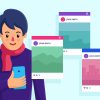In some situations, relocating your outdoor AC unit sounds like a good idea. Perhaps it is in the way of some landscaping project you have in mind, or it is too close to the window, causing some noise, or you simply want to have it moved for aesthetical reasons.
Whatever your reason is, there are two things you need to be aware of. Yes, it is possible to move your outdoor AC unit, and you really need to consult HVAC professionals before doing anything about it.
We reached out to some experienced HVAC experts and asked them to share some insights into this topic.
The Relocation Isn’t Easy
Here’s the problem with relocating your AC unit – it’s not as simple as unplugging an appliance and moving it to a different place and plugging it back in. There are some parts of the HVAC system which are hardwired in your home and changing that may require a lot of work on your home.
So, before you definitely decide that you want to go for it, consider other options, like integrating the unit in your landscaping design or building a small fence around the unit at a reasonable distance from the unit itself.
Sensitive Equipment
One of the biggest problems with relocating your AC unit is certainly all of the sensitive equipment inside the unit itself. Not only are the fins of the condenser very thin and can easily be bent and damaged, but there is a lot more inside the unit that you may not be aware of.
The refrigerant inside the condenser needs to be kept level in order to work properly, and some of the cables and lines, and especially the pump, are very fragile and need to be approached with care and expertise.
How It’s Done
If you have made up your mind and want to relocate your unit despite the difficulties, you will need to prepare your home and backyard first. As mentioned above, the outdoor HVAC unit needs to be level in order to function properly.
That means that you will need to prepare the place where you expect your unit to sit. Most experts will recommend leveling the ground and using a cement to ensure that the new location is flat and sturdy enough to support the hefty unit. However, as long as you can achieve the flat surface for the unit, it is not necessary to use cement.
There is also a matter of rerouting all of the hoses and pipes going from your house to the outdoor unit. In some cases, it can be fairly simple and straightforward, but if you are moving your unit a considerable distance, you may need to do some more extensive work on your home.
You Do Need HVAC Experts
In order to relocate your unit successfully and safely, you will need an HVAC technician to do it. Before you can do anything, you will need to pump out the refrigerant from the unit – something only a qualified HVAC expert can do safely.
The other reason why you shouldn’t handle this task on your own is the electricity – you will need to disconnect and reconnect the unit once it has been moved. If you’re not a qualified electrician, the chances of you doing this right are not very good.
Finally, once the unit has been relocated, you will need to inspect the unit and ensure that everything is working fine and that all of the connections are done correctly. Of course, the only person who can tell you that is a certified HVAC technician.
Consulting an expert before you go into a project can be very valuable, especially if you are operating under a strict budget.
Read Also: