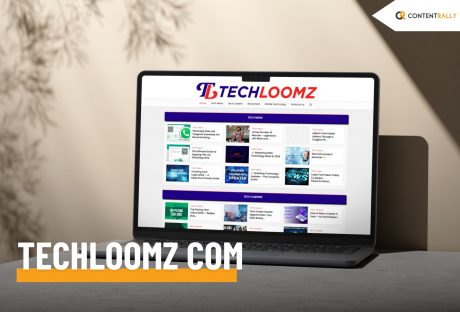Adventure is synonymous with the outdoors and Utility Terrain Vehicles (UTVs), but so is unpredictability. Unforeseen situations can arise, and when they do, reliable communication becomes indispensable. A good UTV radio is your lifeline, your link to the outside world, and your assurance of safety. It connects you to your group, helps coordinate efforts, and ensures you are never truly alone, no matter how remote the trail. And that’s where UTV radios such as the Renegade X from Oxbow Gear come into play, acting as a bridge between convenience, communication, and safety.
Understanding UTV Radios
Designed for the rigors of the wild, UTV radios need to be resilient, trustworthy, and built to withstand everything nature throws at them. The Renegade X Radio doesn’t just tick these boxes; it goes above and beyond. The innovative device incorporates a built-in Bluetooth chip that facilitates connectivity with your favorite listening devices. By leveraging this feature, you can now enjoy the convenience of a helmet intercom combined with the extended range of two-way radio transmission, even in the most challenging terrains.
Safety Enhancement
Safety is paramount when you’re exploring the great outdoors, and a UTV radio is a crucial tool in ensuring this. The Renegade X Radio boasts an impressive 25 miles line-of-site range and a 1-5 miles backcountry range, ensuring that help is always within reach, regardless of where you are. Moreover, its robust design is a testament to its reliability. The internal face of the radio is sealed with a waterproof membrane to protect the mic and speaker from freezing. The Push-To-Talk (PTT) button is also entirely sealed, keeping moisture out even on the wettest days.
Increased Connectivity
Diving into an adventure in the great outdoors often means leaving behind the comfort and convenience of reliable connectivity. However, with Oxbow Gear’s Renegade X radio, you won’t have to compromise on keeping in touch with your team. In the midst of the thrill and adrenaline that outdoor adventure brings, the importance of seamless communication in enhancing the overall group experience can easily be underestimated.
With the Renegade X’s 22 channels and 121 sub-channels, coordinating with your team becomes effortless, no matter how far they might be. Whether it’s to relay a newfound trail, a scenic spot, or a potential hazard, communication is critical. This enhanced connectivity fosters an atmosphere of camaraderie and collaboration, effectively transforming an already thrilling journey into an unforgettable shared experience.
Enriched Group Experience
Beyond the realms of functionality and safety, UTV radios also play a significant role in augmenting the pleasure derived from your adventures. A tool designed for ease and efficiency, the Renegade X comes packed with features designed to make your outdoor journey smoother and more enjoyable. For instance, the voice activation function ensures that your hands remain free to steer, navigate and explore while you communicate with your group. Coupled with the promise of a future remote PTT button pairing mode, this feature is designed to minimize interruptions, allowing you to fully immerse in the adventure.
These capabilities not only contribute to a safer ride, but they also work together to make the experience more enjoyable and less stressful. In this way, the Renegade X stands as a testament to how technology can truly enhance our interaction with the great outdoors. With every feature meticulously crafted, it embodies the perfect blend of practicality and pleasure, serving to amplify the joy of exploration for every adventurer.
More Enjoyable And Stress-Free Adventures
Choosing the right UTV radio is just as crucial as having one. Aspects such as durability, range, and user-friendly interface are paramount. The Renegade X stands out in this regard with its rugged design, extended battery life courtesy of its power saver technology, and a highly intuitive user interface. The removable lithium-ion battery provides 36+ hours of use, ensuring that the radio stays powered through your long outdoor trips.
Choosing The Right UTV Radio For Your Adventure
In conclusion, UTV radios significantly enhance the overall outdoor adventure experience by ensuring safety, fostering group coordination, and providing a seamless communication experience. They are not mere accessories but essential gear that amplifies your enjoyment while providing a safety net.
So, as you plan your next outdoor adventure, remember to prioritize communication. The Renegade X radio from Oxbow Gear, with its innovative design, rugged build, and advanced features, might just be the adventure partner you’ve been seeking. Explore the possibilities and choose the UTV radio that aligns perfectly with your needs and enriches your adventures.
Read Also: