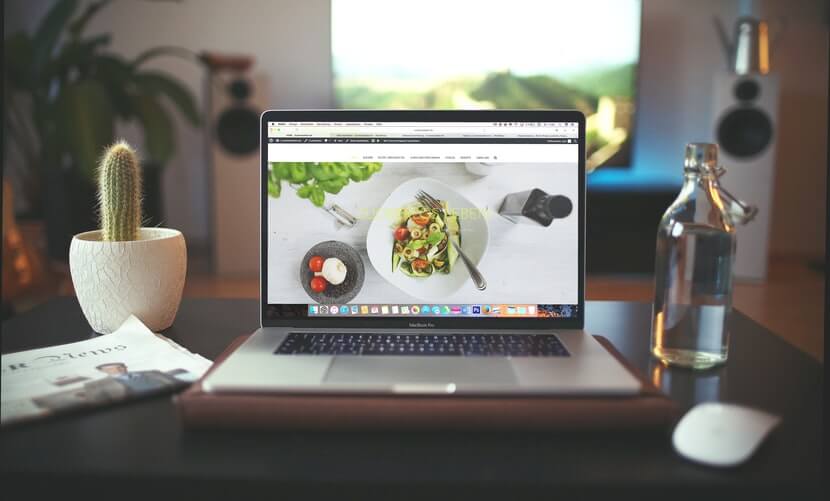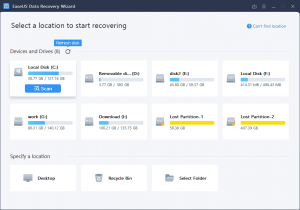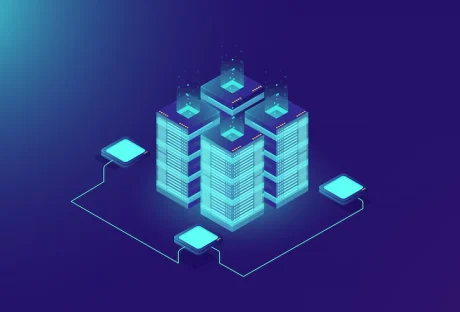Are you scared about your lost data from the MacBook? Don’t Worry… In this article, we provide our readers with the right information for recovery data using EaseUS Data Recovery Wizard for Mac.
EaseUS Data Recovery Wizard is a mac data recovery solution that one can use to recover his or her lost data. This software is the best free Mac data recovery application that gets back your lost data from Mac in minutes. This software product is over 36,160,000 users’ choice and is 100% safe and reliable.
Steps for Data Recovery :
1. Launch the Program :
You need to install the software product (Do not install on a drive of your lost data) and then launch the program to start the recovery process.
2. Scan the drive :
The second step is to scan the location on which you had a data loss. User can perform deep scan also. Deep scan takes little time but provides better recovery as compared to normal scan.
3. Recover the data
After a scan is completed, you can preview the data or recover the data.
EaseUS Data Recovery Wizard supports various kinds of data failure situations like accidental deletion of data, formatted data, hard drive failures, system crash, virus attacks, partition loss, RAW partition, etc. This kind of variety helps the user to scan and recover the data from a variety of situations.
EaseUS data recovery wizard supports various editions and has a good number of features associated with each edition
EaseUS Data Recovery Free Wizard :
- Amount of Data that can be recovered: 2 GB
- Supports various data loss situations like inaccessible data, formatted, etc.
- Supports recovery of different file types like photos, document, videos, audio, email, compressed files, etc
- Export and Import scanning results
EaseUS Data Recovery Wizard PRO :
- Cost: $69.95 Only.
- Amount of Data that can be recovered: Unlimited
- This version provides a lifetime free upgrade
- It also provides free lifetime technical support
- Type of License is Single License
EaseUS Data Recovery Wizard Pro + WinPE :
- Cost: $99.90 Only.
- It provides bootable media for emergency recovery. This helps us to recover the data even when a system fails to start or crash
EaseUS Data Recovery Wizard supports a variety of languages like English, Japanese, German, French, Brazilian, Spanish, Portuguese, Italian, Chinese (Traditional), Dutch, Chinese (Simplified), Turkish, Swedish, Russian, Danish, Polish, Norwegian, Hungarian, Arabic, Indonesian and Korean.
EaseUS Data Recovery Wizard comes with two modes
1. Quick Scan :
When you launch the recovery wizard then Quick Scan mode is default activated. It gets through your lost data on your Mac or your storage devices at a faster speed.
2. Deep Scan :
You need to perform a Deep Scan to track down all lost files in through depth and to find formatted, hidden or inaccessible files on your Mac. We should never risk on overwriting of our original data.
What News in Version 11.0!!!
- UI is more optimized, data is recovered more efficiently.
- Recovery Quality of Canon Camera Video files (.mov files) is improved.
Storage Devices Supported
EaseUS Data Recovery Wizard supports a large scale of storage devices. Below mentioned are few of those.
- Mac Notebook/ Desktop
- HDD
- SSD
- Memory Card
- USB Drive
- Digital Camera
- iPod/ MP3/ MP4 player
- SD Card
- Camcorder
Conclusion:
Hope you found some interesting information to come out of data loss situations on your MacBook. Please share your comments below.
Read Also :