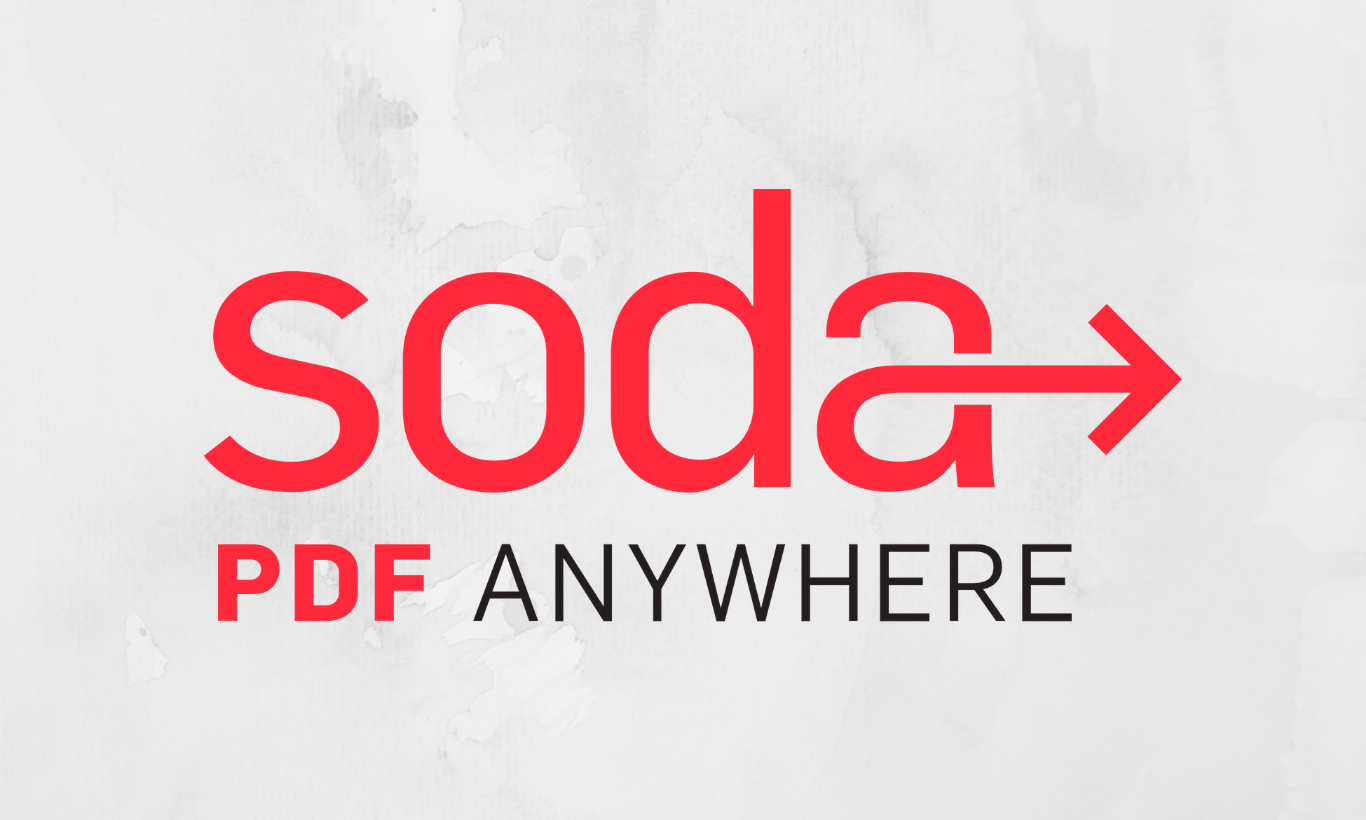OCR (Optical Character Recognition) is a technique that is used to convert the text written on the images of scanned documents, subtitles in a TV broadcast, printed text, invoices, passports, etc. Soda PDF us this technique to helps its users edit the contents written in an image of anything.
OCR Module Tools in Soda PDF :
As we click on the OCR (Optical Character Recognition) module in the soda pdf document, a bunch of tools available in this section will appear on the screen that can help the user in editing the text present in the image.
OCR (Optical Character Recognition) does only one thing at the start, and that is the scanning of the image. After scanning it head towards the editing of the image text portion. All the tools given in this module determine how the OCR engine is going to interact with your document.
Auto and Manual Feature :
The auto and manual feature are very useful for the users of Soda PDF. Once these options select any image in the document, that image lights up and become accessible. This feature works only with the individual image at one time.
The selection of the auto option, helps us see that it will scan the image right away and makes the image editable without making any changes in the rest of the document. The manual feature will also do the same thing as the auto feature do, but the only thing you must decide is the part of the image that OCR will have to scan for you and what parts it ignores.
Page Range and Entire Document :
The page range and the entire document feature will scan the entire pages of your document. It will then create for you a new PDF of the recognized portions of your PDF so that your original document stays intact.
With the page range feature, you can pick any page range and scan it, or you can simply click on the option of the entire document to make a brand-new PDF for you of the whole document right away.
Batch :
Using the Batch feature, you can apply OCR to multiple PDF’s, and when they open up in Soda PDF, you can edit them right away.
From External Image :
You can also create a PDF directly from an external image ready to be edited using the From External Image to browse your computer and chose one.
Scan and Recognize :
If you want to use your scanner, you can click on Scan and Recognize option of OCR in your Soda PDF document. This option will create a PDF out of the scanned page. It makes it ready to use immediately and save some of your time.
what OCR (Optical Character Recognition) in Soda PDF does is that it not only helps you edit the entire image but also makes the text in that image editable for you. This is a very simple, yet a useful application of Soda PDF.
Read Also :