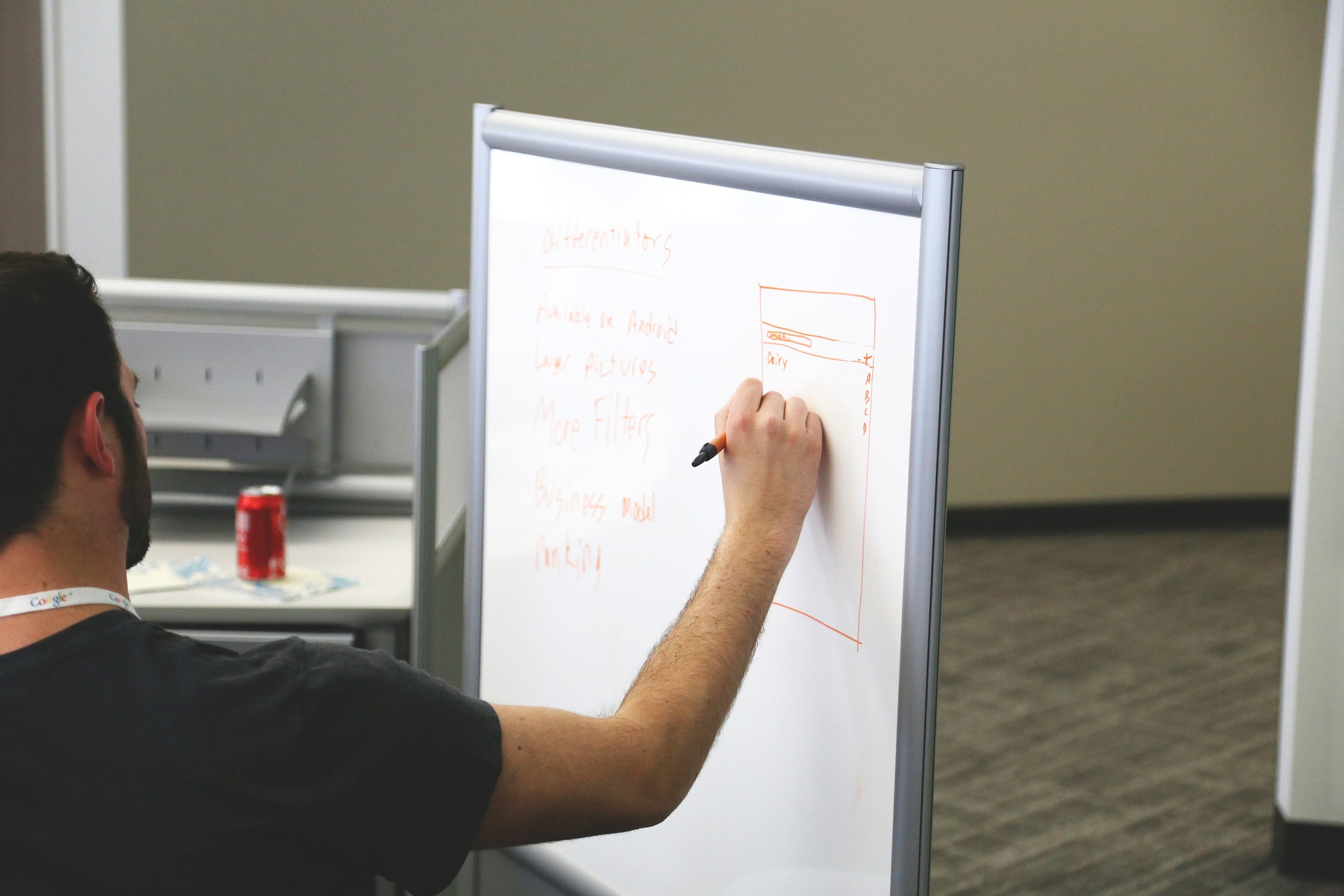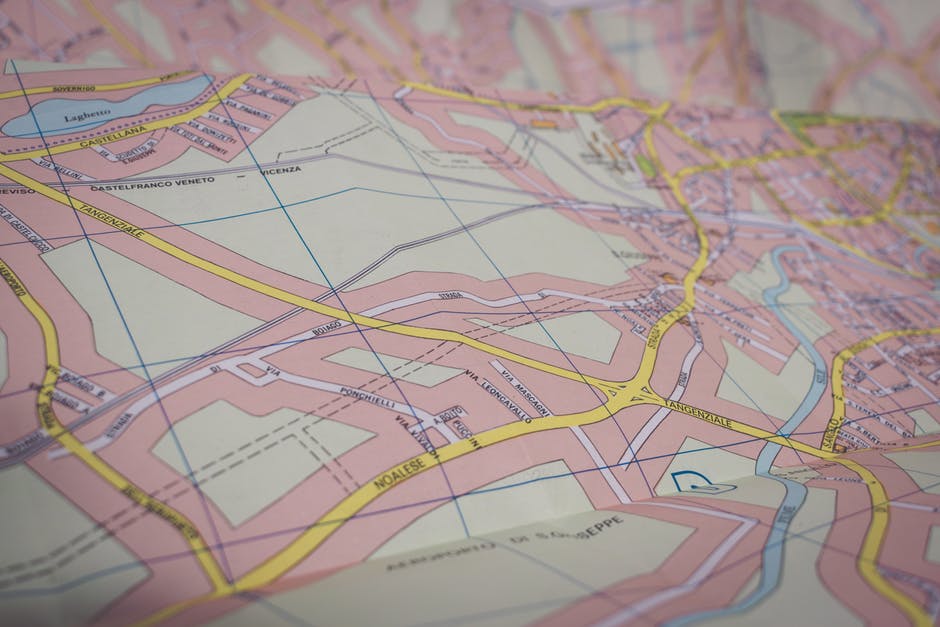Vision board is not a new thing but its popularity is. Famous celebrities like Oprah, Ellen Degeneres, Lucinda Cross and so many more have shared their experience how a vision board helped them achieve their dreams. But just creating a vision board cannot give you your desired results. You will have to consciously make efforts to let it work towards its purpose.
Before we get into that, let’s see what a Vision Board is and the principle it works on
Vision Board :
Simply put, a vision board is a visual representation of your goals and dreams. It can be about anything but it serves one purpose: motivating you. You can add in anything you like, pictures, quotes, poetry, art, anything that reminds you of your dream or goal and helps you keep a positive attitude. You can make it as big as you want.
The Principle Behind It
Vision board works on what is called the law of attraction. How it works is that when you see things related to your goals, you visualize them in your mind. Once you visualize them, our mind is focused on them and with a focused mind, we attract them. The law of attraction says whatever you think, you attract. A vision board helps you channelize your thoughts towards your goals by showing you things related to them. You can even get a law of attraction App to help you use this law better.
How To Get The Best Out Of Your Vision Board :
1. Keep It Where You Can See It :
A lot of work on a vision board depends on whether you see it regularly or not and how many times. So you have to keep your vision board somewhere you can see it without making any effort. You can put it on your study table or on your wall against your bed. Any place where you spend a lot of time every day or visit too frequently is a good place for a vision board.
2. Work On Its Visual Aesthetics :
Anything that appeals to our visual aesthetics, we tend to pleasantly see it more. So try to make a vision board that seems pretty to you. Add things that you like. You can use cut-outs from magazines or print pictures you found online or even create something yourself. Visually appealing boards will also help you put more thought into what represents your dreams better. This, in turn, will help you get your thoughts straightened out.
3. Add your Reminders Or To-Do List :
If you make it a habit to add your reminders and daily to-do lists on your vision board, you will have an extra reason to see it, again and again, every day. The more you see your vision board, the better you’ll be able to visualize your goals and be motivated to work towards them. Subconsciously, your mind will be more focused on doing things that take you closer to your visualization.
4. Download A Vision Board App :
Although a physical vision board is great in itself, you can increase the influence by downloading a vision board app. It’s difficult to include all your goals in one vision board and not always possible to create multiple physical vision boards. A perfect solution is a digital vision board. They’re easy to make and take half as much efforts. You can create dedicated vision boards for each of your goals or sort them out in categories and make one for each of them. Moreover, a vision board app will help you have 24*7 access to your vision board so that you can see them more frequently.
Invest Time In Updating It :
Your goals and aspirations keep changing. Either something is added onto the list or something is omitted. Then why should your vision board be the same? Take some time out and update your vision board. This goes for both physical as well as digital vision boards. This will ensure you spend time on thinking about your new aims and polish them. You can include your short-term goals to the board as well.
Vision boards take time in creating and maintaining. But this is a good investment since it’s essentially a focus building and visualizing exercise. Your mind needs the training to visualize things correctly and regular exercise for the same is necessary to get the results you want. If you have no prior experience with vision boards and you’re not too sure about it, download a vision board app and start with a digital vision board. A little discipline and committed efforts can help you change your entire thought process.
Read Also :