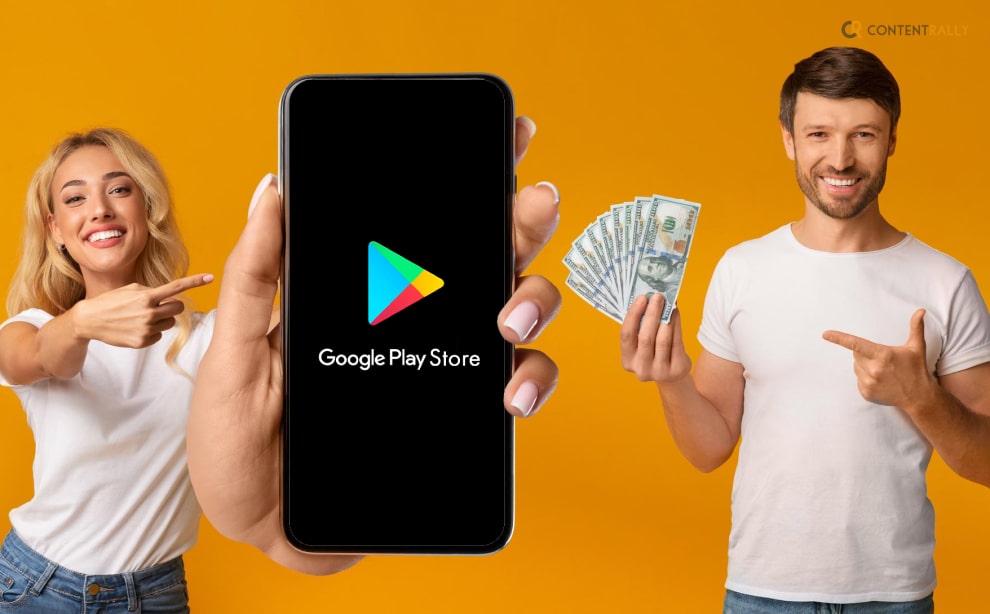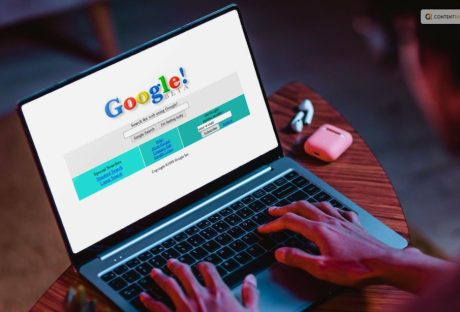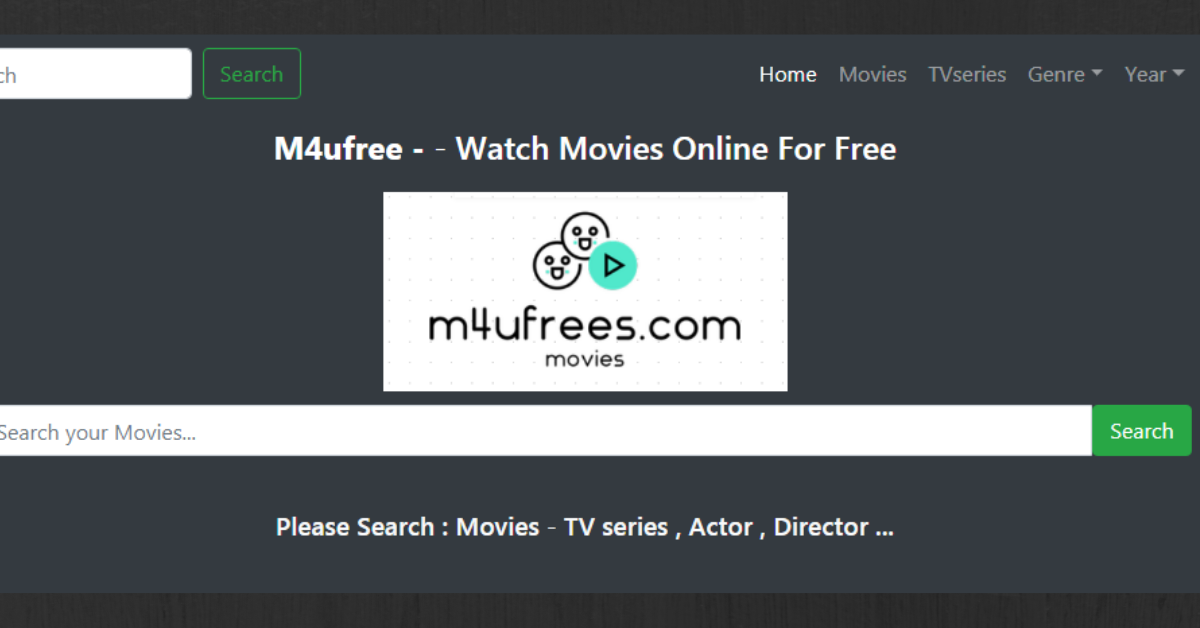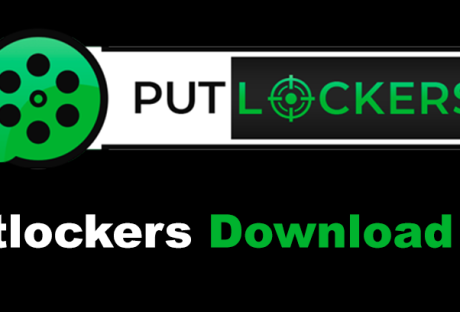“How can I get a Google Play refund?”
Is this something that you want to know? If your answer to this question is a YES, then you have reached the right place.
You’ll desire a refund for your purchase whether it’s a game that doesn’t function properly or an app that doesn’t suit your needs. Google makes the procedure of asking for a refund comparatively simple.
This blog will be helpful if you purchased one of the newest and best Android tablets, downloaded the best Android apps like crazy, then decided later that you wanted a return.
Keep reading this article till the end to learn more about Google Play refund…
How To Get A Google Play Refund With Ease?
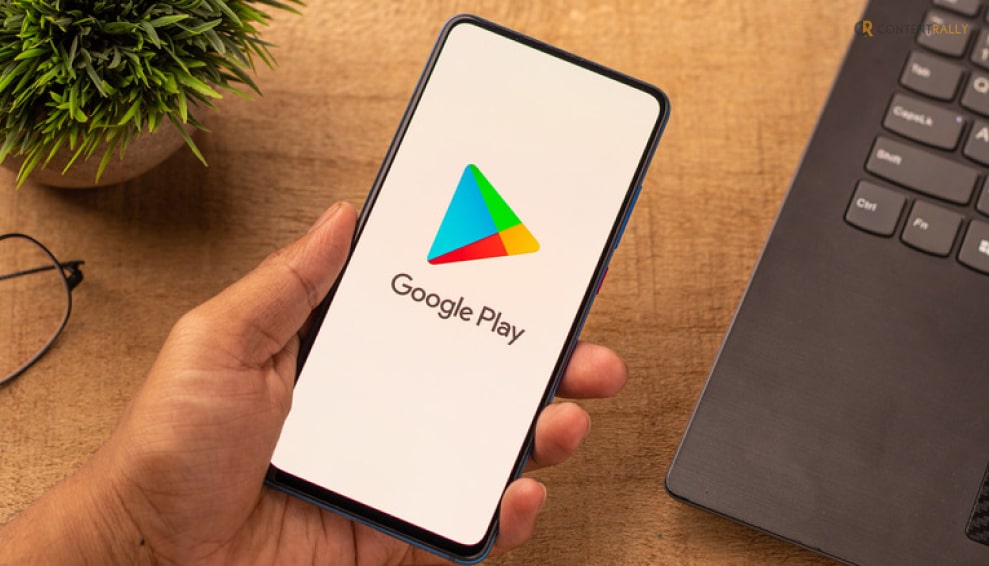
We’ve all experienced buyer’s remorse at some point, whether it was after purchasing a pair of tight pants that make you look foolish or a new television that disappointed you when it first turned on. Physical goods can simply be returned or returned to the store for a refund. However, what should you do if you wish to exchange a digital purchase? Like the one that you made last week on Google Play?
Well, if you want to know how to get a refund on Google Play, then you have reached the right place. In this blog that is exactly what I am planning to explain.
So, without further ado, let us get started!
How To Get A Google Play Refund On Mobile?
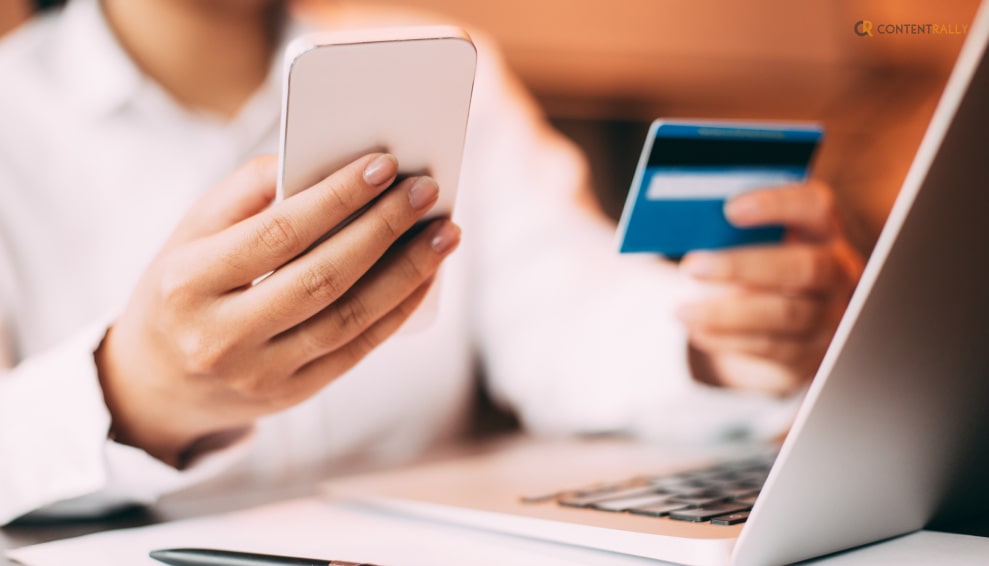
If you want to use your smartphone or mobile to get a refund, here are a few things that you can do:
- Go to the Play Store page of your purchased app and tap Refund.
- Click Request refund in the pop-up window.
- After confirming the refund, you’ll receive an email confirming that your refund request was processed and the funds will be refunded.
How To Get A Refund For An In-App Purchase?
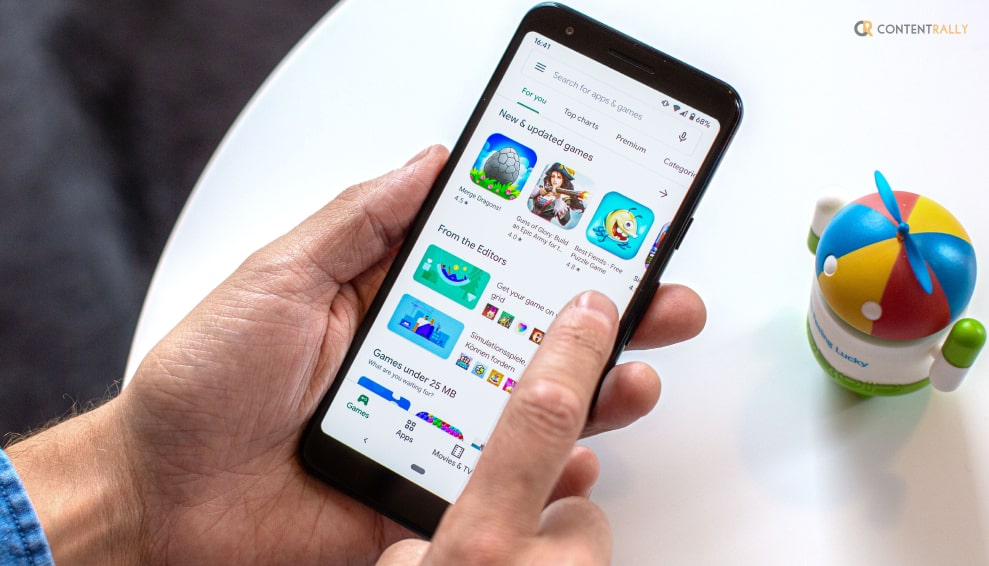
If you have made an in-app purchase, there are a few things that you can do to get a Google Play refund. Take a look at these:
- Open the Play Store and tap your profile picture in the upper-right corner of your screen.
- Tap Payments & Subscriptions from the pop-up window.
- Tap Budget & History.
- Tap your purchase and tap Refund.
- Confirm your refund by tapping Yes on the pop-up window.
How To Get A Google Play Refund After 48 Hours Of Purchase?
If it has already been more than two days since you bought the app or game, then you’re going to have to go directly to the developer to request a refund.
Here are some of the things that you need to do in that case:
- Open the Google Play Store app.
- Tap the three horizontal lines at the top left to open the menu.
- Choose Account > Purchase History.
- Find the app or game you want to return and tap View.
- Scroll down until you find Developer Contact and tap Email. This should open a new email in your email program.
- Explain that you want a refund and why.
It’s best to be polite and explain your reasons fully, because it’s up to the developer whether to grant the refund or not.
How To Get Google Play Refunds For Movies?
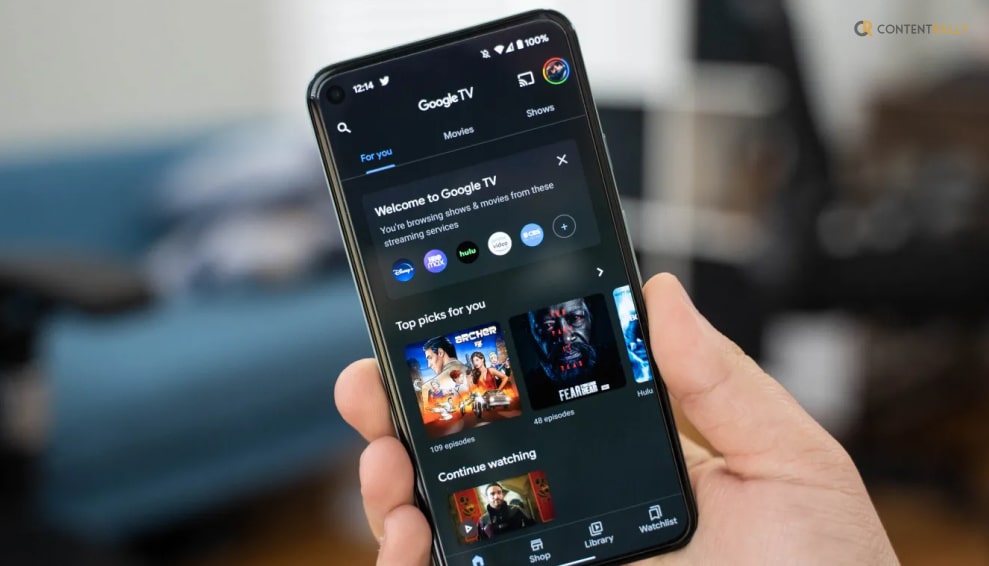
There are many similarities when it comes to the returning rules for movies, TV shows, music, and e-books in the Google Play Store. The standard consensus is that you can return any product penalty-free within a week of buying it.
This will afford you a full refund, as long as you haven’t downloaded or played the item. Sadly, you can’t ask for a refund through the Google Play Store app itself, so you’ll need to use your browser. Here are some simple steps:
- Navigate to your Play Store account in your browser and sign in to your Google account (you may already be logged in).
- Scroll down to Account in the left-hand menu and click Order History from the top menu. From here, search for the content you want to return.
- Choose to Request a Refund.
- Pick the specific reason from the drop-down menu and confirm by clicking Submit.
- You’ll automatically receive an email about your refund request, usually within 48 hours
How To Get A Google Play Refund Using Desktop Or PC?

You can also request a refund through the Google Support page on the desktop.
- Visit the Google Play Help section that addresses refund requests.
- To request a refund, click. You are then sent to a page with a link to the return policy.
- At the bottom of the page, click Continue.
- To view your most recent purchases, choose Yes and then click Continue at the bottom of the page. You receive a link and a request to sign in to the appropriate Google account after choosing No and choosing Continue.
- To access a confirmation page, select the item you want to be reimbursed and click Continue.
- Click Continue after selecting the justification for your refund request.
- The explanation for your cancellation is also requested on the next page. However, before the Continue button turns blue, you must enter text into a field. To finish, describe your problem and select Request a refund.
Bonus: What Is The Google Play Refund Policy?
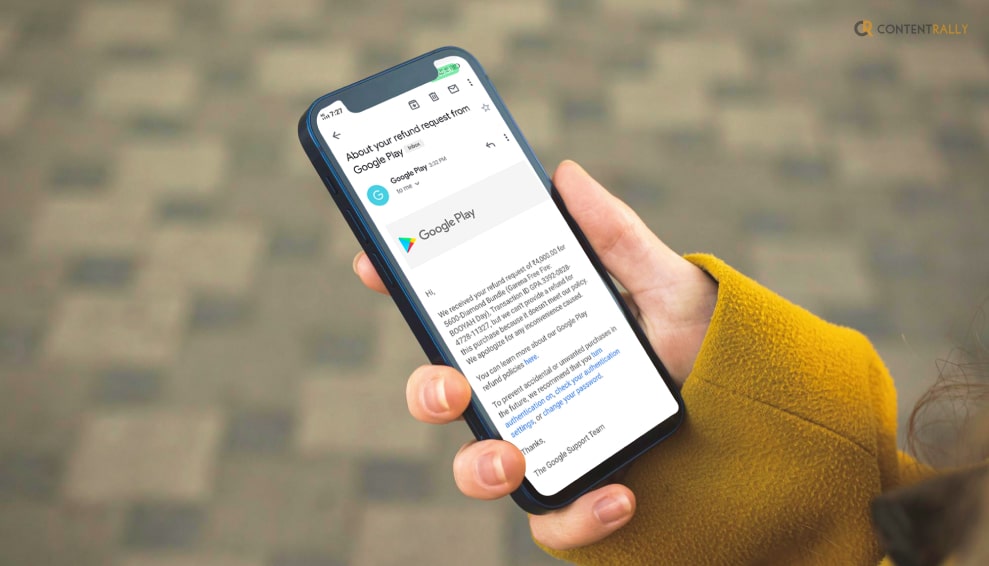
Depending on the refund policies described below, Google may give refunds for some Google Play purchases. You can also contact the developer directly.
- If a purchase was accidentally made by a friend or family member using your account, request a refund on the Google Play website.
- If you find a Google Play purchase on your card or another payment method that you didn’t make and that wasn’t made by anyone you know, report unauthorized charges within 120 days of the transaction.
- If your refund request has been approved, see how long your refund will take.
Wrapping It Up!
In case you wanted to know about the Google Play refund, I hope that this blog has been of help to you. If there are any other queries related to the same, feel free to let me know. All that you need to do is scroll down till you reach the bottom of the page. Then leave your comments and queries in the box below. And I will be there to answer them all for you!
More Resources: