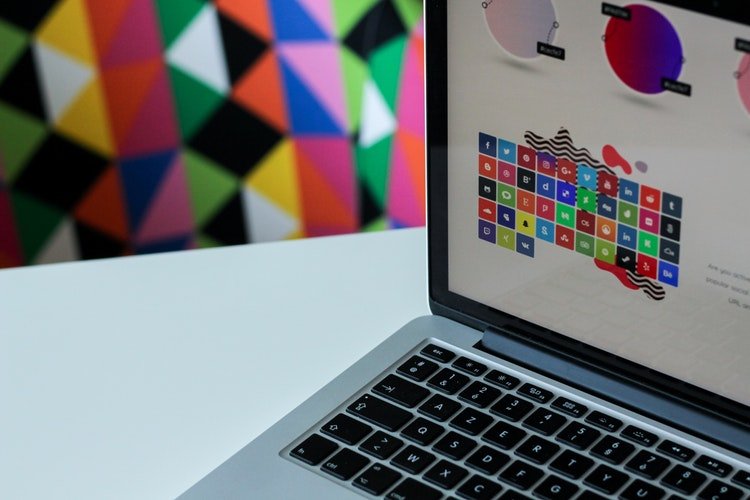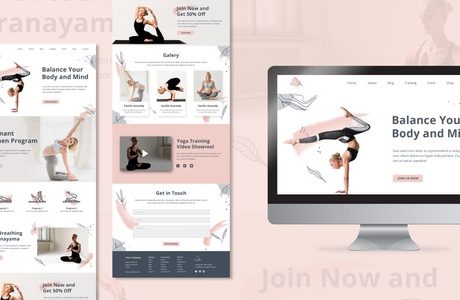Website development and management are but two of the many aspects related to digital marketing which every business today invests time and resources in. For convenient and efficient content building, WordPress provides an open and free platform for companies to take advantage of. Due to the popularity of WordPress, many website developers specialize in creating content for WordPress. On that note, how do you select a WordPress developer to work with?
Freelance vs web development agency:
The first factor you need to consider before hiring a web developer is whether to hire an agency or look for a freelancer. These options represent two ends of a spectrum with distinct advantages and drawbacks. A freelancer is typically cheaper and more flexible with time, while a web development agency is perhaps best for large-scale projects. In any case, consider the scope of your project as well as the long-term value of each option.
Look for someone local:
Freelance web developers work from home and location is not always a significant consideration. Nevertheless, there is an advantage to hiring a WordPress developer who is within your area. For example, Tim’s Solutions developed by Tim Oxendale, who is based in Wolverhampton, not only works remotely but also works extensively with local businesses.
The advantage of working with someone local is the greater understanding of the business landscape, which translates to an easier collaboration and better outcome.
Reputation and track record:
Experience and skills in creating high-quality content are next in your line of priorities when searching for a WordPress developer. Apart from knowledge of the latest techniques, a good WordPress developer is equally knowledgeable about strategies you need to employ to ensure that you are meeting the goals you have set.
A website is not a mere tool to expand your company’s online presence. It needs to increase brand recognition and generate leads that will translate to revenue. A WordPress developer can work beyond creation and management, and could also help provide you with vital insights on website performance and analytics.
Responsive to updates and communicates promptly:
One of the marks of an excellent web developer is responsiveness. This is especially true if you are working with a freelance developer. Apart from being able to adjust to schedule requirements, a reputable freelance WordPress developer responds to your queries promptly. The right developer does not shy away from feedback and criticism but instead welcomes your input on how to improve the results.
Expert knowledge and use of open-source software:
The quality of your website depends on how well the developer harnesses WordPress features and uses them to your advantage. An excellent WordPress website uses tools such as SEO and programming language like Python to increase its effectiveness. The site does not only need to look good, but it also has to be fast, user-friendly, and content-rich.
By choosing a developer who understands your needs, you can fully take advantage of the free features of WordPress in realizing a website that reflects your brand’s values and objectives.