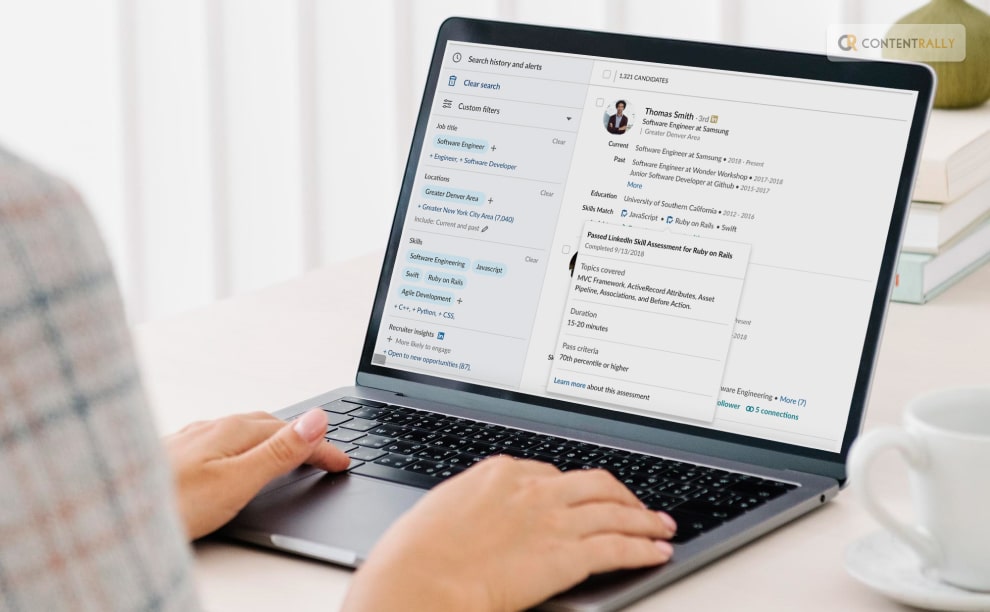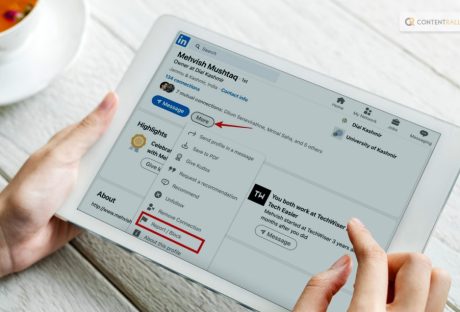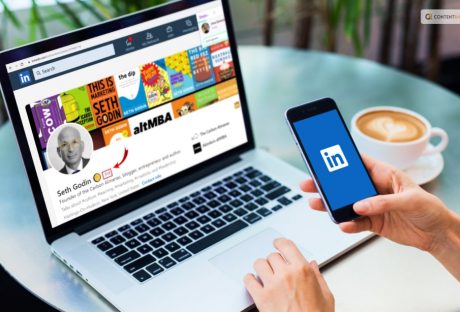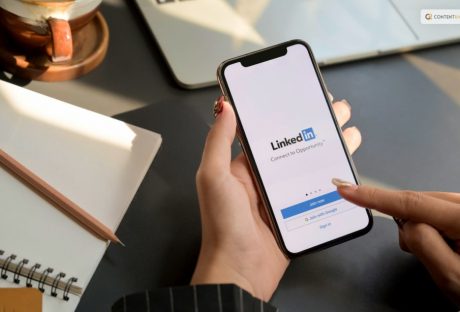What is the one place that people often go to when they need to search for jobs? Well, this one is undoubtedly LinkedIn. However, what about the ways to ensure that you are able to land a great job? Don’t know? Well, you can take the LinkedIn Skill Assessment!
The platform provides various features that help users connect with colleagues, peers, and potential employers. Users can send connection requests, join professional groups, and follow companies to stay updated on industry trends and job opportunities.
LinkedIn also offers a job board where employers can post job openings and job seekers can apply for positions. Apart from this, the platform also provides the chance for people to take an assessment to demonstrate their skills in particular areas to their potential recruiters. This is the LinkedIn Skill Assessment.
Keep reading this article till the end to learn more on the same…
A little Brief On LinkedIn Before We begin!
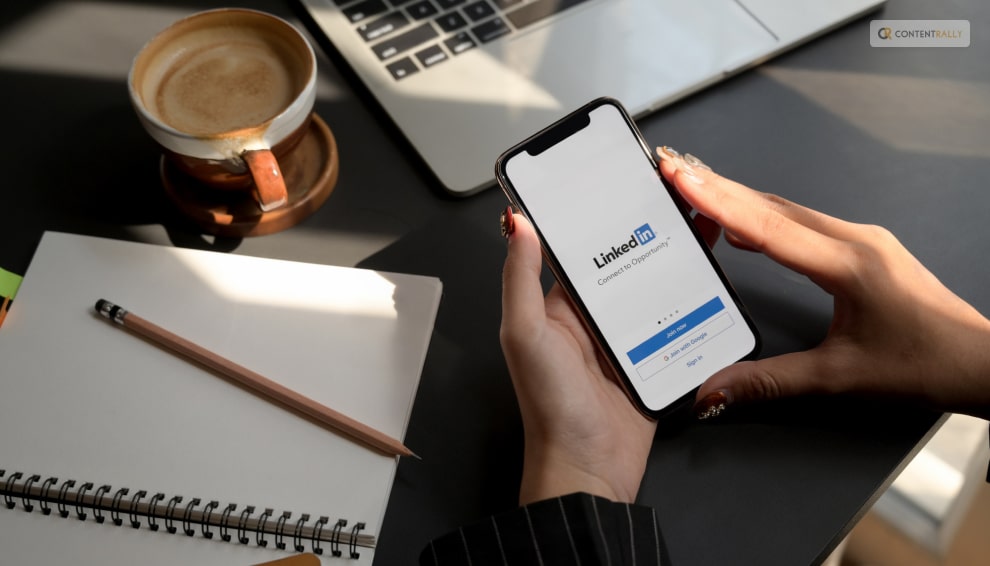
LinkedIn is a social networking platform primarily used for professional networking and career development. It was founded in 2002 and acquired by Microsoft in 2016. LinkedIn allows users to create profiles that function as online resumes, showcasing their work experience, education, skills, and accomplishments.
Additionally, LinkedIn provides tools like the “Feed” where users can share professional updates, articles, and insights, enhancing their professional presence and building a personal brand. It is widely used by professionals across various industries as a means to network, seek job opportunities, and build a strong professional online presence.
What Is LinkedIn Skill Assessment?
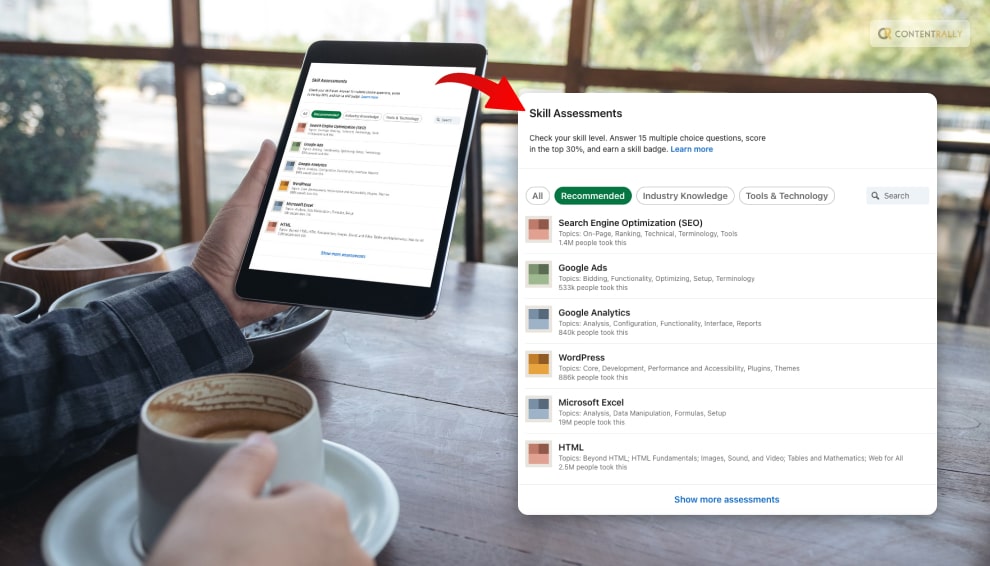
LinkedIn Skill Assessments are short, timed quizzes designed to evaluate your proficiency in specific skills. They cover a wide range of topics such as programming languages, software proficiency, soft skills, and more.
According to the platform, “LinkedIn Skill Assessments feature allows you to demonstrate your knowledge of the skills you’ve added on your profile by completing assessments specific to those skills.”
By completing these assessments, you can demonstrate your expertise to potential employers and showcase your abilities on your LinkedIn profile. Passing these assessments can help you stand out to recruiters and employers in your field.
How Does LinkedIn Skill Assessment Work?

LinkedIn skill assessment is a feature offered by LinkedIn to verify the skills you’ve listed on your profile. By taking assessment tests related to those skills, you can confirm your proficiency. These assessments consist of 15 time-limited multiple-choice questions that cover various aspects of your skillset and must be completed in a single session.
The purpose of these assessments is to help LinkedIn users stand out by showcasing their knowledge in specific areas. When applying for jobs through LinkedIn, having a well-crafted resume is essential, but recruiters also pay attention to your LinkedIn profile to assess your suitability.
Skill assessments play a crucial role in catching the eyes of recruiters. For instance, if you’re interested in joining an accounting firm, many of them require completing a skill assessment on LinkedIn to demonstrate your accounting abilities.
How Can LinkedIn Skill Assessment Help?

You might be wondering how this Skill Assessment by LinkedIn can be of help to you. Well, I have you covered! LinkedIn Skill Assessments can help you in several ways:
1. Showcase Your Skills: By passing skill assessments, you can display your expertise in specific areas on your LinkedIn profile. This demonstrates to potential employers that you have the knowledge and abilities they are looking for.
2. Stand Out To Recruiters: Skill assessments give you a competitive edge in the job market. When recruiters see that you have proven skills, they are more likely to consider you for relevant job opportunities.
3. Validate Your Knowledge: Completing skill assessments validates your proficiency in a particular skill. This can be especially helpful if you don’t have formal certifications or degrees in a certain area.
4. Gain Confidence: Successfully passing skill assessments can boost your confidence in your abilities and reinforce your expertise.
5. Access To Relevant Job Opportunities: LinkedIn’s algorithm may recommend job opportunities based on your assessment results, increasing your chances of finding roles that match your skills.
6. Continuous Learning: Preparing for skill assessments often involves studying and practicing, allowing you to continue learning and improving your abilities.
| Tip: Remember to regularly update your profile with new assessments and skills as you acquire them to keep your profile fresh and relevant. |
Who Creates LinkedIn Skill Assessment?

The LinkedIn Skill Assessments are created by the “subject matter experts and leaders in the LinkedIn Learning community.” These individuals have a great deal of expertise in producing test and certification content.
To raise the standard and applicability of assessments:
- The questions are written by a number of authors, educators, and writers.
- Peer reviewers frequently offer criticism to help the content be better.
- It is challenging to search for answers while taking the skill assessment because each question has a time limit.
- Your skill level is determined by a computer-based technique known as adaptive testing, and questions are then tailored to it.
What About The Scoring In LinkedIn Skill Assessment?
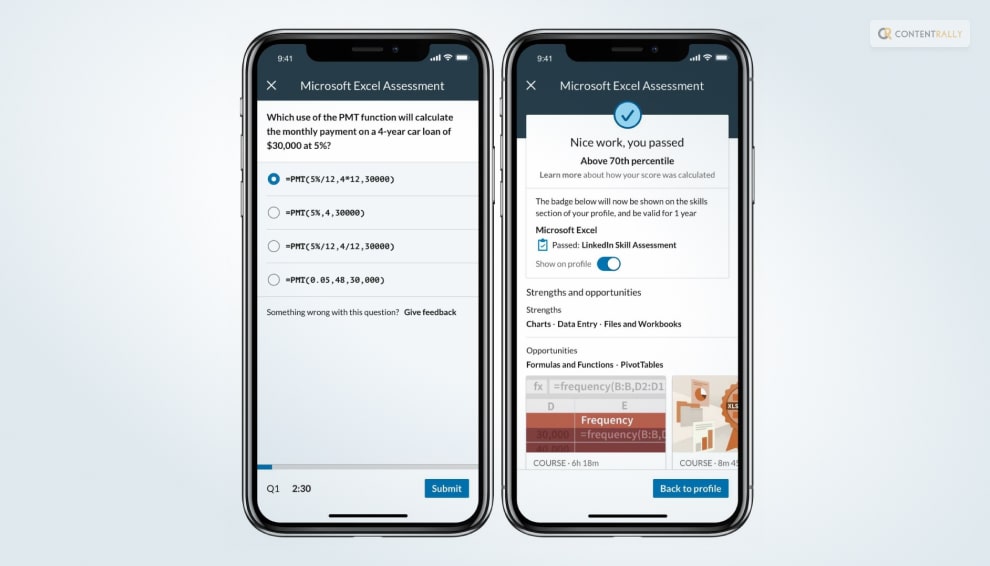
Your responses will be graded when you finish an assessment, and a report will be issued. It is always accessible from the Results tab on the Skills page. Your score and report are both always erasable.
You will earn a skill badge that you can choose to display on your profile and in recruiter searches if your score falls within the top 30% (as determined by comparing your score to a selected benchmark).
You might be wondering what a skill badge is. So, a LinkedIn Badge:
- represents that you have completed a skill assessment and proven that you are an expert in that field.
- shows recruiters and other members that you are willing to take the initiative to demonstrate your skill level. As a result, we will be able to bring to your attention additional opportunities or content that is pertinent to you on LinkedIn.
- Will not alter when more individuals take the test.
Tips To Score Well In LinkedIn Skill Assessment!
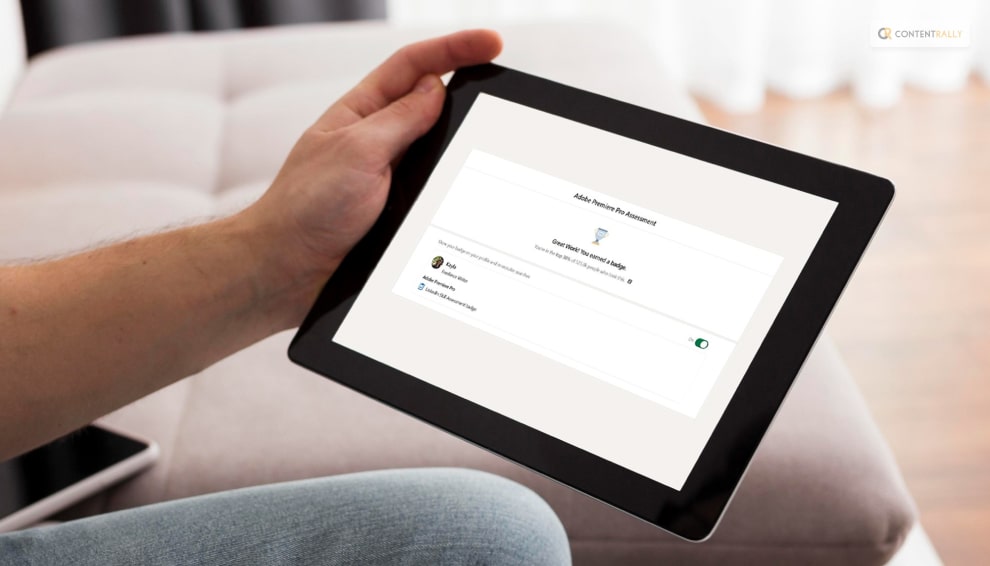
Are you looking for some of the best ways to score well in this Skill Assessment? Here are some tips to help you pass LinkedIn Skill Assessments:
1. Understand The Format
Familiarize yourself with the assessment format, time limits, and question types before starting. Knowing what to expect will help you manage your time effectively.
2. Review Relevant Materials
Study the topics covered in the assessment. Use LinkedIn Learning courses, online tutorials, or official documentation to brush up on the subject matter.
3. Practice
Practice similar questions or exercises related to the skill you’re being assessed on. The more you practice, the more confident you’ll become in your abilities.
4. Manage Your Time
Since assessments are timed, be mindful of how much time you spend on each question. If you get stuck on a particular question, move on and come back to it later if there’s time.
5. Eliminate Distractions
Find a quiet and comfortable place to take the assessment, and avoid any distractions that might hinder your focus.
6. Read Carefully
Take your time to read each question carefully, and understand what is being asked before attempting an answer.
7. Avoid Guessing
If you’re not sure about an answer, it’s better to skip it than to guess, as incorrect answers may impact your overall score negatively.
8. Check Technical Requirements
Ensure your device and internet connection are stable and meet the technical requirements to prevent any technical issues during the assessment.
9. Stay Calm
Stay relaxed and composed throughout the assessment. Avoid rushing through questions, and maintain a steady pace.
10. Review Your Answers
If time permits, review your answers before submitting the assessment. Look for any potential mistakes or oversights.
| Tip: Remember, skill assessments are designed to evaluate your knowledge, so do your best, and don’t be discouraged if you don’t pass on the first try. You can retake assessments after a waiting period if needed. Good luck! |
Wrapping It Up!
In case you wanted to know about the LinkedIn Skill Assessment, I hope that this article has been of help to you. If there are any other queries related t the same, feel free to let me know. All that you need to do is scroll down till you reach the bottom of the page. Then leave your comments and queries in the box below. And I will be there to answer them all for you!
More Resources: