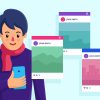Category: Youtube
ContentRally is a leading source of reliable news and trending topics on Youtube. Get hard-to-find insights and advice on Youtube from industry-specific leaders.

Enhance Your Channel Fast: Reliable YouTube Promotion Strategies
Looking to expand your viewership and increase your YouTube channel’s success? YouTube promotion is your key to unlocking new audiences and driving up your subscription numbers. In this article, we’ll discuss practical promotion strategies - optimizing content, using targeting ads, enhancing engagement, and more. Get ready to transform your approach to promotion and see growth on your channel. Key Takeaways Use YouTube promotion strategies like targeted advertising, engaging content, and platform tools to increase visibility and engage with your target audience, leading to more views and subscribers. Professional YouTube promotion services can enhance channel performance with targeted ads and detailed analytics, and factors like budget, service reliability, and available features matter when choosing the right service. Optimizing YouTube ads campaigns, cross-platform promotion, and regularly reviewing and updating your strategy is crucial for maintaining promotion effectiveness and channel growth. Understanding YouTube Promotion YouTube video promotion involves: Strategically leveraging the platform’s tools and algorithms to increase your channel’s visibility and engage with your audience Creativity, analysis, and adaptability Brand building, establishing connections, and fueling growth To promote YouTube videos effectively and gain YouTube subscribers, it means more than just sharing content. Promotion has the potential to extend your reach, drawing in new audiences and prospective customers beyond your existing subscribers. It involves optimizing your content for search engines, collaborating with other YouTubers, and keeping your audience engaged with compelling content resulting in increased views, more subscribers, and higher engagement rates. Benefits of Professional YouTube Promotion Services Utilizing professional promotion services, such as professional YouTube promotion services, can amplify your promotional endeavors by providing targeted advertising, boosting engagement, and enhancing overall channel performance. Let’s delve into the specifics. Targeted Advertising Targeted advertising is a game-changer for YouTube promotion. By using YouTube’s advanced targeting options, you can ensure your video ads reach the right audience, increasing their relevance and effectiveness. This targeted approach can increase the chances of viewer engagement and maximize your return on ad spend by reaching those most likely to be interested in your content. Targeted advertising can also help increase your subscriber count. By reaching individuals who are likely to be interested in your content, you increase the likelihood of them hitting that subscribe button. From demographic data to user behavior, the more you know about your target audience, the more accurately you can reach them. Increased Engagement Enhanced engagement stands as a major advantage of employing professional YouTube promotion services, such as an official Google partner. By leveraging the tools and features in YouTube Studio, creators can promote their videos more effectively, analyze viewer preferences, and build relationships through views and comments. Engagement signals such as likes, comments, and shares are vital indicators of a channel’s popularity. A higher engagement rate can lead to higher rankings on the platform, making your videos more likely to be recommended to other viewers which creates a positive feedback loop, leading to more engagement and even higher rankings. Better Results Employing professional YouTube promotion services can aid in obtaining superior outcomes for your channel. When your content is well-optimized, it’s more likely to be seen by more people, leading to higher rankings in search results and more organic growth. The number of views a video receives is a critical factor in its success on YouTube. More views indicate that your content is engaging and interesting to viewers. This signals to YouTube’s algorithm that your video is valuable, leading to even more views and channel growth. Selecting the Right YouTube Promotion Service Choosing an appropriate YouTube promotion service is an essential stage in your endeavor to amplify your channel’s growth. In this section, we’ll explore factors to consider when choosing a service, including budget considerations, reliability and reputation of the service, and the features they offer. Budget Considerations Considering your budget is an essential factor when selecting a YouTube promotion service. The cost for these services can vary widely, and it’s important to pick one that offers the best value for your investment. While most businesses start with a daily budget of $10 to $50, YouTube ads can range from $0.10 to $0.30 per view. But it’s not just about the cost. You should also consider the return on investment (ROI) and the return on advertising spend (ROAS). Evaluating these factors can help you determine whether using YouTube promotion services is worth the investment. Reliability and Reputation It’s also important to take into account the reliability and reputation of a YouTube promotion service. Transparency about the promotion strategies used by the service can enhance its reliability and reputation. Services that are upfront about their strategies and methods are typically seen as more trustworthy, which can give you confidence in your choice. Features Offered The effectiveness of a YouTube promotion service can be significantly influenced by the features it provides. Some services may offer tools for creating custom thumbnails, optimizing search results, and using YouTube cards and end screens to boost your promotion efforts. Many YouTube promotion services provide extensive analytics that can help you understand trends, evaluate your content’s performance, and see how well your promotion is working. These data insights can be invaluable in refining your promotion strategy and achieving better results. Maximizing Your YouTube Ads Campaign After choosing a YouTube promotion service, the next step is to explore how you can optimize your YouTube ads campaign, while also considering the potential benefits of using Google Ads. This includes focusing on ad targeting, optimizing video titles and descriptions, and using relevant tags and keywords. Ad Targeting Ad targeting is an essential part of successful simple ad campaigns, especially for YouTube ads. By targeting specific audiences based on their interests, demographics, and behavior, you can ensure your ads reach your desired audience. In addition to demographic targeting, you can also use keywords for ad targeting on YouTube. By showing your video ads based on words or phrases related to a YouTube video, you can reach viewers who are highly likely to be interested in your content. Video Titles and Descriptions Another vital step in optimizing your YouTube ads campaign is improving your video title and descriptions. Including keywords in your video title can help your videos show up in search results, leading to more views. When writing video descriptions, it’s crucial to include relevant keywords and information. A well-optimized description not only improves your SEO but also helps engage viewers and encourage them to watch more of your content. Relevant Tags and Keywords Incorporating pertinent tags and keywords in your videos can markedly enhance your visibility on YouTube. These tags and keywords help YouTube’s algorithm understand what your video is about, making it easier for users to find your content. Picking the right tags and keywords requires careful consideration. Mixing specific and general tags, avoiding the use of too many tags, and including trending ones can help you target your audience more accurately. Cross-Promoting Your Channel on Other Platforms Promoting your channel across various platforms such as Instagram, Facebook, and Twitter can serve as an efficient method to broaden your reach and garner new subscribers. Connecting your YouTube channel with a blog can also help promote your content. An effective way to promote your YouTube channel without violating guidelines is to include videos in your blog articles, add clickable links to your videos, and encourage viewers to check out your YouTube channel. This can significantly boost your viewer engagement and subscriber count. Monitoring and Adjusting Your Promotion Strategy Regularly evaluating and tweaking your promotion strategy is essential to maintain its effectiveness. By keeping track of key performance indicators like impressions, views, watch time, and engagement rates, you can gain valuable insights into the performance of your videos. These insights can guide you in refining your promotion strategy. Based on the performance metrics, you can make necessary adjustments to your content, targeting, and promotion tactics. This constant monitoring and adjusting will ensure your promotion strategy continues to deliver the desired results for your channel. Case Studies: Success Stories with YouTube Promotion Services Businesses and creators alike have seen significant results from using YouTube promotion services. Some of the benefits include: Increased ad clicks and sales Surge in website traffic Enhanced visibility on Google More subscribers and higher engagement rates By tracking key metrics and analytics, these channels have been able to monitor their campaigns’ performance and make necessary adjustments for continuous growth. Summary In conclusion, YouTube promotion is a potent tool in today’s digital landscape. By understanding how YouTube promotion works, leveraging professional promotion services, selecting the right service for your needs, and continuously monitoring and adjusting your strategy, you can maximize your channel’s growth and reach. Remember, success on YouTube isn’t just about creating great content; it’s about making sure that content reaches the right audience. Frequently Asked Questions How to get 1,000 subscribers on YouTube? To get 1,000 subscribers on YouTube, focus on adding a video feed to your homepage, promoting your channel with website popups, and keeping your content consistent. Additionally, customize your YouTube channel, upload videos on a schedule, create eye-catching thumbnails, and make searchable titles to attract more subscribers. Can I pay to promote my YouTube video? Yes, you can pay to promote your YouTube video through the Promotions tab in YouTube Studio or by using YouTube Ads features in Google Ads for more advanced controls. This can help increase the visibility of your video. How does YouTube promotion help grow a channel? YouTube promotion helps grow a channel by increasing visibility, attracting more viewers, and boosting engagement through strategies like search engine optimization and collaborations. It can result in more views, subscribers, and higher engagement. So, promoting your channel on YouTube can definitely make a difference! What are the benefits of using professional YouTube promotion services? Using professional YouTube promotion services can help increase viewer engagement, reach the right audience with targeted advertising, and improve your channel's performance overall. It's an effective way to boost your presence on the platform. How should I select a YouTube promotion service? You should select a YouTube promotion service based on your budget, the reliability and reputation of the service, and the features they offer. Look for positive reviews and a good reputation, and choose the one that provides the best value for your investment. Read Also: YouTube Premium Introduces International Price Hikes After Cracking Down Ad Blockers Cutting Ties: The Complete Guide To Deleting Your YouTube Channel Skip The Interruptions: The Ultimate Guide On How To Block YouTube Ads
READ MOREDetails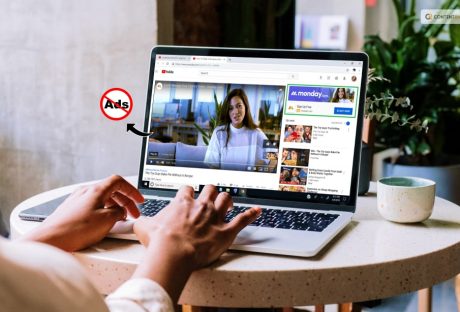
Skip The Interruptions: The Ultimate Guide On How To Block YouTube Ads
Tired of those annoying YouTube ads interrupting your gaming? You are not alone. These ads have been a part of the platform almost since its inception. But users prefer to stay away from them. At the end of the day, ads — especially those that can't be skipped — waste your time. They also consume more data and invade your privacy. As much as we hate them, YouTube ads are here to stay. The company's advertising revenue alone was $7.96 billion in the last quarter of 2022. In addition, YouTube's main source of revenue is advertising. Fortunately, there are several ways to block YouTube ads. In this article, we'll explain how to block YouTube ads. You could use premium ad blockers as well as several other methods. Why Would You Want To Block YouTube Ads? Although ads are always on YouTube, you don't have to get used to them. After all, there are some very good reasons to block these ads, such as: Avoid Distractions YouTube ads can be quite annoying, especially if they are loud, flashy, or completely unrelated to the video you are watching. Not to mention the endless unskippable ads. By blocking ads, you can focus on the content you want to see without being interrupted. Save Time Usually, the longer the video, the more ads are placed. So it's especially time-consuming if a 20-second ad appears every 2-3 minutes in a one-hour video. Blocking these ads will help you watch content faster without unnecessary pauses. Save Data And Battery YouTube can consume a lot of data and battery. This is especially annoying if you have a limited data plan or watch videos on the go. Blocking ads can significantly reduce the use of these resources, saving both time and money. Malware Protection It's not unheard of for some YouTube videos to contain malware or other harmful content. By blocking these ads, you can easily avoid damaging your device and damaging your personal information. Ensure Privacy As you already know, YouTube ads are targeted. This means that YouTube will show you ads based on the personal data it collects about you. Information is collected by trackers that follow you online. Good ad blockers such as Total Adblock can effectively remove trackers to protect your privacy. Ways To Block Ads On YouTube While ad blockers offer comprehensive protection because they usually come with VPNs or antivirus programs, there are alternatives. You can block YouTube ads by: Using ad blockers like the Brave browser Purchasing a YouTube Premium subscription Downloading videos to your device Blocking only certain ads You can adjust your browser settings to prevent these annoying ads from appearing while you're watching videos on YouTube. First, you need to download an ad blocker to your browser. This prevents most ads from appearing on the websites you visit, including YouTube. Next, you can use the special YouTube Premium feature offered by the video-sharing site. For a monthly fee, this service removes all ads from the entire platform. It also has some extra features like offline play and exclusive content! If none of these options work, or if using ad blockers is against your ethics, you have a third option. Despite wanting to support content creators with ad revenue, consider simply walking away from channels with too many intrusive ads! It may take time, but you will eventually find quality content without annoying distractions. To put it simply, there is more than one way to adjust your browsers to block YouTube ads. Either download an ad blocker or subscribe to YouTube Premium! Advanced Ways To Block YouTube Ads As a regular YouTube user, you may be aware of the constant bombardment of ads that disrupt your viewing experience. Fortunately, there are advanced techniques that can help block these ads and make your YouTube journey more enjoyable. One way to do this is by using ad-blocking extensions on your web browser. These extensions can filter out unwanted ads from appearing on your screen. Even those pesky video ads that sometimes play before or during videos. Extensions such as AdBlock Plus and uBlock Origin have proven to be particularly effective at blocking YouTube advertisements. Another technique is to use alternative browsers with built-in ad-blockers. Browsers like Brave and Opera have inbuilt features for blocking online adverts, which extends to YouTube too. By using these browsers exclusively for watching videos on the platform, you’ll spare yourself any interruptions from advertisements. Subscribing to YouTube Premium is another option worth considering if blocking ads entirely is what you’re after. The premium account gets rid of all types of adverts across the platform. It also gives access to exclusive content, such as original shows produced by YouTube. While blocking online advertisements may seem like a harmless act, it affects content creators’ revenue streams. So when you implement these techniques it does enhance your viewing experience on YouTube. But it also affects other stakeholders in the ecosystem – we cannot sustainably get something for nothing! Lastly, clearing out any temporary files or cookies stored on your device can help combat unwanted ads surfacing during playback. They rely heavily on user data history for targeting purposes. Periodically deleting browser history also helps optimize performance and improve overall streaming quality. Applying Hacks Found On Reddit Redditors have found that appending a period to the site name is an easy way to get rid of advertisements from YouTube videos. This hack was first discovered on Reddit and then by Android Police. It is as easy as adding a period (full stop) to the URL after the .com. This appears to eliminate all commercial overlays, mid-roll adverts, and ads that could otherwise be displayed during the video. The method appears to be limited to specific browsers. In some tests, it worked with Chromium-based browsers like the most recent Microsoft Edge and non-Chromium Safari, as well. It also worked on Google Chrome on Mac desktop and Android mobile devices. But it didn't work on Firefox. In which case, adding the period just took me back to the YouTube homepage. Wrapping Up Admittedly, blocking YouTube advertisements in browsers can be done more easily. Using plugins like Enhancer for YouTube can quickly eliminate advertisements. You can then carry out other useful functions like adjusting the video window's size or playing speed. If you have thoughts to share or questions to ask, please leave a comment below. We would love to hear from you! Learn More About: How to Stream on YouTube Effectively? What Are The Three Components In The Youtube Ecosystem? The Zen Of Video Sharing: What Is Ambient Mode On YouTube
READ MOREDetails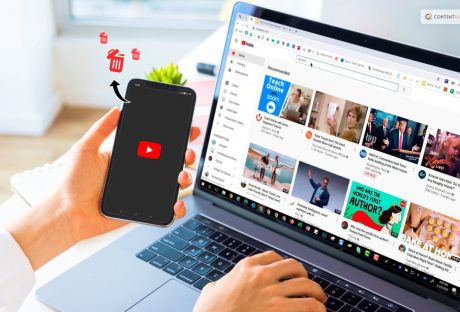
Cutting Ties: The Complete Guide To Deleting Your YouTube Channel
The content pool on YouTube is abundant. Creators upload more than 500 hours of video every minute. Many (if not most) content producers on the network aim to profit from their work. Whether it is through monetization or off-site sales of goods and services, some even upload content casually for pleasure. With 122 million daily users, it's simple to understand why YouTube is popular. There is a lot of opportunity for connecting with customers you might be otherwise hard to reach. The risk of becoming lost in a crowded digital pool is real, but it is also a hard-won race. Are you unsure of how hard your YouTube channel is working for you? Here are a few justifications for revising your plan, going dark, or even deleting your YouTube channel. How To Delete YouTube Channel: Overview If you want to know how to delete YouTube channel, here are the steps you must follow: Step 1: All of the videos on your channel will also get deleted if you decide to nuke it. So, before pressing the delete button on any videos you particularly like, make sure to transfer them to your hard drive. You may now very easily download your own YouTube videos to your computer or mobile device, thanks to Google. You will have those videos stored in no time if you simply follow their step-by-step instructions. Step 2: You can find the delete button hidden in the advanced settings for your channel. You will need to enter into your YouTube Studio account on a desktop computer. Then launch your preferred web browser and proceed to get there. You will get to your channel dashboard once you have logged in. Go to the menu on the left side of the screen to access the settings next. Step 3: When you find a link to the "Remove YouTube content" page, scroll down. Open the link. A pop-up message from YouTube may appear requesting you to check in once more to confirm that you actually want to delete your content. Just follow the instructions and enter your login data again. Step 4: Activate the drop-down menu that says, "I want to permanently delete my content." There will be two check boxes that appear. The first check box erases every piece of content linked to your channel. The second one states that any paid subscriptions, such as YouTube TV or channel memberships, would also be terminated. Check them both. Step 5: You've reached the final stretch now. Inhale deeply, then press that button. When prompted, enter the email address connected to the account. And just like that, you are done! YouTube will notify you with a confirmation page saying all your content is gone. Shifting To Another Platform You're not alone if you want to delete your YouTube channel because it isn’t helping with your video marketing efforts. Due to frequent changes made to the site, YouTube may be a pain for businesses seeking to convert potential clients. Because YouTube's algorithm determines which videos are ranked and recommended, unanticipated changes to it can cause your strategy to fall apart. Additionally, YouTube is made to keep users on the site as long as possible. Even if that results in their watching your rivals' videos rather than your own. Monetize Your Video Independently First of all, becoming monetized takes time. You must fulfill the following requirements to be eligible to join YouTube's Partner Program and start making money there: Respect YouTube's monetization guidelines Reside in a participating country or region Have a minimum of 4,000 view hours and 1,000 subscribers. You should connect your YouTube channel(s) to an Adsense account. Second, the specifics of how monetization operates are still unclear. Nobody is entirely sure how YouTube's algorithms pay the creators. Google takes 45% of users' Adsense earnings. So you'll only get to retain around 50% of the money your videos make. Last but not least, Views, subscribers, and advertiser-friendly content influence AdSense revenues heavily. Your revenues will be constrained if you're not continuously generating a lot of views in an advertiser-friendly area. The "look and feel" of your channel matters to viewers when they discover it on YouTube. The appearance of your embedded content on landing pages or other websites matters as well. A lot. Most consumers will only give you a few seconds to grab their attention, and grainy images or videos can easily ruin your plan. Viewers will bounce if your material doesn't appear clean and professional right away. They could also leave if f they have trouble playing or buffering your video. Look for a video hosting platform that can transcode content at a higher rate and with good quality. It must also deliver high dynamic range (HDR) and support 4K or higher video quality. You can delete your channel from your desktop if you've carefully considered the advantages and disadvantages. You will have to decide whether it's the best course of action for your brand. How To Delete YouTube Channel: 7 steps If you have already decided and want to delete YouTube without further delay, here it is. These are the steps to deleting your channel permanently: Go to YouTube Studio from the YouTube web app. Click Settings in the menu in the sidebar. Select Channel and then the Advanced Settings tab from the Settings popup. Click Remove YouTube Content at the bottom of the Advanced Settings tab. If prompted, retype your password and select "I want to permanently delete my content." To confirm the deletion, check the two boxes, then select "Delete my content." When prompted, type your channel name or email address, then select "Delete my content." Things To Keep In Mind Your YouTube channel will be permanently deleted. When you delete your YouTube channel, all of your videos are permanently deleted. Make sure to back up any content you want to save or reuse. You cannot delete your channel from the mobile app. You will need to remove your YouTube channel from the desktop site. Your Google account stays unaffected if you delete your YouTube channel. Make sure you completely understand everything you'll lose access to before deleting your whole Google account. Wrapping Up Your business priorities will determine if you should deactivate your channel because YouTube isn't going anywhere any time soon. If your team is managing other channels with better engagement and outcomes for less lift, managing a presence on YouTube may not be the main issue. A good TikTok strategy or doubling down on Instagram Reels may have a greater impact now that short form videos are at their height. YouTube does increase content creators' income. However, for the majority, the road to money is a slow one, and in the end, you are not truly in control. If you have thoughts to share or questions to ask, please leave a comment below. We would love to hear from you! Learn More About: How To Cancel Youtube Premium? Get Your Answer Here Things To Know About YouTube Premium For Students In 2023 Behind The Filter: Understanding YouTube Restricted Mode’s Functionality
READ MOREDetails
Lights, Camera, Action: Your Comprehensive Guide to Uploading on YouTube
With billions of people that are online every day, YouTube is a goldmine for prospective content producers. It's one thing to understand how to launch a YouTube channel. It is a whole different thing to be aware of how to expand your YouTube channel like a pro. It involves more than just uploading films in the fast-paced digital world of today; it also entails building real relationships, inspiring creativity, and embracing the craft of storytelling. Imagine a cooking show where a great chef delivers delectable recipes and captivates viewers with their contagious enthusiasm for culinary treats. Or imagine a travel writer who chronicles amazing adventures throughout the world. You could transport readers to gorgeous locales through captivating narratives and stunning images. Who would not hit "like" and "subscribe" if they were a tourist or foodie? We'll cover the methods for producing captivating videos that leave an impression on viewers. We will also talk about optimizing material for search engines to boost discoverability and foster meaningful connections. With this, you will be navigating YouTube's always-evolving environment with ease. Getting Started YouTube is the best platform for publishing video material. In fact, YouTube has nearly become synonymous with online video at this point. A billion hours of video are seen on YouTube each day by its more than 1.9 billion monthly active users. That is equivalent to watching video every day for more than 114,000 years, to put it in perspective. Leading YouTube content producers can earn hundreds or even thousands of dollars each day. Ironically, though, creating videos isn't really necessary to succeed and earn money on YouTube. So, how exactly DO you succeed on YouTube? Here are some of the best approaches by YouTubers that demonstrate exactly what you should (and shouldn't) do while creating content for YouTube. Here’s everything, step-by-step, for you to make a successful YouTube video: Step 1. Create a YouTube video strategy Step 2. Make sure your video is found on YouTube Step 3. Find YouTube ideas and topics Step 4. Understand YouTube equipment for beginners Step 5. Learn the first YouTube video you should make Step 6. Set up your video recording Step 7. Record your desktop Step 8. Edit your video Step 9. Upload your video on YouTube Step 10. Optimize your video for YouTube How To Make Your YouTube Videos Get More Views? Consistency, high-quality material, and audience engagement are essential for content creators. You may efficiently expand your YouTube channel, draw in more visitors, and cultivate a devoted audience by putting the following techniques into practice. Produce Compelling Content: Now you can make movies that are of the highest caliber, are interesting to watch, and are beneficial to your viewers. Create Thorough Descriptions: Put detailed information, such as keywords, links, timestamps, and calls-to-action (CTAs), in the description box to give viewers. Make Captivating Thumbnails Create thumbnails that appropriately reflect the content of your video and are visually appealing and the right size to entice users to click and watch. Apply this principle to all of your channel's graphics. Use the appropriate YouTube channel banner size and make your profile image something distinctive but instantly recognizable. Always pay close attention to the details! Create Descriptive Titles For your videos, use interesting and pertinent titles that include keywords to increase their visibility in search results. Use SEO Strategies To improve your video's position in search results, conduct keyword research and tweak the tags, titles, and descriptions. Engage Your Audience To establish a close relationship with your audience and encourage loyalty, respond to inquiries, comments, and other feedback. Work Along With Other Artists To reach a new audience for your channel, collaborate with other like-minded creators in your niche. Use Social Media To Promote To gain more visibility, post your videos on social media channels, interact with followers, and utilize pertinent hashtags. Cross-Promote Your Content In blog posts, newsletters, and other online publications that draw in your current audience, include links to your videos. Be Dependable To keep your audience interested and to let YouTube's algorithm know that your channel is active, maintain a regular upload schedule. Examine And Improve Review analytics frequently to determine what material resonates with your audience and modify your strategy as necessary. Improve The Design Of Your Channel To highlight your greatest material, arrange playlists and featured videos on the homepage of your channel. Participate In Communal Life Join groups and forums on YouTube to exchange ideas and meet other producers and viewers. Draw Interest Right Away Engage viewers right away by using interesting introductions. Encourage engagement by asking viewers to subscribe, like, comment, and share your content. This will help to build a sense of community around your channel. Use Storyboards To Prepare And Arrange Your Material Storyboards are visual outlines. You may significantly improve your movies' quality, cut production time, and provide a more polished end result by using them. Make YouTube Shorts A YouTube Shorts is a little video that serves as an introduction to your material. You may persuade visitors to watch your full-length videos and subscribe to your channel by making captivating Shorts. What Are YouTube Views? The number of views a video has on YouTube is a key indicator of its success and popularity. It displays the number of times viewers have viewed the video, giving important information on audience interest and engagement. In addition to indicating a wider audience, a higher view count increases the possibility of drawing in more viewers and getting exposure through platform recommendations. Views have financial ramifications for creators that go beyond simple popularity because they support ad income and may lead to sponsorship opportunities. As a result, views are crucial for assessing the effectiveness of videos and tracking the development of YouTube channels. In summary, YouTube views are a crucial metric that measures viewer engagement, promotes visibility, and acts as a crucial yardstick for the success of a video. They capture the audience's reaction, enhancing a creator's influence and setting the road for further development. In other words, more views are better when it comes to growing your YouTube channel. But expanding your channel involves much more than just learning how to increase your YouTube views. Wrapping Up Building a loyal audience and expanding a profitable YouTube channel can be difficult, especially if your genre has a lot of rivals. Despite this, achieving success is still possible with the right commitment, imagination, and tactics. You can progressively raise your channel's popularity and draw in more viewers by constantly producing interesting material, using SEO to optimize your videos, interacting with your audience, and working with other creators. Check out Contra if you're a freelancer looking to market and manage your services without paying commissions. You can promote your abilities and make connections with potential clients on our Independent-first platform without having to pay any fees. Contra can help you find a freelance social media specialist to aid you if you're a client trying to expand your YouTube channel. Learn More About Youtube's: Is Youtube Social Media? Know Your Answer Here What Is YouTube Automation? Everything You Need To Know Youtube’s Ad Sales For Q3 Fy23 Surged By 12.5%, Reaching Nearly $8 Billion
READ MOREDetails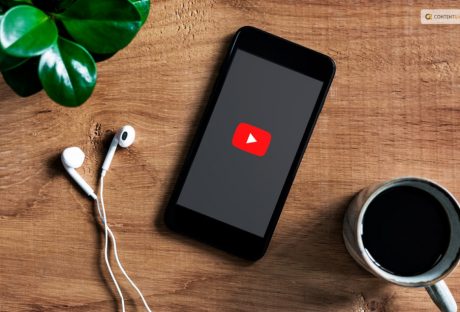
The Zen Of Video Sharing: What Is Ambient Mode On YouTube
YouTube is a popular source of entertainment for many people. It has become increasingly user-friendly over time and has added several features to make the viewing experience more immersive. One such feature is Ambient Mode, which is available on iOS, Desktop, and Android. If you want to know what is ambient mode on YouTube, keep reading. We are going to give all the details here on how to go about this much-talked-about Ambient mode. What Is Ambient Mode On YouTube? Ambient Mode is a unique way of enhancing the default YouTube player by allowing the borders to leak a subtle color gradient based on the content you are watching. However, it cannot be turned on, on its own. You need to follow a few steps to enable it. To enable Ambient Mode, you first need to turn on your device's Dark Theme. This is a requirement for iOS, Android, and Desktop. Once you have enabled the Dark Theme, play any video on YouTube and tap the gear icon in the player. Then, select Ambient Mode, and you can toggle it on and off by tapping it. When the color of a video changes, the glow around the YouTube player changes, creating a fun effect. By projecting soft hues from the film onto the background of your screen, Ambient Mode provides a lighting effect to make watching videos in the Dark theme more immersive. It sought to replicate the impact of the light that screens produce in a gloomy area. It helps attract viewers and make the video even more prominent on our watch page. Both the web and mobile versions of this feature will have a dark theme. How Did Ambient Mode Come To Be? When tested, YouTube's Ambient Mode produced excellent results. This led to the feature's subsequent development. It is pretty easy to use Ambient Mode on the web, Android, and iOS as of late October 2022. Although the feature complements the platform's gloomy aesthetic, the co-dependency benefits the viewer. The experience of watching is heightened and increased since it draws the spectator in. Even YouTube altered its dark theme to make it even darker so that the colors of the ambient mode would stand out more and make the feature more useful. The platform turns on the ambient mode once the Dark Theme is activated because it is only compatible with YouTube's Dark Theme. YouTube Ambient Mode YouTube’s Ambient Mode received very positive results when tested. This prompted the further development of the feature. Ambient Mode was officially announced in late October 2022 and is available on the web, Android, and iOS. While the feature works in tandem with the platform’s dark theme, the co-dependency works in favor of the viewer. It draws the viewer in, which creates an elevated and enhanced viewing experience. YouTube even updated its dark theme to be even darker, so the colors of the ambient mode would appear more distinct, rendering the feature more effective. We advise updating your YouTube app to the latest version that shows the options before attempting the mobile device instructions below. One of the top platforms for content producers is YouTube. The platform is significantly improved with the addition of the ambient mode. Ambient mode enhances the YouTube experience unquestionably, but it also encourages users to interact with the site's content. The feature can improve viewing to the point where it elevates the material and improves performance in terms of engagement and reach. As a result, content producers get better outcomes. Only users who have YouTube's Dark Theme enabled can access Ambient Mode. This indicates that you must first enable the Dark Theme. Ambient Mode will be activated automatically as soon as Dark Theme is enabled. How to activate Dark Theme is as follows: On The Web If you haven't already, visit YouTube.com and sign in. When your device is already running in dark mode, click on your Profile icon > Appearance > Dark theme or Use device theme. On iOS And Android Start the app. If your device is already set to use dark mode, choose: your Profile icon > Settings > General > Appearance > Dark theme or Use device theme. Although Ambient Mode is meant to be mild and peaceful, you may still turn it off if you find it too distracting. The steps for turning off Ambient Mode on the web, Android, and iOS are essentially the same: Go to the video you're watching and click the Settings gear. Then, to activate or deactivate it, choose Ambient mode from the menu that appears. (On the web, you'll choose the actual toggle next to Ambient mode.) When a feature is turned off for one video, it seems to be turned off for all future videos you watch. You must turn on Ambient Mode in the same manner you did to turn it off if you want it to appear once more. Wrapping Up As far as updates are concerned, buttons will replace the YouTube links in video descriptions. Frequent actions like "like," "share," and "download" have been designed to reduce distractions. The video-sharing giant also added that the subscribe button is receiving a makeover. Although it is no longer red, the new design and high contrast make it stand out. This makes it easier to spot and much more accessible to all users on both watch pages and channel pages. If you have thoughts to share or questions to ask, please leave a comment below. We would love to hear from you! Learn More About: How to Stream on YouTube Effectively? Ways To Fix YouTube “Something Went Wrong” Prompt What Is YouTube Automation? Everything You Need To Know
READ MOREDetails
From Blah To Wow: Transforming Your YouTube Background For Success
Viewers care about the quality of the camera, the lighting, and the audio when it comes to video content. So if someone misses a video or scrolls through it on their stream, one of those elements didn't work. Unfortunately, it's risky to believe that just these three things are important. The term "presentation" encompasses a wide range of factors. It includes the camera's focus length, the subject matter, and the color grading of the video. Each and every component of the puzzle has value to someone. In actuality, the majority of your little decisions throughout video production will influence the viewing experience. Some of those are clear-cut and simple to anticipate. Others are things that everyone takes for granted. Even if they are seasoned content producers or those who are just starting to grow their channels. There is one element of your presentation that cannot be missed and will always have an impact on the audience. Something that happens in the background, but you might take it for granted. Youtube background. When To Use YouTube Background For Videos? Firstly we should definitely take a moment to discuss whether or not backdrops should be used in YouTube videos. Obviously, if you shoot and edit, say, short films, you won't be considering backdrops. But the odds are strong that you'd benefit from having a thoughtfully built "set" to work with for any project. Here you or another subject will be in front of the camera. Because that is really what it is. The setting where you shoot your video can help you present yourself to your audience, It is similar to an office or studio that says a lot about the individual who works there. You can go without saying a word or showcasing your impressive footage. It is a method to connect with someone or stimulate their curiosity. Additionally, it creates a sense of visual coherence. Popular vloggers and social media influencers may visit far-flung locales like bustling cities or exotic islands. Their content's "home base," however, is typically a comfortable studio where they film most of their videos and edit them. Your content should draw readers in. What better way to do that than to spend cash on a stylish YouTube background that viewers will subconsciously associate with your channel? Why Do You Need A Youtube Background? Content and keywords can help people find your content on YouTube. But the quality of your presentation will keep viewers watching your videos all the way through. And that is the true basis for any prosperous channel. People respond to your YouTube background choice in that way. You want a piece that engages viewers without detracting from them. In certain circumstances, that might be a fantastic studio with guitars or posters hanging from the ceiling. Another option is something straightforward and uncluttered, with a few shelves stocked with potted plants and leather-bound books. In either scenario, you are utilizing your surroundings (here, the area behind you) to set an atmosphere or arouse feelings. It's similar to set design. Except, instead of producing a project on a place, it's centered on where you create your YouTube content. DIY YouTube Background Image Source: shootsta.com Perhaps you lack the funds to purchase a large number of items for your backdrop. You may not have a ton of pricey equipment and opulent furnishings lying about your home studio. It's alright. In fact, with a little creativity, you can create a fantastic DIY YouTube background. It would appear as though you're recording on a costly set. And yes, you can employ some of that "smoke and mirrors" magic if it allows you to make attractive content. Extra Tips Image Source: i.ytimg.com Obviously, lighting is a crucial component of creating a DIY YouTube backdrop. We went into great detail regarding lighting in prior postings, so we won't go there again. However, we have you covered whether you're searching for a lighting kit to get started or want some reasonably priced. We also have a few possible DIY alternatives. The point is that appearance matters once more. It's crucial to come up with a creative YouTube backdrop. It is just as important to figure out how to create, install, or organize it all. You could find that demonstrating all these examples sparks your imagination. Perhaps you're planning which area of your basement will serve as your chic new "studio." Or, if you already have a designated area, you will need to incorporate your character or your art into that space. Fabric Blocking Image Source: soundstripe.com Any filmmaker who has photographed a lot of interior scenes is familiar with the concept of recomposing shots using fabric. (And no, we're not referring to a reflective or light-absorbing material.) The plus side is that you don't need to purchase expensive "backdrop fabric." Anything in your home, including blankets, bed sheets, and even a large beach towel, might be used. You might choose plain white, look for a cute design, purchase a sheet that is partially translucent, etc. Creative Lighting Examples of this can be seen in the aforementioned videos. Changing the lighting can help turn a plain, ordinary environment into a visually appealing scene. Your new partially transparent backdrop might have some fairy lights installed behind it. Or you might pick up some string lights and grab a box of holiday ornaments. Or, if you're really committed, install some LED strips around or under your workstation. Picture Collaging Image Source: shoptezza.com Mix it up until you discover a technique. It will help highlight the elements in your space that you want the audience to pay attention to. A personalized collage incorporates a lot of "you" into the background. It will draw the viewer into both your content and personal life. You may make a photo collage, a group of posters, or maybe imaginative paintings. Build your YouTube background on the topics you're enthusiastic about. Or something that will create a certain mood or degree of energy. Wrapping Up Any one of these three possibilities can serve as the "foundation," or the point from which you design the backdrop. Like any structure, the items added on top may change with time. But the foundation sets the tone for what readers may anticipate from your material. There's a reason why we've brought up "presentation" so frequently here. Viewers frequently focus more on content creators than their work. Therefore, content creators frequently have to appear directly in front of the camera. That is particularly valid in a cutthroat market like YouTube. Yes, there are hundreds of millions of users, but there are also tens of thousands of content producers. You need to be even more strategic to stand out after putting in the effort to launch your channel. Any advantage you can uncover will help you gain more viewers. A YouTube background will add the right amount of "professionalism," keeping visitors on your channel and away from your rivals. If you have thoughts or questions to ask, please leave a comment below! We would love to hear from you! Read More About: MP3 Magic: Converting YouTube Videos Into Audio Files Everything You Need To Know About YouTube Live In 2023 Lights, Camera, & Upload: Top 12 Best Camera For YouTube In 2023
READ MOREDetails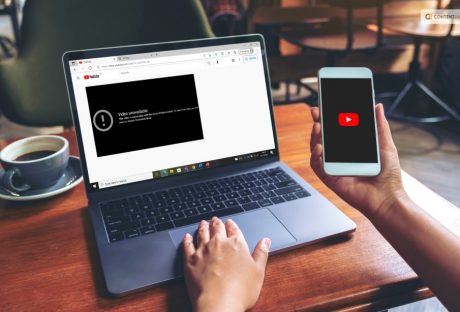
Behind The Filter: Understanding YouTube Restricted Mode’s Functionality
Your experience on the video platform can become safer and more kid-friendly with YouTube Restricted Mode. Applying age restrictions to inappropriate content is how Restricted Mode works. You'll learn how to activate YouTube Restricted Mode and lock it to your browser in this tutorial. In this article, we examine YouTube's "Restricted Mode" safety feature. We will be looking at how it operates and some issues to be cautious of when using it. Every day, the Childnet Education Team visits schools to give presentations on online safety to students, parents, and teachers. During these discussions, we frequently get questions concerning YouTube's content screening. What Is YouTube? With over 1 billion subscribers, YouTube is the biggest and most well-known video-sharing website in the world. Google owns YouTube. Through its website and mobile apps, it hosts both user-generated and commercial content. People of all ages like YouTube immensely. It can be attributed in part to the vast array of content that can be discovered there. YouTube receives about 400 hours of new content every minute. Some of it will unavoidably be offensive to younger users. Other filters (including filters through your internet provider) may not work as well for YouTube. This is due to the volume of videos moving in every day. In this article, we'll look at several strategies you can use to keep your kids safe while they watch YouTube. What Is Youtube Restricted Mode? You can limit the type of content you see on YouTube by using the Restricted Mode settings option. This technique prevents potentially hazardous or inappropriate YouTube videos from showing up anywhere on the website. It includes searches and suggested video feeds. Restricted Mode is a feature that viewers can activate to restrict a variety of possible mature videos. Although it does come with a warning that "No filter is 100% accurate." Your children can stay safe online by using YouTube's Restricted Mode, which reduces their exposure to objectionable material. Big public networks also use this strategy. For instance, a network administrator may want to set Restricted Mode for devices in schools and other educational institutions. It is done to make sure that the network isn't being used to access unsuitable content. Continue reading to learn how to enable Restricted Mode, disable it, and lock it to your browser. Youtube Community Guidelines YouTube's Community Guidelines are a collection of "common sense rules." It helps content producers decide what is and isn't appropriate to publish. Guides on various content are all included in the Community Guidelines.YouTube works hard to guarantee that all videos adhere to its Community Guidelines. But there are chances that some videos may violate these standards. They could be accessible for viewing too due to the site's huge volume of content submitted each day. Furthermore, rule compliance does not guarantee that all users of all ages will find it appropriate. How Does It Work? Content filtering in Restricted Mode is primarily done automatically using algorithms. By examining the title, language, and metadata used in each video, these algorithms evaluate content being improper. The term "metadata" describes details about a video, such as the creator, upload date, video description, and tagged keywords. Even YouTube admits that their algorithms "occasionally make mistakes when assessing which videos to make available in Restricted Mode." They agree that automated systems are never perfect. A staff of reviewers is employed by YouTube to personally examine some content that may need to be blocked out. They carefully review all videos submitted through the "Restricted Mode feedback" form. They also review the videos submitted by YouTube users that have been "flagged" as unsuitable. How To Use The Restricted Mode? You can activate Restricted Mode by: Using the YouTube website or mobile app, select the account icon in the top right corner. Toggle the 'on' switch for Restricted Mode. If you decide to utilize Restricted Mode, you must enable it in each browser installed on your device. Browsers like Google Chrome, Internet Explorer, Mozilla Firefox, and Safari are the usual ones. For additional specific guidance on using Restricted Mode on various devices, visit the YouTube Privacy and Safety Centre. How To Make YouTube Safer For Your Kids? Even while turning on Restricted Mode is a good idea, there are more ways to make your YouTube experience safer. There are several alternatives that can increase security and make YouTube a better platform for children. First off, we advise setting up two-factor authentication on the Google account used to access YouTube. You must also set strong passwords. It's a good idea to make long, complex passwords if you want to keep your YouTube account secure. If you have children, you might want to restrict their YouTube usage to protect them from exposure to mature material. There are many YouTube substitutes, but keep in mind that you may create a YouTube Kids account for your children. It will act as a form of parental control for anyone under the age of thirteen. This means individuals can enjoy all the advantages of having a YouTube account. It will also reduce their exposure to objectionable content. Use the "Report" button to mark any videos that you discover that aren't suitable for children. Some videos just miss out on their labels and tags. It only takes a few seconds to report videos, but doing so can keep children safe online. Know that no filter is ever completely effective on its own. Only use controls if they are suitable for you and your family. Our Recommendation Do you want to know the alternatives to YouTube Restricted Mode? Here are our top recommendations for helping your kids on YouTube: Filtering tools can be useful. But they should not take the place of dialogue and parental involvement regarding your child's internet activities. Talk about their favorite channels, watch videos together, and always be nearby when your child is using YouTube. You can start this conversation with your youngster using some of the conversation starters we've provided. Understand how to use the reporting features on YouTube. To do this, you'll need a YouTube account or a Gmail account. Learn how to report offensive content, then teach your family how to do it. The YouTube community can be actively involved in improving the platform by flagging videos that violate the Community Guidelines. Look through the YouTube Help Centre to find what else you can do to reduce risks on YouTube by exploring additional settings. For instance, you can disable the "Autoplay" option to ensure that no more videos will start playing automatically. Give kids coping mechanisms for handling objectionable material by letting them know they can talk to you if they see anything they don't want to or by showing them how to turn off the TV if something is distressing them and they want it to stop. Create a family agreement if you want to. This is a fantastic approach to get your entire family talking about how you collectively utilize the internet and how to act appropriately there. You may incorporate a special clause in your agreement to talk about YouTube if it's popular in your family. Wrapping Up The Restricted Mode functions only when you are logged into your Google account. Your child must be accessing YouTube in the same internet browser. This means that if YouTube uses an alternate pathway (browser/device), Restricted Mode won't be activated. Simply put, a tech-savvy user will be capable of getting past Restricted Mode; it isn't infallible. Again, rather than depending solely on Restricted Mode you should probably limit their access to YouTube. That is if you're really worried about the kind of content your kids could be exposed to. If you have thoughts to share or questions to ask about Youtube Restricted Mode, please leave a comment below. We would love to hear from you. Learn More About Youtube: Is It Safe to Buy Youtube Views? Is Youtube Social Media? Know Your Answer Here What Is YouTube Automation? Everything You Need To Know
READ MOREDetails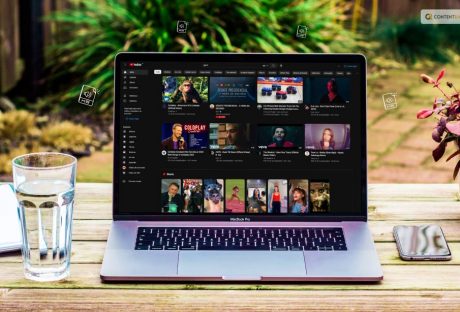
MP3 Magic: Converting YouTube Videos Into Audio Files
When you want to listen to music on the road but don't have access to Wi-Fi, what do you do? By simply converting your YouTube videos to MP3, you can now effortlessly access your favorite songs, interviews, as well as other YouTube videos offline. Here are some of the easiest ways to download audio from YouTube. Apps To Download Audio From YouTube It can get pesky to watch videos when you simply want to have the aural pleasure of a song. Here we have enumerated some of the best applications that can help you convert, derive, and download audio from YouTube. Myconverters Myconverters.com is one of your greatest options if you're seeking a trustworthy web-based program to convert your YouTube videos to Mp3, especially for ongoing use. You can save your YouTube podcasts and music videos as Mp3 files and listen to them offline. Here's how to use Myconverters to convert your YouTube videos to mp3 format. - Visit MyConverters.com now. The YouTube URL of the music or video you wish to download as an mp3 has to be copied and pasted into the box. Select "Convert" from the menu. - Go to the Audio tab and select the "Download" option if you simply want to download the audio (only the song, podcast, or audiobook). Please be aware that depending on your file size and internet speed, your download may take some time. - When your download is prepared, a pop-up notification will appear. In order to save the file to your computer, click the "Download" option right away. - Downloads from platforms such as Facebook, Twitter, Vimeo, Instagram, Soundcloud, Vine, and many more are compatible with this free YouTube to mp3 converter. 320YTmp3 An easy-to-use YouTube converter called 320YTmp3 can obtain high-quality audio files from YouTube. Here's how to use 320YTmp3 to convert your YouTube videos to mp3. - Visit this 320YTmp3 website. The YouTube URL of the music or video you wish to download as an mp3 has to be copied and pasted into the box. Press the "Search" key. -The options for downloading MP3s will now appear instantly on screen. To choose the download speed, click the dropdown. If you have a good Wi-Fi connection you may opt for faster rates of download. If not, 64 kbps would also work. After deciding on the download speed, select "Convert." -Depending on the size of the video, the MP3 conversion process may take some time. Click the "Download" option to download and save your video when it has been converted. -Click on the "Audio" tab and select the "Download" button next to the audio format you wish to use to save your video in, such as webm or m4a. Use this YouTube to MP3 converter to download your favorite songs for offline listening! MP3 Download MP3 Download enables quick and simple MP3 file downloads from YouTube videos. It will help you download audio from YouTube. Don't try to insert Soundcloud URLs or anything else into this one because it is only compatible with YouTube. Here is how to use Mp3Download.to to convert your YouTube videos to mp3. -Check out Mp3Download. Enter the YouTube audio or video URL in the white box, press the "Search" button, and the URL will be converted to an MP3 file for download. -Click the "Download" button next to the file size that you want to download. Choose the 1.09 MB or 2.19 MB files if you want a compressed or small file size that won't take up much space. Alternatively, you can download the highest resolution. -Despite what the website's name might lead you to believe, this mp3 converter also allows you to convert your file to a variety of other audio formats, including WAV and FLAC. To do this, simply select the "Audio" tab, then the "File Format" drop-down menu, and then click the corresponding "Download" button. -A pop-up window will appear on your screen when your file is available, requesting that you download it. Simply select "Download Now" to save the file to your computer. Remember that the length of time it takes for your file to download will depend on its size and internet speed. YTMp3 If you want to download audio from YouTube, YTMp3 features a clear, straightforward UI and is one of the easiest online mp3 converters to use. This mp3 converter allows you to convert 90-minute videos for free. Here is how you can use YTMp3 to convert YouTube videos into MP3. - Visit YTMp3. Make sure the MP3 option is chosen in the blue bar below. The YouTube URL that you want to download and convert to MP3 should be copied and pasted into the white area. Now select "Convert" from the menu. -Click the "Download" option to save your converted mp3 file to your computer. MP3 Converter An online mp3 converter could restrict your options if you wish to bulk download mp3 films or even audio files or song playlists. In this situation, installing MP3 or video converter and downloader software on your computer is a wise move. This is the program for you if you're seeking a quick, versatile YouTube to MP3 converter. This article will show you how to use Any Video Converter to convert your YouTube videos to MP3. -Go to Any DVDVideoSoft and select "Download" from the menu. This MP3 converter program is accessible to Mac and Windows users alike. -Install and run the converter program on your computer. Click on the "Paste" button on your converter after copying the YouTube URL you want to convert to an MP3 file. -An MP3 file will be created from your YouTube video. To save your converted mp3 file, click the "Download" button now. Depending on its size and length, downloading your YouTube to mp3 converted video file could take some time. Still, that's it. Pretty cool, no? Wrapping Up These five incredibly simple techniques can be used to convert your YouTube video to an MP3. The only thing left to do is convert your favorite music and podcasts to MP3 so you can listen to them offline. In this illustrated article, you can also learn how to download your favorite YouTube video as an MP4 file. Using the online editor provided by InVideo, you may quickly add your downloaded track to your own video. Just keep in mind to check that it is copyright-free before posting it to your social media accounts. Everything you need to know about YouTube Video to MP3 Conversion is summarized in this post. To convert YouTube videos into MP3 files, select the converter and have fun. If you have thoughts to share or questions to ask on how to download audio from YouTube, please leave a comment below. We would love to hear from you! Learn More About This Social Media Platform: Is Youtube Social Media? Know Your Answer Here Ways To Fix YouTube “Something Went Wrong” Prompt Everything You Need To Know About YouTube Live In 2023
READ MOREDetails
Everything You Need To Know About YouTube Live In 2023
In the present time, live streaming is tired and true. The rate of virtual events like webinars, workshops, and so on was crucial during lockdown, but they were still worthy. The popularity of live streams stabilized as the world opened up. Live Streams are one of the most engaging types of content, according to 37% of consumers across the globe. Do you know YouTube Live is one of the most crucial ways to stand out among the most popular video applications in the world? With YouTube Live, you will be able to build a crowd with special guests, thoughts, and interactive Q&As, which anything could happen. In this article, I will discuss everything about YouTube Live in 2023. What Is Youtube Live? Recently, being a part of your YouTube marketing strategy is important. You should also know tips and tricks for engaging live content on social media platforms like YouTube. Below, I am going to discuss what it is. YouTube Live app is the second most famous live stream site behind “Twitch.” Twitch is mainly popular as a game streaming platform that offers all kinds of content like this, including music performances, cooking classes, makeup tutorials, and so many others. Let’s Review A Quick Update Of Youtube History YouTube first tested in the late 2000s, including a Question & Answer with Barack Obama in 2010. YouTube Live was officially launched in the year of 2011. This program was initially available to select partners and was used for streaming Felix Baumgartner’s jump and Olympics from space in 2012. The program and features have changed, but now the YouTube social media platform is available for all desktop users and mobile accounts with 1000 subscribers or more. Let’s Talk About The Importance Of Going Live On Youtube YouTube live video is one of the fantastic ways to set yourself up because it offers rewarding and unique video experiences. Below, I will discuss why one should go to a YouTube live stream. 1) Turn A Clip Into An Event You can make some fantastic waves if you treat these as a virtual event. There is no better way to create FOMO than to build buzz with a countdown clock and many promotional posts across every social media channel. One of the most exciting features of YouTub Live is that it can be paused while running. That is why viewers will get the best of both worlds with Live Vs. Video content. 2) Tap Into A Large Audience In YouTube Live, there are more than 2 billion active users. In this case, there are some specific reasons why many users have opened their profiles on the YouTube platform. After researching the facts, researchers reveal that YouTube Live TV serves content that the algorithm expects to find interesting. You can stream regularly on YouTube if you can get a live video that perfectly fits your niche. One of the most crucial things you should know is that YouTube algorithms favor supporting live videos. 3) Create Great Content Without Overthinking It When it is live, audiences won’t necessarily move or skip attending your video in case one falls sick or faces any major issue. In this case, you must also ensure you have created polished content with the right equipment, camera work, and overlays. This means you can make your live video as fancy, interesting, and down-to-earth as possible. 4) Engage With Your Viewers In Real-Time While going Live on YouTube, ensure audiences engage with your Live so hard. In this case, you must encourage them to leave comments by leaving texts or in another video. On the other hand, you will also be able to read chat in real-time and directly engage with your audience. You can also encourage more activity by enabling the Super Chat feature. This is also one of the most convenient ways to grow your subscriber base. Let’s Talk About How You LiveStream On YouTube Before going live, you must ensure that you have set up your channel properly along with equipment and met others YouTube live stream requirements. Below, I am going to discuss how to Live stream on YouTube. 1) Turns On Live Streaming Before you start this Live streaming, you must enable this live streaming on your device. If you are using a web browser, then you should follow these steps including: First, you have to open YouTube in your browser. Then you have to click on the Create icon, which is on the top of the YouTube interface. Then you have to click on the “Go Live” options After that, you have to request access, and then you have to verify your channel After that, live streaming is enabled, which might take up to 24 hours. What are the YouTube live stream requirements that you should follow including: First, you must verify your channel, which is a simple and fast procedure. After that, you must avoid YouTube Live streaming restrictions in the past 90 days. Also, ensure you have a minimum of 50 subscribers to go live on a mobile device. Be patient because turning on the live streaming option on YouTube would take up to 24 hours before you can stream. 2) Choose A Stream Type Based On Your Purpose There are multiple ways of going Live on YouTube from multiple devices. Let’s take a brief look at this. First, you have to go live from your mobile device, then make sure at least 50 subscribers you have. If you are going Live from a computer, ensure you have a webcam. You can conduct a Q&A session on a specific topic in this case. During Live, if you want to share your screen in your Livestream or if you can use multiple cameras in YouTube Live, microphones, and other hard wares, then the encoder option is for you. In Conclusion I have discussed everything about YouTube Live 2023 in this article. Live Streaming is one of the most unique ways to engage with your audience personally in terms of where you are located. If you are interested in hosting live events, Q&A sessions, or product launching, you can use this platform to grow your business in multiple ways. I hope you liked this article. In case you want to know more, then please comment below. Learn More About Youtube: Guide to Over-the-Top Sports Streaming Services Tips For Creating Engaging Storytelling Videos On Tiktok These Music Streaming Services Can Get Your Groove On
READ MOREDetails
Lights, Camera, & Upload: Top 12 Best Camera For YouTube In 2023
Are you ready to kickstart your YouTube journey and share your creative ideas with the world? Great! But before you hit that record button, you need to find the best camera for your YouTube channel. With countless options on the market, choosing the right camera can be a bit overwhelming. Don't worry, though; I have got you covered. In this guide, I will break down the key factors to consider when selecting the perfect camera for your YouTube endeavors. So, if that is what you want to know, keep on reading this article till the end… How To Choose The Best Camera For YouTube? Choosing the best camera for your YouTube channel involves considering your budget, content style, resolution requirements, low-light performance, autofocus, and audio quality. Whether you're starting small or aiming for the big leagues, there's a camera out there that can help you bring your creative vision to life on YouTube. So, pick the one that fits you like a glove and get ready to create captivating content that resonates with your audience. Here are some of the things that you need to keep in mind to achieve that: 1. Determine Your Budget First things first, let's talk about the budget. How much are you willing to invest in your YouTube camera? Cameras come in a wide range of prices, from budget-friendly options to high-end models. Your budget will significantly influence your choices, so it's essential to have a clear figure in mind. If you're just starting and want something affordable, there are excellent entry-level cameras that deliver decent video quality. On the other hand, if you're ready to take your YouTube game to the next level and have a more substantial budget, you can explore professional-grade cameras that offer exceptional video quality and versatility. 2. Understand Your Content Needs The type of content you plan to create plays a crucial role in camera selection. Do you focus on vlogs, sit-down tutorials, travel videos, or gaming streams? Different content styles may require different camera features. Vlogging: If you're primarily vlogging, consider a compact and lightweight camera with built-in stabilization for smooth, handheld shots. Tutorials: For tutorials and reviews, a camera with good autofocus is essential to keep your subject in sharp focus while you demonstrate products or techniques. Travel Videos: When shooting travel content, portability, and durability become key factors. Look for a camera that can withstand various environmental conditions. Gaming Streams: Gamers often prefer high-quality webcams or DSLRs with clean HDMI output to capture their gaming setup. 3. Resolution And Video Quality YouTube supports various video resolutions, including 720p, 1080p (Full HD), and 4K. While 720p can suffice for some content, 1080p is the standard for most YouTubers, offering a balance between video quality and file size. However, 4K is becoming increasingly popular as it provides superior detail and future-proofs your content. Keep in mind that higher resolution requires more storage space and more powerful editing equipment. So, if you're shooting in 4K, make sure your computer can handle it. 4. Consider Low-Light Performance Good lighting is essential for YouTube videos, but sometimes, you can't control the lighting conditions. Therefore, it's crucial to choose a camera with decent low-light performance. Cameras with larger sensors tend to perform better in low light, as they can capture more light and produce cleaner, less noisy footage. 5. Autofocus And Audio Two often overlooked but critical features are autofocus and audio quality. Autofocus ensures your videos stay sharp even if you're moving around. Look for cameras with reliable and fast autofocus systems. Audio quality is equally important. While external microphones can enhance your audio, built-in microphones should still deliver clear and distortion-free sound. Some cameras even have microphone input jacks for external mics. 6. Portability And Ergonomics If you plan to shoot on the go or vlog frequently, consider the camera's size, weight, and overall ergonomics. A lightweight and compact camera is more convenient for extended shooting sessions. Flip-out screens can be handy for vlogging, allowing you to monitor your framing while recording. 7. Explore Camera Types There are several camera types to choose from, each with its own pros and cons: Smartphones: Modern smartphones offer impressive video capabilities and are an excellent starting point for beginners on a budget. Mirrorless Cameras: Mirrorless cameras strike a balance between DSLRs and compact cameras, offering excellent video quality and interchangeable lenses. DSLRs: DSLRs provide exceptional image quality and versatility but can be bulky for vlogging. Action Cameras: These are ideal for on-the-go and action-packed content, thanks to their ruggedness and compact size. Cinema Cameras: If you're serious about filmmaking, cinema cameras offer top-notch image quality and professional features. 8. Test Before You Buy Before making a final decision, try out different cameras if possible. Get a feel for their user interface, menu systems, and how they handle real-world shooting scenarios. This hands-on experience can help you determine which camera aligns best with your needs and preferences. What Are The Top 12 Best Camera For YouTube? Are you an aspiring YouTuber or a content creator looking to up your video quality game? Well, you're in luck because I am diving into the world of cameras specifically designed to make your YouTube videos shine. In this part of the article, I will break down the top 12 best cameras for YouTube, ranging from budget-friendly options to high-end choices, so you can pick the perfect one for your needs. 1. Canon EOS M50 Mark II Image Source: cdn.mos.cms.futurecdn.net The Canon EOS M50 Mark II is an excellent choice for YouTubers on a budget. This mirrorless camera offers 4K video recording, delivering stunning video quality. Its flip-out touchscreen makes it easy to frame shots and adjust settings, a valuable feature for vloggers. The camera's autofocus system is highly reliable, ensuring your face stays in focus as you move around. With its compact design and affordability, the EOS M50 Mark II is a solid option for content creators looking to step up their YouTube game without breaking the bank. 2. Sony A6400 Image Source: havecamerawilltravel.com The Sony A6400 is a compact mirrorless camera ideal for YouTubers. It shines with its 4K video recording, delivering sharp and detailed footage. What sets it apart is its remarkable autofocus system, known for its fast and precise tracking. This makes it perfect for content creators on the move. The camera also features a flip-up touchscreen for easy vlogging, making it a user-friendly choice. With its lightweight design, excellent video quality, and reliable autofocus, the Sony A6400 is a go-to option for YouTubers seeking top-notch performance without breaking the bank. 3. Panasonic Lumix GH5 Image Source: d3f1iyfxxz8i1e.cloudfront.net The next one on the list of the best cameras for YouTube is Panasonic Lumix GH5. It is a highly regarded camera for YouTubers and filmmakers. It stands out with its exceptional 4K video recording at 60fps, making it a powerhouse for video quality. The camera also offers internal recording in 10-bit 4:2:2, which allows for impressive color grading in post-production. Another standout feature is its in-body stabilization, ensuring steady footage even without a tripod. These attributes, combined with its compact design, make the Lumix GH5 a top choice for those who prioritize video excellence and versatility in their YouTube content creation. 4. Canon EOS 90D Image Source: cdn.mos.cms.futurecdn.net The Canon EOS 90D is a DSLR-style camera known for its versatility. It offers 4K video recording, which ensures high-quality video content. This camera boasts impressive battery life, allowing YouTubers to film for extended periods without interruptions. Additionally, it has a wide selection of compatible lenses, providing creative flexibility to achieve different visual effects and styles. The Canon EOS 90D is a reliable choice for content creators seeking excellent video quality and the convenience of a traditional DSLR design. 5. Sony Alpha 7 III Image Source: cdn.mos.cms.futurecdn.net The Sony Alpha 7 III is a top-tier full-frame mirrorless camera known for its exceptional low-light performance. It boasts 4K video recording capabilities, making it an excellent choice for YouTubers seeking high-quality visuals. With its advanced autofocus system, this camera ensures your subject stays sharp even in dynamic scenes. The Alpha 7 III offers a wide selection of lenses, allowing you to adapt your gear to various shooting styles. Its compact design is perfect for content creators on the move, and it's highly regarded for its ability to capture stunning images and videos in challenging lighting conditions. 6. Panasonic Lumix S5 Image Source: panasonic.com The Panasonic Lumix S5 is a compact and powerful full-frame mirrorless camera perfect for YouTube content creators. It stands out with its 4K video recording at 60fps, ensuring smooth and detailed footage. This camera offers V-Log recording, is ideal for advanced color grading, and boasts impressive image stabilization, crucial for steady shots, especially in motion. Its lightweight design makes it suitable for on-the-go shooting, and its compatibility with a wide range of lenses ensures flexibility in capturing diverse content. With the Lumix S5, YouTubers can create high-quality videos with ease, whether in the studio or out in the field. 7. Canon EOS R5 Image Source: amateurphotographer.com This is a top-tier mirrorless camera ideal for demanding YouTubers. Canon EOS R5 is renowned for its remarkable 8K recording capability, setting a new standard in video quality. The camera also excels in autofocus performance, ensuring your subjects remain sharp and clear. With a weather-sealed body, it's built to withstand various shooting conditions. Additionally, it boasts in-body image stabilization, reducing shaky footage. The EOS R5 offers a plethora of features, making it an excellent choice for content creators who prioritize outstanding video quality and versatility. 8. Sony ZV-1 Image Source: cdn.mos.cms.futurecdn.net The Sony ZV-1 is a compact and user-friendly camera designed especially for vloggers. It shines with its exceptional video and audio quality, making it a top choice for content creators. Its standout features include a flip-out screen for easy selfie shooting, excellent autofocus, and 4K video recording. Moreover, it boasts a special Background Defocus function, which creates a professional-looking bokeh effect to make you stand out in your videos. With its compact size and vlogger-centric features, the Sony ZV-1 is the perfect tool for those looking to create high-quality content effortlessly. 9. Blackmagic Pocket Cinema Camera 4K Image Source: cined.com The Blackmagic Pocket Cinema Camera 4K is a cinematic powerhouse in a compact form. It stands out with its stunning 4K video recording capability, offering filmmakers a high level of detail and clarity. With an impressive wide dynamic range, it captures rich and vibrant colors. This camera is beloved by professionals for its professional-grade features, including ProRes and RAW recording options, allowing for maximum post-production flexibility. Its compact size makes it ideal for on-location shooting, and its robust build ensures durability. If you're serious about filmmaking and demand top-notch quality, the Blackmagic Pocket Cinema Camera 4K is a formidable choice. 10. Fujifilm X-T4 Image Sources: amateurphotographer.com The Fujifilm X-T4 is a versatile mirrorless camera perfect for YouTube content creators. Its standout features include outstanding video capabilities with 4K recording at up to 60fps, making it suitable for high-quality video production. It's renowned for its film simulations, allowing you to achieve cinematic looks effortlessly. Plus, the X-T4 boasts in-body image stabilization, ensuring steady footage, even in challenging shooting conditions. With a retro-inspired design, a wide selection of lenses, and a flip-out LCD screen, it offers a compelling blend of aesthetics and functionality, making it a preferred choice for those who prioritize both style and substance. 11. GoPro Hero 9 Black Image Source: assets.videomaker.com The GoPro Hero 9 Black is an excellent choice for adventurous YouTubers. It boasts 5K video recording, providing stunningly sharp and detailed footage. Its standout feature is its impressive stabilization, ensuring smooth shots even during intense action sequences. Moreover, it's waterproof, making it perfect for underwater and extreme sports content. The camera offers a wide range of shooting modes, including time-lapse and slow-motion, giving creators creative flexibility. Overall, the GoPro Hero 9 Black is a rugged and reliable companion for capturing thrilling adventures and sharing them with your YouTube audience. 12. DJI Pocket 2 Image Source: cdn.mos.cms.futurecdn.net The DJI Pocket 2 is a compact and user-friendly gimbal camera perfect for on-the-go vloggers. It stands out with impressive stabilization, ensuring your videos are smooth even in motion. This camera offers 4K video recording for excellent video quality. Additionally, it boasts a range of intelligent shooting modes, making it easy to capture creative shots without the need for complex setups. Its pocket-sized design allows for portability, and the DJI Pocket 2 is an excellent choice for content creators seeking a versatile, easy-to-use camera for their YouTube endeavors. Wrapping It Up! Choosing the best camera for your YouTube channel ultimately depends on your budget, shooting style, and content needs. Whether you're just starting or looking to upgrade, this list of the top 12 best cameras for YouTube should help you make an informed decision. So, grab the one that suits you best, hit record, and start creating amazing content for your audience In case you want to know about the best camera for YouTube, I hope that this blog has been of help to you. If there are any other queries related to the same, please feel free to let me know. All that you need to do is scroll down till you reach the bottom of the page. Till then, happy filming! Learn More About: What is a CMOS camera? Do You Need a GoPro Nowadays? Is It Worth Buying? 14 Reasons a Fujifilm digital camera is the best choice!? 6 Tips to Shoot Hyperlapses Quickly and Easily Using a Camera Gimbal
READ MOREDetails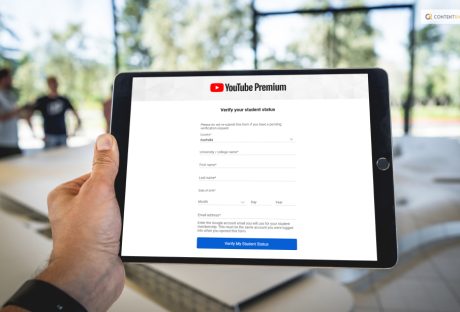
Things To Know About YouTube Premium For Students In 2023
Have you been searching for information related to the YouTube Premium student membership? If yes, then you are going to find this article to be of great help! YouTube is extremely popular worldwide. It is one of the most widely used social media sites for streaming videos. The website offers users the option to broadcast live in addition to watching internet videos. You may enjoy your perks on YouTube, YouTube Music, and YouTube Kids once you sign up for YouTube Premium. If you have been searching for a step-by-step guide to know the same, you need to keep scrolling. Read till the end to learn more… How To Get YouTube Premium Student? While life can otherwise be tough for students, with their neverending syllabus and traumatizing exam, it can be great for them to get the hand of the popular discounted YouTube Premium membership. If you are a student, you will be happy to know that you can get YouTube Premium at a much-discounted price. Here are the steps that you must take to get a Youtube premium Membership for students: 1. Head over to the official website of YouTube Premium web page. 2. Click on the option that reads “Family or Student Plan.” 3. Click on the ‘Try It For Free’ option that you might be able to see beside the Student Plan. 4. A pop-up box informing you that you're about to be routed to the SheerID website for verification will appear. 5. To continue, click Continue. 6. Fill out the form to verify that you are a student. 7. To go to the stage where you might have to upload your papers for SheerID to validate them, click Next. 8. The validation procedure will begin when you click Submit. How To Know If You Are Eligible For YouTube Premium Student Membership? You must keep one thing in mind if you plan to get a Youtube Premium Student membership. And that is whether you are eligible for this or not! You must be registered as a student at an institution of higher learning where YouTube student memberships are available and which SheerID has approved to sign up for one. SheerID determines the institution's eligibility. Benefits Of YouTube Premium Student If you want to know about the benefits of having YouTube Student Premium, I have you covered! Take a look at some of the ways in which getting this discounted membership can be of great advantage to you while using this platform: 1. Downloads The first advantage you can have with YouTube Premium membership for students is that you can easily download and save videos for later. This way, you can watch these videos when you really need them— like when you’re on a plane or commuting. 2. Ad-free If you are one of those people, who is absolutely annoyed by the constant interruption caused by the ads? If yes, then this is the perfect plan for you! Enjoys your favorite videos and listen to the music ad-free, without any unnecessary interruption. 3. Back Ground Play One of the best things about having YouTube Premium is that you can enjoy the music while using other apps. Yes, that’s right! Unlike the normal YouTube platform or app, you do not have to worry about the content freezing or pausing while you temporarily step out of the platform. Whatever you are watching or listening to will continue in the background. 4. YouTube Music Premium Last but not least, with a YouTube Premium membership, you also get access to the best and most vast library of songs and music collections. According to the platform, you can “Download [their] new music app and listen without interruptions.” this means that you do not have to separately pay for using YouTube Music. Everything comes with this one membership. Which Countries Are Eligible For Student YouTube Premium Membership? Here is a list of the countries and states that are eligible for Student membership of YouTube Premium. Take a look at this: Australia Austria Bahrain Belgium Bolivia Brazil Bulgaria Canada Chile Colombia Costa Rica Cyprus Czech Republic Denmark Dominican Republic Ecuador Egypt El Salvador Finland France Germany Greece Guatemala Honduras Hong Kong Hungary India Indonesia Ireland Italy Japan Kuwait Lebanon Luxembourg Malaysia Malta Mexico Netherlands New Zealand Nicaragua North Macedonia Norway Oman Panama Paraguay Peru Philippines Poland Portugal Qatar Romania Russia Saudi Arabia Singapore Slovakia South Africa Spain Sweden Switzerland Taiwan Thailand Turkey Ukraine United Arab Emirates United Kingdom United States Uruguay Vietnam What Is Included In YouTube Premium Students Membership? Now that you know the benefits of this membership and how it can help you, you must be thinking about whether there are any other services you might be able to avail of through this. And the answer is YES. Everything that comes under YouTube, from the platform itself to the music app, each and every service is covered under this one membership. Here is what you need to know: 1. YouTube Ad-free YouTube: Watch unaffected by adverts millions of videos. Download videos to watch offline: On mobile devices, store playlists, and movies so you can access them offline. Play in the background: Play videos even while your screen is off or when using other apps. 2. YouTube Music Explore: Easily explore the world of music with the new and improved YouTube Music app Ad-free music: Watch unaffected by adverts millions of videos. Download music to listen offline: On mobile devices, store playlists, and movies so you can access them offline. Play in the background: Play videos even while your screen is off or when using other apps. 3. YouTube Kids Offline play and an ad-free YouTube Kids app are also available through this membership. How To Know If YouTube Student Premium Membership Is Available In Your School? Before applying for the students' membership of YouTube Premium, there is something that you must do— check whether or not your school offers that service. Here is what you must do for the same: Visit the YouTube Premium or YouTube Music Premium landing page for students. Click on the option that reads "Get Premium." On the SheerID form, type in your school's name. Student plans are accessible if your school is included on the list. Wrapping It Up! In case you want some information related to YouTube Premium students, I hope that this article has been of help to you. If there are any other queries related to the same, kindly feel free to let me know. All you need to do is scroll down until you reach the page's bottom. Then leave your queries and suggestions in the box below. And I will be there to answer them all for you. Learn More About: Ways To Fix YouTube “Something Went Wrong” Prompt How To Cancel Youtube Premium? Get Your Answer Here What Are The Three Components In The Youtube Ecosystem?
READ MOREDetails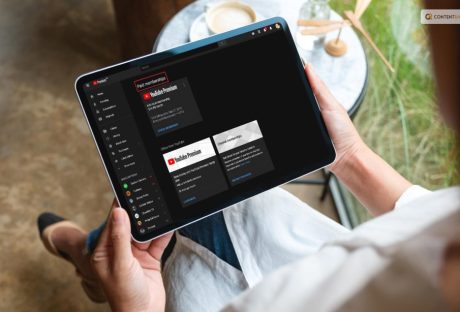
How To Cancel Youtube Premium? Get Your Answer Here!
How to cancel YouTube Premium? Are you searching for something along these lines? If your answer is a YES, then you have reached the right place! Although YouTube Premium is a great platform for streaming music and videos, many users will discover that they don't need to pay to use the app. You'll want to terminate your subscription without any fuss, whether you're thinking of switching from YouTube Premium to YouTube Music Premium or terminating your subscription entirely. Following this step-by-step tutorial, you can cancel your YouTube Premium subscription on desktop and mobile apps. Keep in mind that canceling prevents you from downloading videos for offline viewing, enjoying ad-free viewing, or using background play on the YouTube app. Keep reading this article till the end to learn more about the same… How To Cancel YouTube Premium? YouTube is one of the well-known online video streaming platforms that millions of users utilize to watch various videos. You can enjoy member perks on YouTube, YouTube Music, and YouTube Kids if you use YouTube and have a YouTube Premium subscription. You may improve your experience on YouTube and other YouTube apps by purchasing a paid membership called YouTube Premium. It is very simple to cancel or stop your paid membership if you decide to for some reason. Here are the steps that you need to take to cancel our YT premium subscription: On your smartphone, launch the YouTube app. Then click and hold your profile image. Membership fees. To cancel a membership, tap on it. Click Continue to cancel after that. Next, choose your cancellation reason and press Next. Then select Yes, cancel. How To Cancel YouTube Premium On The Android App? Open YouTube on your smartphone. In the top-right corner, tap the profile symbol. Select Your Active YouTube Premium Membership under Purchases and Memberships. If you want to end your membership, select Deactivate > Continue to cancel. Alternatively, by selecting delay Instead, you can delay your membership for up to six months. Select the reason for your cancellation by tapping Next, then press Yes, Cancel Premium. If you signed up for a free one-month trial of YouTube Premium using a credit or debit card, you won't immediately lose access to the subscription; it will remain active until the following billing cycle. If you subscribed using a credit or debit card, the procedures to cancel YouTube Premium on an iOS device are comparable. How To Cancel YouTube Premium On An iPhone Or iPad? If you signed up through Google Play, you'll need a non-iOS device to access the Google Play Store's subscriptions page and cancel your subscription. Here's how to cancel your subscription if you used the App Store on an iPhone or iPad to sign up. On your Apple device, go to Settings. Tap the Apple ID field. Click Subscriptions, then look for YouTube. Select Cancel Subscription from the menu and then confirm your decision. How To Cancel YouTube Premium Using A Desktop Web Browser? Go to the Paid Memberships page in your web browser after opening it. Select Deactivate under Manage Membership. If you want to pause it for up to six months, select Pause rather than Continue. Click Continue after making your cancellation selection. One final time, click Cancel Subscription. Any browser can apply this method. If you bought into YouTube Premium through the Google Play Store, clicking Cancel will take you to your memberships page on the store, where you can promptly drop your Superior participation. Read This Before Canceling YouTube Premium Membership! Image Source: i.insider.com You might be entitled to a refund if your YouTube Premium membership didn't function as planned (that is, YouTube videos still display advertising). To make a refund request, go to the Help support page. If successful, your payment will be reimbursed to the Google Play, Apple Pay, credit card, or debit card you used to purchase your YouTube Premium subscription. Verify that you submit your refund request from your YouTube Premium account before sending it. After canceling, you do not instantly lose access to YouTube Premium. Up until the next due date, the subscription and its advantages are still in effect. How To Pause Youtube Premium? Image Source: 9to5google.com On your smartphone, launch the YouTube app. Then click and hold your profile image. Membership fees. To pause a membership, tap on it. Then click Deactivate. Instead, press Pause. Use the slider to specify the number of months you wish to pause your subscription, then tap Pause membership. How To Resume YouTube Premium Subscription? Image Source: i.kinja-img.com On your smartphone, launch the YouTube app. Then click and hold your profile image. Membership fees. To resume a membership, tap on it. Then click Resume. Finally, click on Resume once more. What Happens When You Face Trouble Canceling YouTube Premium? If you are facing issues with your YouTube premium cancellation, here are some things you need to check. Check if any of the below applies to you: Apple bills you: You can terminate your paid subscription through your Apple account if you sign up through the YouTube iOS app. You pay Google Play: You can cancel your paid YouTube membership through the Google Play account settings if you access YouTube through a Google Play subscription. Already canceled by you: Check the "Status" column on the youtube.com/paid_memberships to validate. Things To Keep In Mind! At the point when you pursue a paid YouTube membership, the participation expense is consequently charged toward the start of each new charging cycle until you drop. You won't be charged again when you cancel your membership unless you re-subscribe. Up to the conclusion of the paying term, you'll still receive the benefits of your paid YouTube membership. If you purchased a purchase using your iPhone or iPad or subscribed to a premium YouTube subscription through Apple, you must contact Apple support to request a refund. We'll adhere to Apple's refund policies. While on trial, you can end your membership. Your trial membership will not convert into a paid subscription at the end of the trial if you decide to cancel. Access will be maintained till the trial time is up. Wrapping It Up! In case you want to know how to cancel YouTube Premium, I hope that this article has been of help to you. If there are any other queries related to the same, feel free to let me know. All you need to do is scroll down until you reach the page's bottom. Then leave your comments and queries in the box below. And I will be there to answer them all for you! More Resources: How to Stream on YouTube Effectively? Is Youtube Social Media? Know Your Answer Here What Is YouTube Automation? Everything You Need To Know
READ MOREDetails