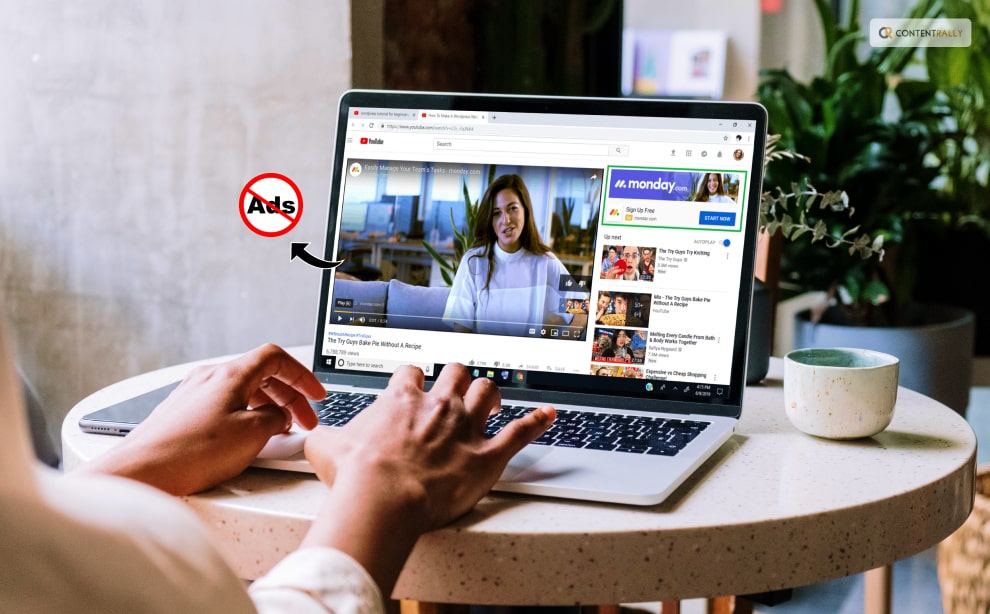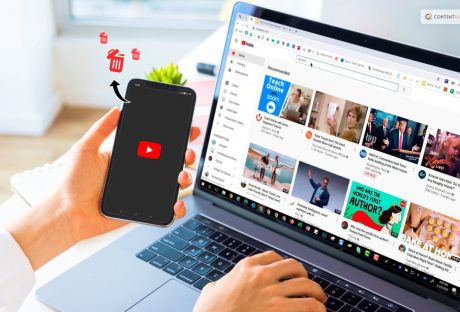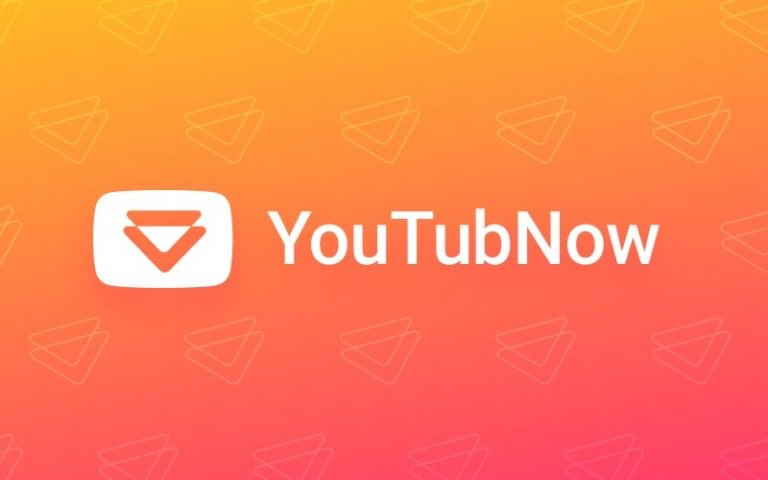Tired of those annoying YouTube ads interrupting your gaming? You are not alone. These ads have been a part of the platform almost since its inception. But users prefer to stay away from them. At the end of the day, ads — especially those that can’t be skipped — waste your time. They also consume more data and invade your privacy.
As much as we hate them, YouTube ads are here to stay. The company’s advertising revenue alone was $7.96 billion in the last quarter of 2022. In addition, YouTube’s main source of revenue is advertising.
Fortunately, there are several ways to block YouTube ads. In this article, we’ll explain how to block YouTube ads. You could use premium ad blockers as well as several other methods.
Why Would You Want To Block YouTube Ads?
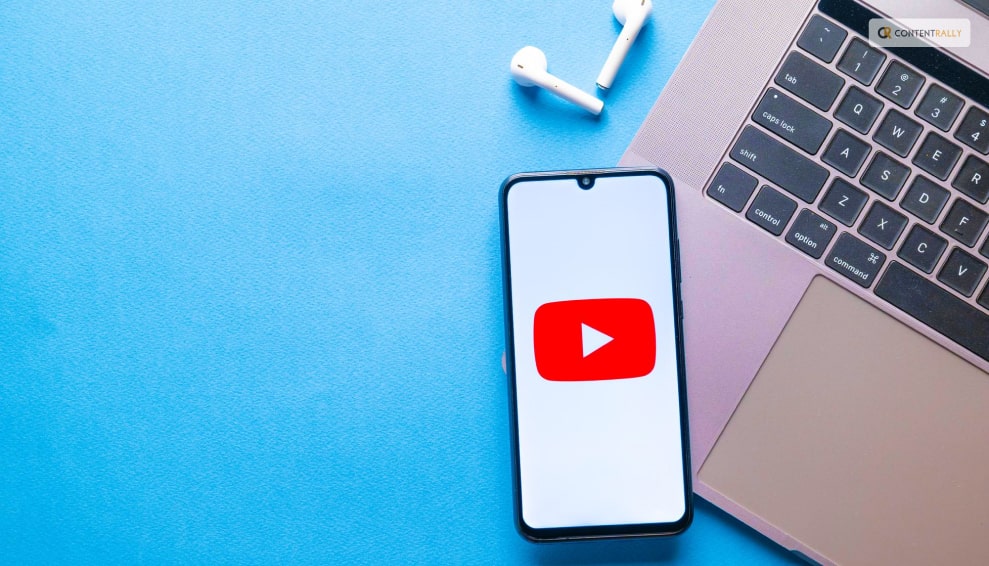
Although ads are always on YouTube, you don’t have to get used to them. After all, there are some very good reasons to block these ads, such as:
Avoid Distractions
YouTube ads can be quite annoying, especially if they are loud, flashy, or completely unrelated to the video you are watching. Not to mention the endless unskippable ads. By blocking ads, you can focus on the content you want to see without being interrupted.
Save Time
Usually, the longer the video, the more ads are placed. So it’s especially time-consuming if a 20-second ad appears every 2-3 minutes in a one-hour video. Blocking these ads will help you watch content faster without unnecessary pauses.
Save Data And Battery
YouTube can consume a lot of data and battery. This is especially annoying if you have a limited data plan or watch videos on the go. Blocking ads can significantly reduce the use of these resources, saving both time and money.
Malware Protection
It’s not unheard of for some YouTube videos to contain malware or other harmful content. By blocking these ads, you can easily avoid damaging your device and damaging your personal information.
Ensure Privacy
As you already know, YouTube ads are targeted. This means that YouTube will show you ads based on the personal data it collects about you. Information is collected by trackers that follow you online. Good ad blockers such as Total Adblock can effectively remove trackers to protect your privacy.
Ways To Block Ads On YouTube
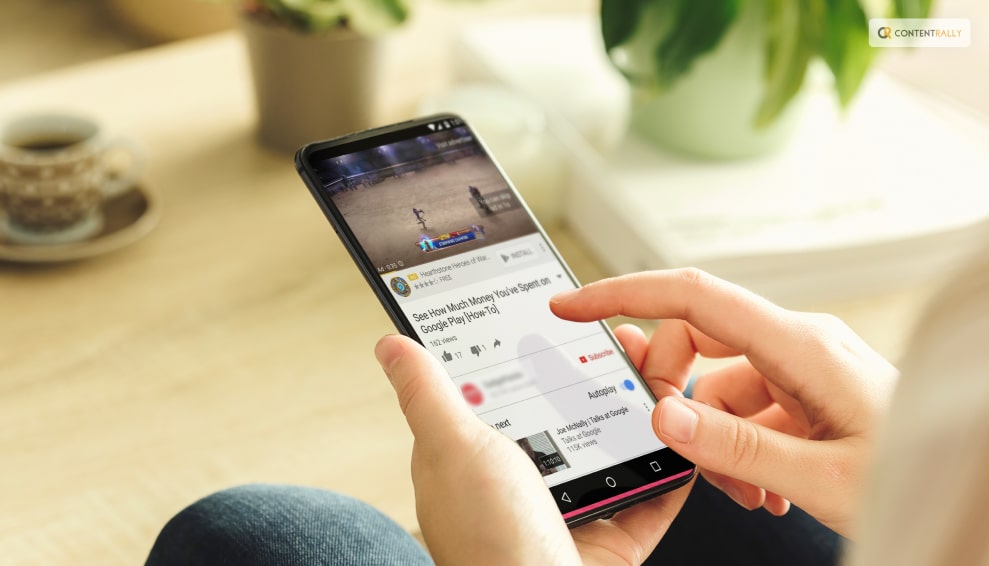
While ad blockers offer comprehensive protection because they usually come with VPNs or antivirus programs, there are alternatives. You can block YouTube ads by:
- Using ad blockers like the Brave browser
- Purchasing a YouTube Premium subscription
- Downloading videos to your device
- Blocking only certain ads
You can adjust your browser settings to prevent these annoying ads from appearing while you’re watching videos on YouTube. First, you need to download an ad blocker to your browser. This prevents most ads from appearing on the websites you visit, including YouTube.
Next, you can use the special YouTube Premium feature offered by the video-sharing site. For a monthly fee, this service removes all ads from the entire platform. It also has some extra features like offline play and exclusive content!
If none of these options work, or if using ad blockers is against your ethics, you have a third option. Despite wanting to support content creators with ad revenue, consider simply walking away from channels with too many intrusive ads! It may take time, but you will eventually find quality content without annoying distractions.
To put it simply, there is more than one way to adjust your browsers to block YouTube ads. Either download an ad blocker or subscribe to YouTube Premium!
Advanced Ways To Block YouTube Ads

As a regular YouTube user, you may be aware of the constant bombardment of ads that disrupt your viewing experience. Fortunately, there are advanced techniques that can help block these ads and make your YouTube journey more enjoyable.
One way to do this is by using ad-blocking extensions on your web browser. These extensions can filter out unwanted ads from appearing on your screen. Even those pesky video ads that sometimes play before or during videos. Extensions such as AdBlock Plus and uBlock Origin have proven to be particularly effective at blocking YouTube advertisements.
Another technique is to use alternative browsers with built-in ad-blockers. Browsers like Brave and Opera have inbuilt features for blocking online adverts, which extends to YouTube too. By using these browsers exclusively for watching videos on the platform, you’ll spare yourself any interruptions from advertisements.
Subscribing to YouTube Premium is another option worth considering if blocking ads entirely is what you’re after. The premium account gets rid of all types of adverts across the platform. It also gives access to exclusive content, such as original shows produced by YouTube.
While blocking online advertisements may seem like a harmless act, it affects content creators’ revenue streams. So when you implement these techniques it does enhance your viewing experience on YouTube. But it also affects other stakeholders in the ecosystem – we cannot sustainably get something for nothing!
Lastly, clearing out any temporary files or cookies stored on your device can help combat unwanted ads surfacing during playback. They rely heavily on user data history for targeting purposes. Periodically deleting browser history also helps optimize performance and improve overall streaming quality.
Applying Hacks Found On Reddit
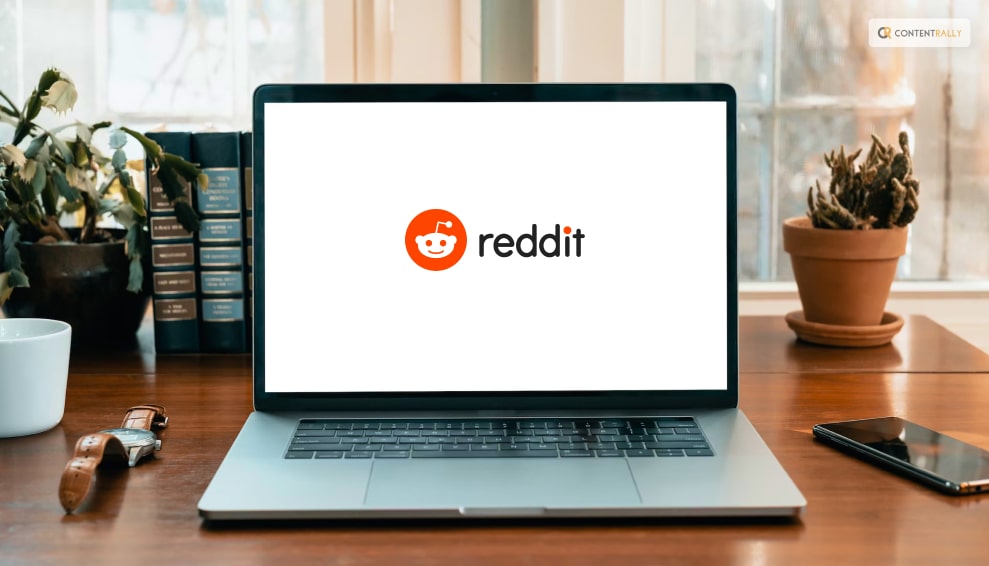
Redditors have found that appending a period to the site name is an easy way to get rid of advertisements from YouTube videos.
This hack was first discovered on Reddit and then by Android Police. It is as easy as adding a period (full stop) to the URL after the .com. This appears to eliminate all commercial overlays, mid-roll adverts, and ads that could otherwise be displayed during the video.
The method appears to be limited to specific browsers. In some tests, it worked with Chromium-based browsers like the most recent Microsoft Edge and non-Chromium Safari, as well. It also worked on Google Chrome on Mac desktop and Android mobile devices. But it didn’t work on Firefox. In which case, adding the period just took me back to the YouTube homepage.
Wrapping Up
Admittedly, blocking YouTube advertisements in browsers can be done more easily. Using plugins like Enhancer for YouTube can quickly eliminate advertisements. You can then carry out other useful functions like adjusting the video window’s size or playing speed.
If you have thoughts to share or questions to ask, please leave a comment below. We would love to hear from you!
Learn More About: