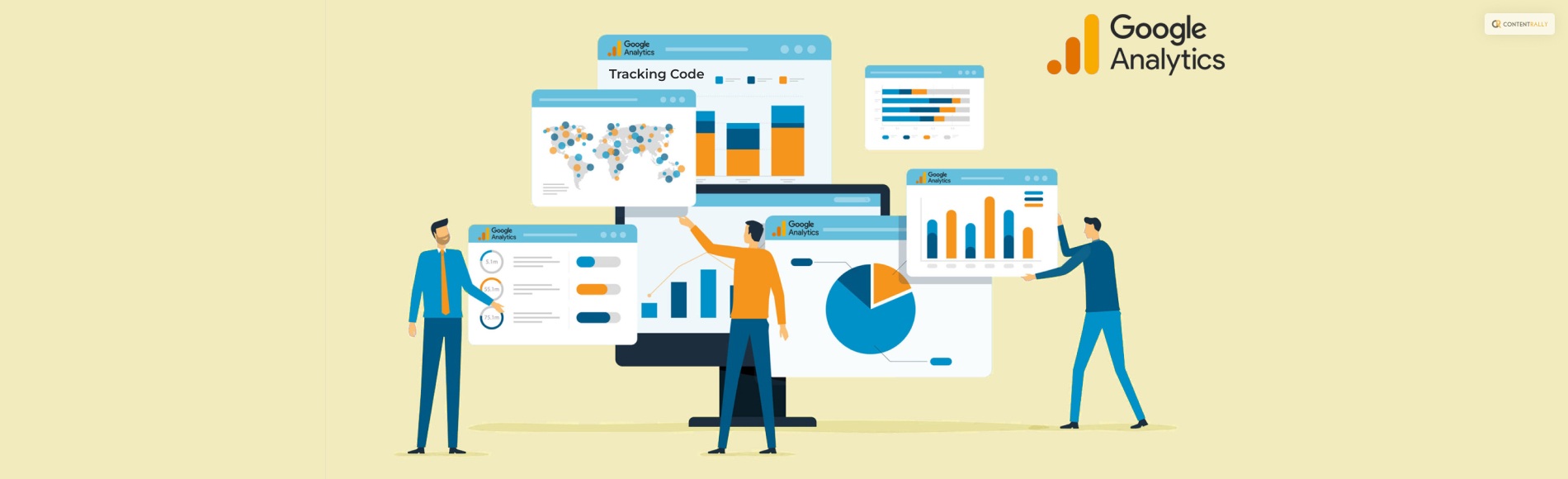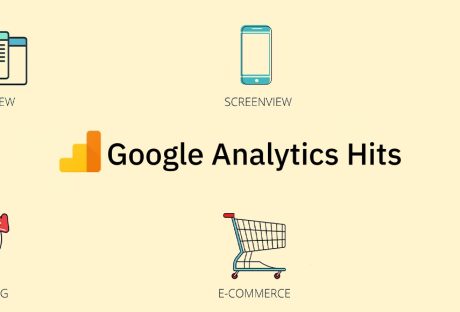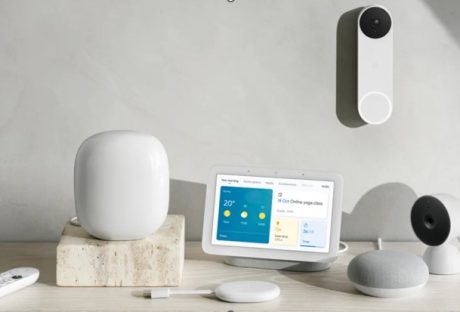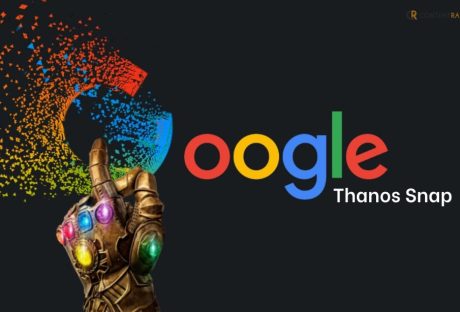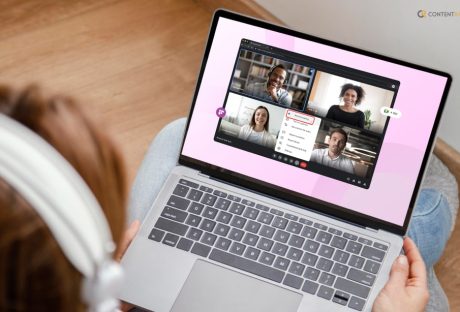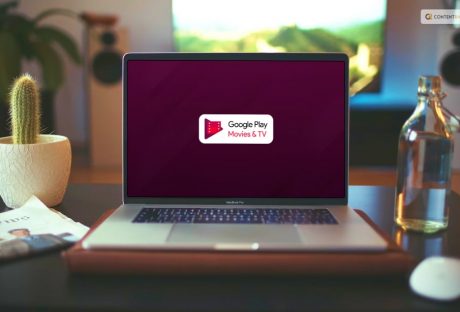Question: Using tracking code, Google Analytics can report on data from which systems?
Options:
- Mobile Applications
- Systems not connected to the Internet
- E-commerce platforms
- Online point-of-sales systems
Answer: Mobile Applications, E-commerce platforms, and Online point-of-sales systems.
Google Analytics is one of the best analytics tools for web developers and businesses can use to track their websites. Using this tool, webmasters can see the performance f their websites, and identify and measure actions taken by visitors. However, to get data from various supporting systems, you need a tracking code for it. This is why you need to learn using tracking code, google analytics can report on data from which systems?
To make your marketing strategy a success and gain more traffic, you must read this post till the end. Here, I have explained what are Google Analytics tracking codes and hw tik implements them.
What Are Google Analytics Tracking Codes?
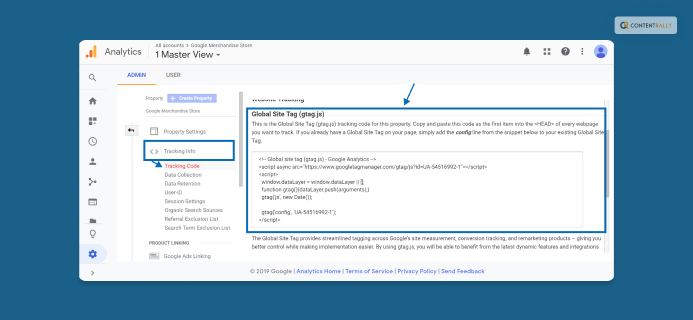
A piece of JavaScript known as a Google Analytics tracking code transmits traffic information about website visitor sessions to Google Analytics. A website’s tracking script can either be added to each page’s HTML code or alternatively if the website uses a tag manager, it can be inserted there. After creating a property in their Google Analytics account, the website owner may acquire the tracking code for their website.
How To Find The Google Analytics Tracking ID?
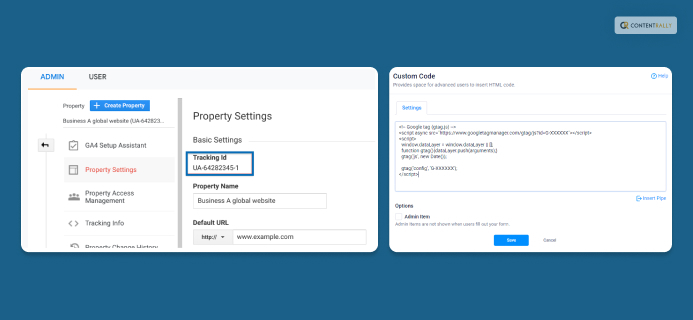
Follow these steps to check the tracking ID in Google Analytics (UA).
- First, sign in to your Google Analytics account.
- Next, navigate to and click on the Admin option on the Navigation sidebar of the page.
- Here, you will find an option called Tracking Info down in the second column. Click on it.
- Now, after the drop-down menu appears here, simply click on Tracking Code here.
Right now, there exist two versions of Google Analytics that we can use. One is the original version, which is known as Universal Analytics. However, while you can still use that version, most modern analysts will prefer using Google Analytics 4 (GA4).
Follow these steps to check the tracking ID in Google Analytics 4 (GA4).
- First, open your Google Account account.
- Next, navigate to and click on the Admin option on the Navigation sidebar of the page.
- Now, click on the option called Properties.
- Next, click on Data Streams.
- Finally, choose the Data Stream that you wish to track.
How To Setup Tracking Codes In Google Analytics?
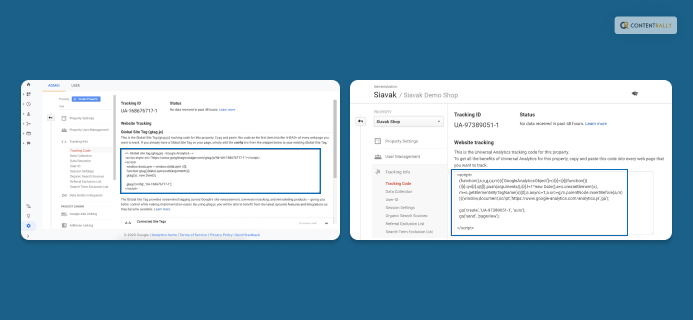
Since Google Analytics 4 or GA4 has become the most accepted version of GA, learning how to set up tracking codes is important. Therefore, instead of learning it for Universal Analytics, it’s best to learn how to do so for GA4. Here are various ways you can use Google Analytics tracking codes in WordPress, Shopify, and other CMS platforms.
1. In WordPress
To implement your tracking codes with your WordPress websites, you need to link Google Analytics with it first. To do so, follow the steps below.
- First, open WordPress.
- Next, install the Google Analytics plugin in WordPress.
- After installation is complete, you can follow the on-screen prompts to connect your Google Analytics account with your WordPress account. Here, ensure it’s your GA4 account, not your UA account.
- Next, open your GA4 account and follow the same instructions to activate your Tracking Codes as explained in the previous section.
Read More: What Feature Can Join Offline Business Systems Data With Online Data Collected By Google Analytics?
2. In Shopify
Many businesses now have Shopify eCommerce websites as well, made with Shopify’s web developing tool. Here, you also need to link your Google Analytics account with Shopify s well. To do so, follow the steps explained below. This is because you need to add your Global Site Tag to your Shopify website.
- Open your GA4 dashboard.
- Then, click on the Admin tab.
- Here, select Data Streams.
- Now, a list of various data properties will show up. Click on the one that you wish to set up.
- On the next screen, open the Install Manually tab.
- Here, navigate to the top right corner of the screen to find the Copy icon and click on it.
- Now, the window with all the codes will open up. Copy the code that says Global Site Tag.
- Next, open the Shopify Online Store.
- Here, click on Themes.
- Now, navigate to the Customize button (symbolized by three dots on the top of the screen).
- After you click on the option above, open the Edit Code option.
- Now, your theme’s codes will appear on the screen. Look for the <head> section on the page and paste the copied tracking code.
3. On Other CMS Platforms
You can also link Google Analytics with other Content Management System (CMS) platforms as well. This includes the likes of CMS applications like Zoho Workspace.
To do so, you need to first check whether Google Analytics can be integrated with the CMS or not. You can contact their customer service to get a clear detail about this. However, the process will be similar to the one explained above. All you need to do is just copy the Google Analytics Tracking Code and paste it on the script of the CMS. I would recommend getting the help of a web developer to do so for you.
Frequently Asked Questions (FAQs):
People have asked many questions regarding the Google Analytics question, “using tracking code, google analytics can report on data from which systems?”
Ans: In website analytics, a tracking code is a snippet of JavaScript code that tracks the activity of a website user by collecting data and sending it to the analytics module. The code is generated automatically, is different for each website, and has to be installed on each page you want to track.
Ans: Generally speaking, a custom tracking code is a piece of tracking code that someone wrote or customized specifically for your shop.
Ans: As per Google Analytics’ instructions, your tracking code should always be placed just after the website’s opening <head> tag.
Conclusion
A JavaScript script that is inserted in the website pages contains the tracking score. The code refers to a Javascript file when viewers see a page. It monitors the use of Google Analytics.
On systems that are not online, Google Analytics is unable to collect statistics. This is so that it can execute any function, which necessitates an internet connection. However, it gathers all of the data by sending an HTTP request for the user, browser, and system data as well as first-party cookies.
To enable the tracking code to report and record all activity, solutions including mobile applications, e-commerce platforms, and online point-of-sale systems have been developed.
Read Also: