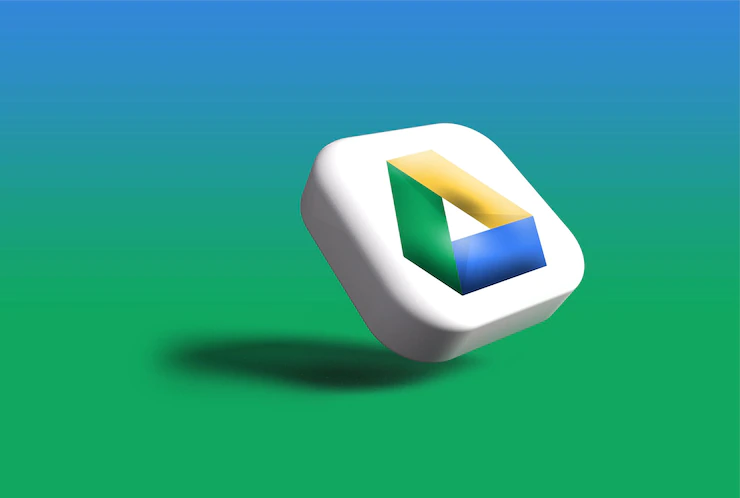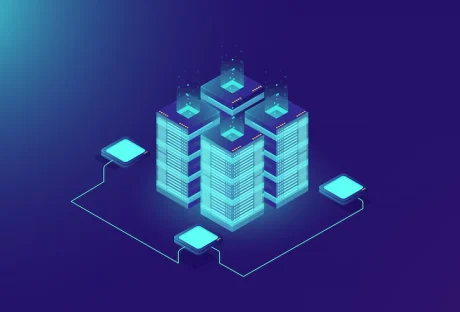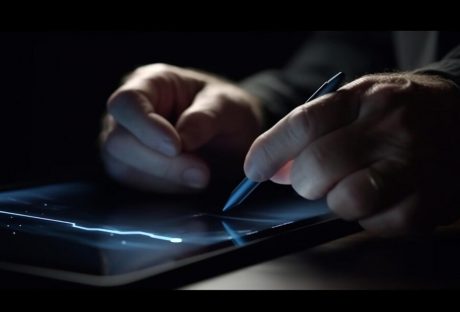Google Drive has skyrocketed in popularity since its release over a decade ago, and the numbers prove it. Recent research indicates that its databases hold an enormous two trillion files across 190 countries. This is an impressive achievement for a platform allowing users to store and access files from any device with an internet connection. Google Drive is an incredibly convenient service for personal and professional use.
However, with the rise of cloud-based computing, businesses and organizations are increasingly turning towards Google Drive alternatives to better store and manage their data.
These solutions provide superior security measures and offer a wide range of features, such as file sharing, collaboration tools, real-time editing, and more, that cater to any team’s needs.
Top Alternatives to Google Drive
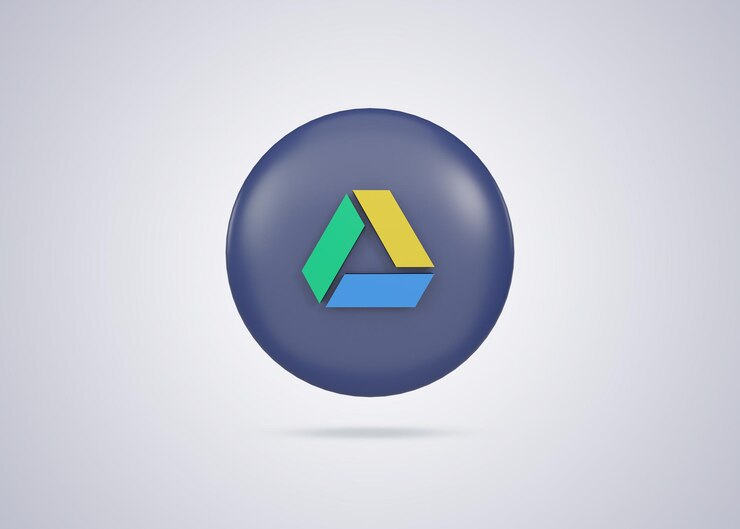
Here are some top Google Drive alternatives:
Sync.com
Sync.com is a Canadian cloud storage solution that offers up to 5GB of free storage with the primary account and more for an additional fee. It also has vigorous security features, such as zero-knowledge encryption and two-factor authentication.
In addition, it allows syncing between connected devices and provides collaboration features like file sharing, versioning, and commenting. It also offers third-party integrations with a variety of applications.
Dropbox
Dropbox is a cloud storage service developed by Dropbox, Inc. that provides users with a simple way to store and share files. It offers 2GB of free storage with the primary account, and more can be purchased for an additional fee. It also has robust collaboration features and allows syncing between connected devices.
For those who want more than just file storage, Dropbox also offers document scanning, calendar sharing, photo galleries, password management, remote wipe capabilities, and third-party integrations.
iCloud Drive
iCloud Drive is Apple’s cloud-based file hosting platform that lets users securely store documents in the cloud. It is preinstalled on iOS devices like iPhones, iPads, and Mac computers so that users can access their files from any device.
It also has a decent level of security and is compliant with GDPR, PPED, HIPAA, and SOC 2 standards.
Microsoft OneDrive
Microsoft OneDrive is Microsoft’s cloud storage solution that comes preinstalled on Windows and Xbox consoles. It offers 5GB of free storage with the primary account and more available for an additional fee.
It also enables syncing between connected devices and supports collaboration features like file sharing, versioning, co-authoring documents in real-time, and rich media integration. In addition, it also includes advanced security features, such as encryption at rest, data loss prevention (DLP), malware scanning and detection, and two-factor authentication.
Why Should You Look at Google Drive Alternatives?
Here are some advantages of using different online storage solutions compared to Google Drive for efficient management of business documents.

Better Security
Google Drive is a popular file storage service, but its security measures may be lacking compared to other alternatives. Consumers seek data storage services prioritizing privacy and security, and many are turning to competitors to ensure their sensitive information stays safe.
For example, OneDrive is an invaluable tool for people who need quick access to their data at any place or time. This cloud platform allows users to start editing an MS Office document on one device and view it from another device, like a mobile phone or tablet on the go.
Offline Availability
Google Drive’s offline access and ability to edit documents without the internet are beneficial features. However, users can encounter difficulties when their connections are reliable or entirely available for an extended period.
Alternatively, Sync is a cloud storage service that stands out in the industry. It features full-time access and secure protection of a company’s files, with dedicated encryption key security, automatic backups, and version tracking for files once they have been uploaded.
Its ability to allow users to access offline storage from any device provides an additional layer of convenience when using its cloud service. It allows users to keep their data safe even if their online access gets interrupted or unavailable, giving them the added confidence of knowing that their data will remain secure and easily accessible.
Privacy
While Google Drive is a convenient way to store, share, and collaborate on files with others, there is an important security consideration when deciding to use the cloud service. It is widely believed that Google can browse data in the cloud. At the same time, the company assures that it cannot open or read this data. Therefore, many users are only willing to put sensitive documents in their Cloud storage if they have robust privacy policies.
Alternatively, Sync provides a secure way to store and access files, utilizing its zero-knowledge security feature. Even its free 5GB account offers superior protection, and thus, it makes sense why many cloud storage users highly recommend Sync.
Wrapping Up
Google Drive is an excellent tool for saving and sharing documents with colleagues, but other alternatives offer better security and privacy protection. Deciding which cloud storage solution to use requires a detailed analysis of each service’s features and benefits to determine which one best suits the needs of a business or organization.
Additional: