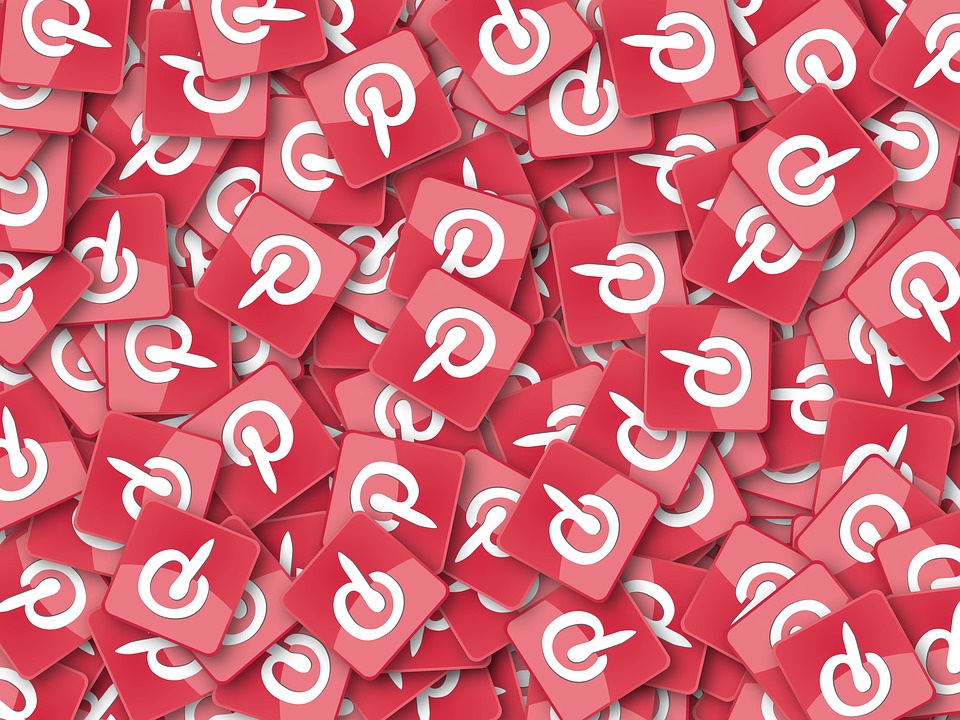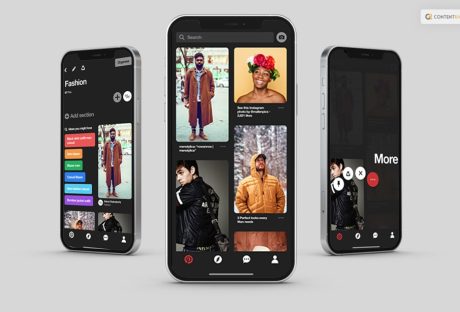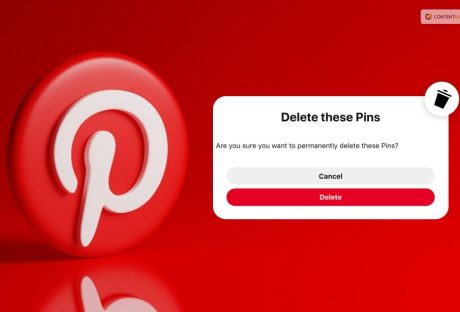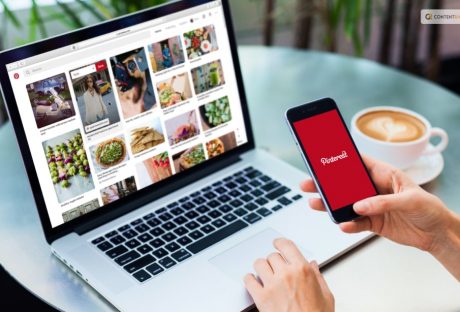Pinterest is a social media site that’s not only fantastic for viewing and seeing the artworks and photographs of other users, it’s also a great place to promote your own online business as well. Social media marketing is a big deal these days, and although it might seem elusive to try and deduct exactly how it works. Visual marketing is another big trend – combine the two, and you have Pinterest.
9 Ways To Use Pinterest To Promote Your E-Commerce Store
So how do you really get noticed on Pinterest? Here we look at 9 ways to use Pinterest to promote your e-commerce store.
1. Create A Board Just for Your Store
This makes it easier for followers to find you and your board, as well as be directed to your e-commerce site if they see something they like. You can have other boards with different themes as well, just make sure they all link to your site. Keep the title the same as your store or site name, so it’s obvious and easy to find.
2. Put Links to Pinterest on Your Site Too
As well as your Pinterest board linking to your site, your site should also link to your Pinterest board. You can make every image or blog on your site ‘pin-able’ so that other Pinterest users can share your content, even if they are not on your Pinterest but your site.
3. Share Your Spirit, Not Just Pictures
Pinterest is all about sharing lifestyle, beauty and fashion content, as well as interesting and engaging features. Make sure that you share the inner spirit, personality, and lifestyle of your business, as this is more appealing and attractive to people than just a picture on a page. Other pinners want to know more about who you are and what makes you special, not just what you sell.
4. Partner with Guest Pinners
Making great partnerships with influential guest pinners can help to bring more attention to your board and get you more traffic. Using a group board can be a good way to do this. You can invite others to pin on your board, and the activity shows up both on your board and the contributor’s board. This really helps to connect and reach other users who may be interested in the products on offer in your e-commerce store.
5. Pin Your Blogs
Another way to get more followers on your board is to pin your blogs so that they also show up on your board alongside your other content. This allows interested potential customers to see what else you have to offer and allows you to create a great connection with more meaningful and valuable content.
6. Feature Stunning Images
Incredible visuals are what Pinterest is all about, and your board should be no exception. Hire a good quality photographer to take some excellent photos of your products being used and enjoyed, in order to show the real-life application of what you have to offer. Not only do stunning images get more attention and more pins, but it also helps to develop interest and trust in your products, as potential customers can see more clearly how the product would fit into their lives.
7. Use Rich Pins Like Article Pins
A newer feature on Pinterest, Rich Pins, allow more aspects of the content that’s shared to show up on the board. For example, with the article pins, not only do they include an image but can also automatically include a headline, author, story summary, link, logo and byline image. This allows you to more effectively share text-based content like blogs and how-tos, as well as diversifying your board and making it more visually appealing.
8. Connect and Inspire Your Audience
Pinterest is all about inspiration. Come up with new and creative ideas that have that ‘wow’ factor, to impress and amaze your audience. When drawing attention to your eCommerce store, it can be useful to offer promotions, competitions, coupons or other special offers in order to not only promote your store but also create interest amongst your customers.
9. Create Great Content
The golden rule of any site, blog or social media is that it must contain excellent content. Poor content that’s badly written, nonsensical and not engaging will cause the reader or follower to lose interest quickly. Make sure your content is not only interesting and valuable but also optimized for SEO, in order to get the best value out of your content.
With these 9 tips, you can effectively promote your e-commerce site on Pinterest for better site traffic, and growth. You are also recommended to compare the web hosting services before choosing any hosting service for your e-commerce website. In search, you will find several web hosting review websites such as hostingreviewbox.com to read the hosting reviews.
Read More: