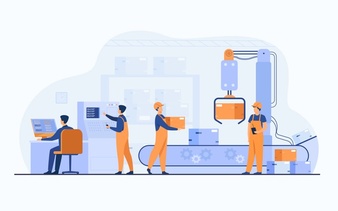It has happened to us all on more than one occasion, we have lost important data on our computer. Whether we removed them by accident, a malware attack or you formatted your computer without having backed up the information, among other causes, the truth is that it is an exasperating situation that makes us have a hard time.
Quiet! This is not a catastrophe as it may seem, in a situation like the ones described above, it is necessary to have data recovery software that allows us to have those documents that we so desire.
It is well known that there are many programs that offer to recover deleted files, however none like the one offered by EaseUS – the best program to recover deleted data from any situation is accidental or intentional. This day I want to talk to you about a unique program that offers several options to recover deleted information, I mean EaseUS Data Recovery Wizard Free.
This is a wonderful data recovery software that impresses any computer expert given its enormous advantages.
What does EaseUS Data Recovery Wizard Free offer?
EaseUs Data Recovery Wizard Free allows you to recover deleted files, even if you have emptied the Recycle Bin or deleted them directly.
You can retrieve data from the USB flash drives, hard drives, SD memories, and other storage devices. It supports dynamic disks and all Windows file operating systems, from FAT to EXT and NTFS, and can bypass defective sectors automatically for the faster scanning process.
EaseUS Data Recovery Wizard Free is a fully functional software with a recovery limit of 2 GB that serves as proof for a paid update that is really worth it if you appreciate the value of a deleted file.
EaseUS Data Recovery Wizard Free is a data recovery software essential in case of data loss.
This free data recovery software guarantees a safe and accurate format and eliminates recovery from numerous threats such as formatted or damaged drives, critical file system structures, file deletion, application blocking, computer viruses, partition or boot issues, damage due to a power failure or current increase, etc. When a data loss disaster occurs, it is then that EaseUS Data Recovery Wizard Free does its incredible work.
As if that were not enough, it allows you to recover more than 1000 file formats of different types: documents, videos, images, audio, among others.
What devices does it support?
EaseUS Data Recovery Wizard Free supports a large number of devices including Hard Drives, Pendrives, External Disks, Cameras, SSD and many more.
What operating systems are compatible?
The systems in which you can use this fabulous software are from Windows XP to Windows 10 and also in the versions of Windows Server since 2003.
Do you use Mac? Do not worry EaseUS Data Recovery Wizard Free also has a version for Mac users. As I mentioned before, it supports various file systems among which I can mention: FAT (FAT12, FAT16, FAT32), exFAT, NTFS, NTFS5.
Is EaseUS Data Recovery Wizard Free for me?
If you are in the uncomfortable situation of having lost valuable information that you want to recover as soon as possible, this software is the ideal one for you. You can recover your deleted data easily with the help of EaseUS recovery software, regardless of the circumstance in which you have lost them.
There is no better software available today that offers everything that EaseUS Data Recovery Wizard Free has, so do not hesitate and download it now and recover your all data with the help of this file recovery software.
Read Also: