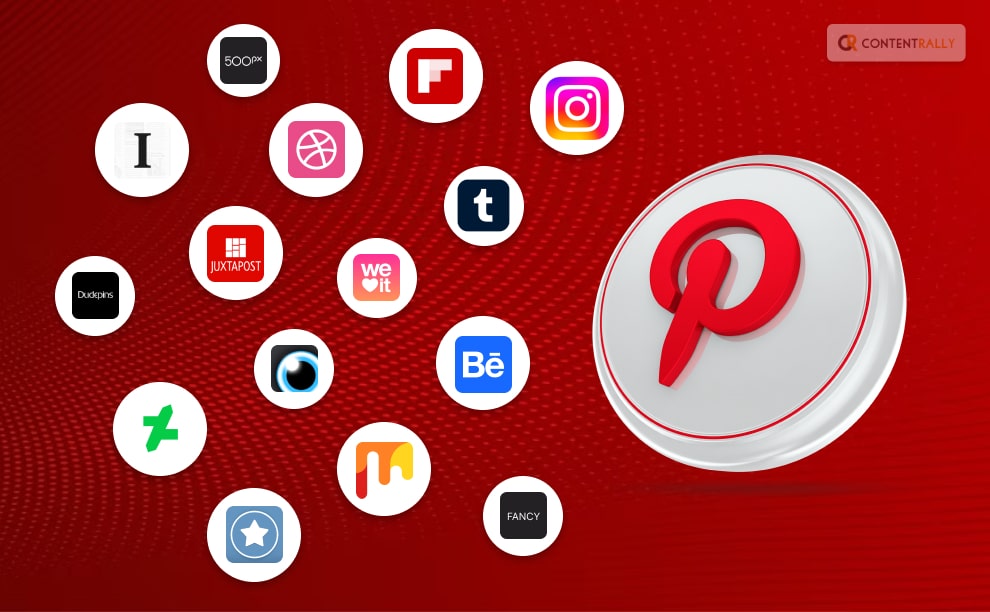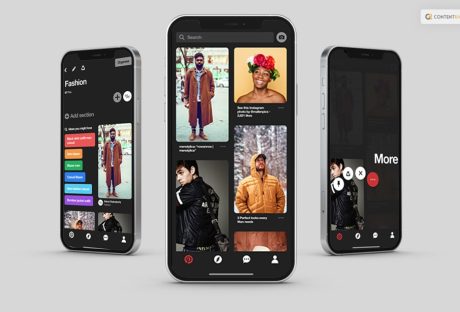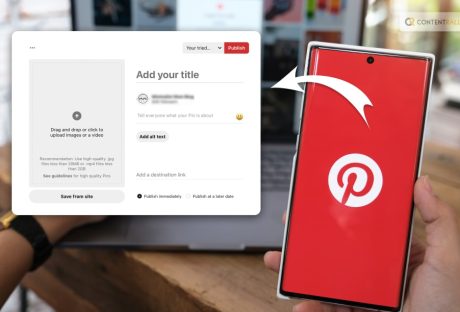In case you are searching for different apps like Pinterest, then you have reached the right place. Pinterest is undoubtedly one of the growing social media platforms for visual content. However, there are people who have started to search for other apps like Pinterest.
If you are one of them and are searching for some of the best Pinterest alternatives, you will find this article to be of help. Keep reading this blog till the end to learn more about how Pinterest works and what are other apps are just like Pinterest…
What Is Pinterest?

Pinterest is a social media platform and visual discovery engine that allows users to discover, save, and share ideas and inspirations using images and videos. It was founded in 2010 and has gained popularity as a virtual pinboard where users can create and organize collections of images called “boards.”
Users can find and save images or “pins” on various topics such as fashion, home decor, recipes, DIY projects, travel destinations, and much more. When users come across an image they like, they can “pin” it to one of their boards, making it easy to revisit and share with others.
The platform also offers features to follow other users, discover content tailored to their interests, and connect with like-minded people. Businesses and creators often use Pinterest to showcase their products, ideas, and services, making it a valuable marketing tool for some.
Pinterest is designed to be an inspiring and creative platform, allowing users to curate and explore content based on their interests and passions. It’s a visual hub that fosters discovery, ideas, and creativity, making it a unique and popular platform among users seeking inspiration and information in a visually appealing format.
How Does Pinterest Work?
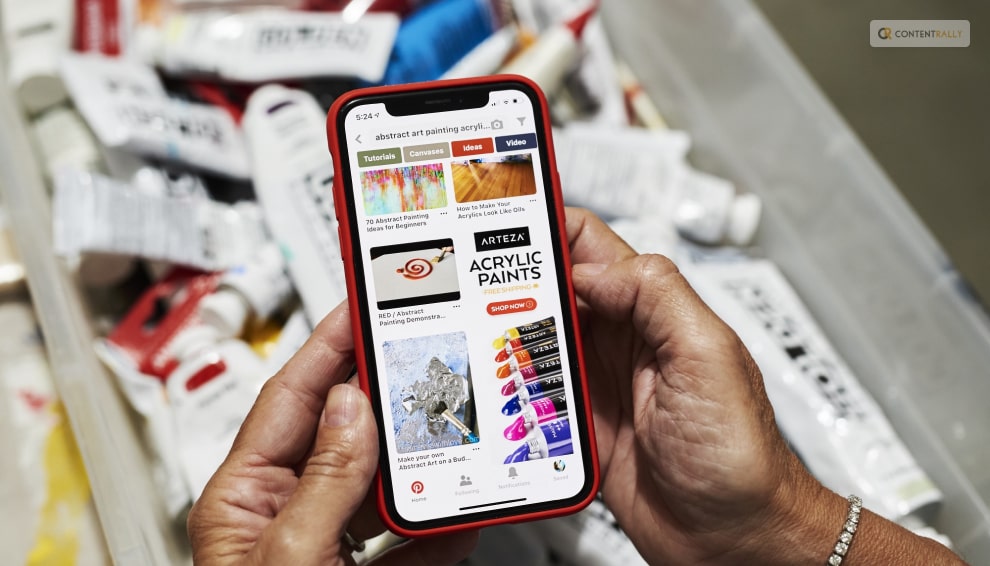
Pinterest operates as a visual discovery platform, and its functionality revolves around the following key elements:
1. Pins:
Pins are individual pieces of content that users discover and save on Pinterest. These images or videos represent ideas, inspirations, products, recipes, tutorials, and more. When users find the content they like, they can “pin” it to one of their boards for future reference and easy access.
2. Boards:
Users create Boards like digital bulletin boards to organize and categorize their pins. Each board represents a specific theme or topic, such as “Travel Destinations,” “Home Decor Ideas,” or “Healthy Recipes.” Users can create multiple boards to keep their saved content neatly arranged.
3. Searching And Exploring:
Users can search for specific content using keywords or browse through categories to discover content tailored to their interests. Pinterest’s algorithm suggests content based on users’ interactions and the types of pins they save, allowing them to explore diverse ideas.
4. Following:
Users can follow other Pinterest users who share content they find interesting. By following someone, users see their pins on their home feed, making it easy to stay updated with the latest inspirations from their favorite creators.
5. Engagement:
Users can like, comment on, and save others’ pins to their own boards. This engagement helps in creating connections and fosters an interactive community on the platform.
6. Pinning from External Websites:
Users can also add pins to their boards directly from external websites by using the Pinterest browser extension or the “Save” button integrated into many websites.
Overall, Pinterest operates as a user-curated visual platform where people can discover, save, and share ideas in the form of images and videos. It promotes creativity, exploration, and the building of a community around shared interests.
Pinterest Alternatives: 15 Apps Like Pinterest You Need To Know About!

There is no wonder that Pinterest is a popular social media platform for people who are looking for inspiration and businesses who want to grow. But there can be times when you want to try out other platforms that are similar to this one.
In case you were searching for the best apps like Pinterest, you have found a friend in me! Here are the top fifteen apps that are very similar to Pinterest that you should try out:
1. Instagram:

A popular social media platform for sharing photos and videos and visual storytelling features like Stories and Reels, Instagram is not unknown to anyone of us. And you might be wondering why I am placing this app on this list. Well, this is because you can get a number of “inspirations” just like Pinterest in this app as well. why, don’t you get inspired from all the pages and accounts or posts that you van see on your “For you Page?”
2. Tumblr:
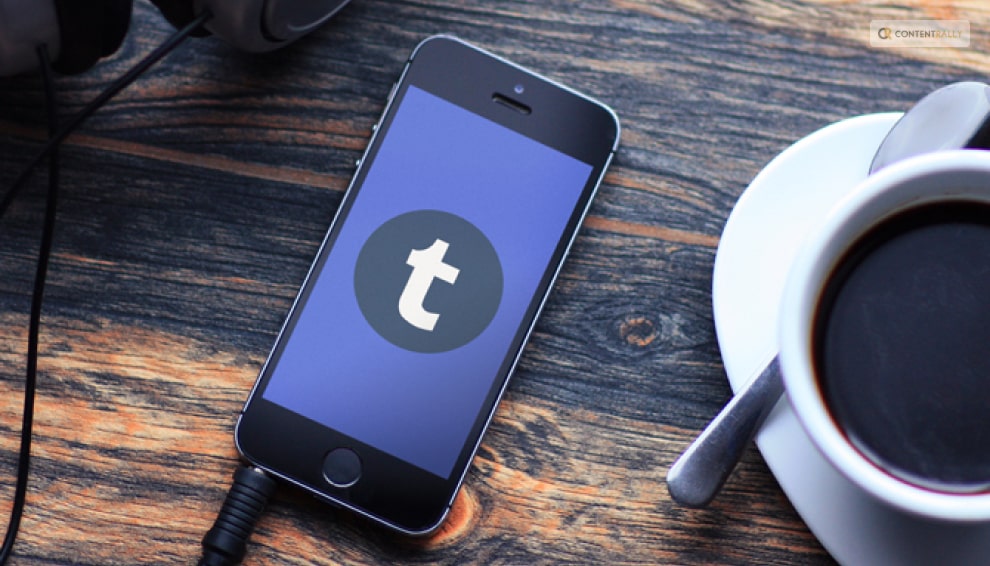
A microblogging platform that allows users to share various types of content, including images, GIFs, and short-form text, Tumblr is the next one on this list. Users can submit multimedia and other items to a brief blog using the service. people can follow the blogs of other people. Additionally, bloggers can make their blogs private.
3. Flipboard:
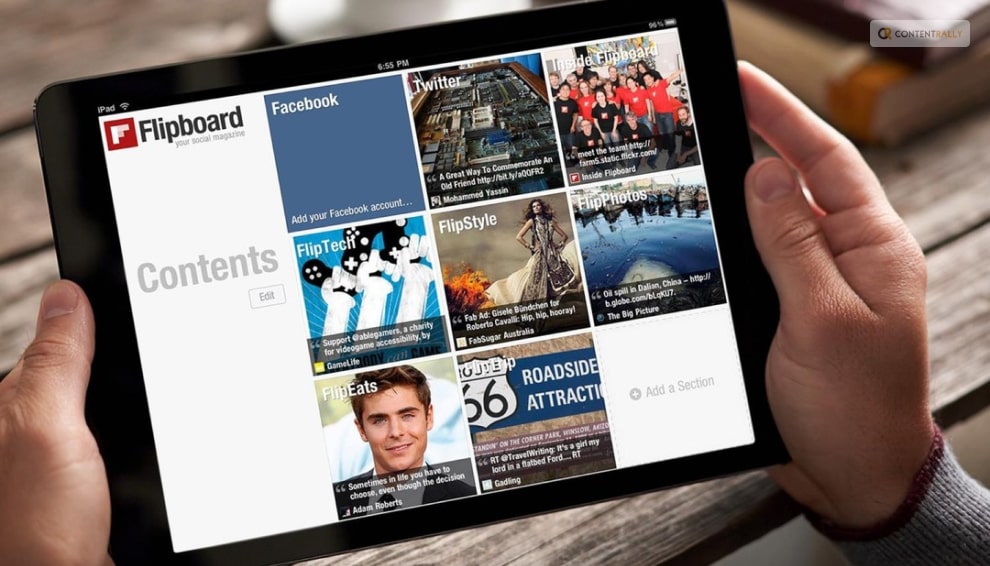
Flipboard is a content curation app that aggregates articles, images, and videos based on users’ interests to create personalized digital magazines. A platform for curating content, Flipboard is mostly used for written items including recipes, how-to manuals, blog posts, news, analysis, and conversation.
Then, you can save your favorite articles in the “Magazines” collection. For any subject that is on your mind, you are free to produce as many magazines as you like.
4. We Heart It
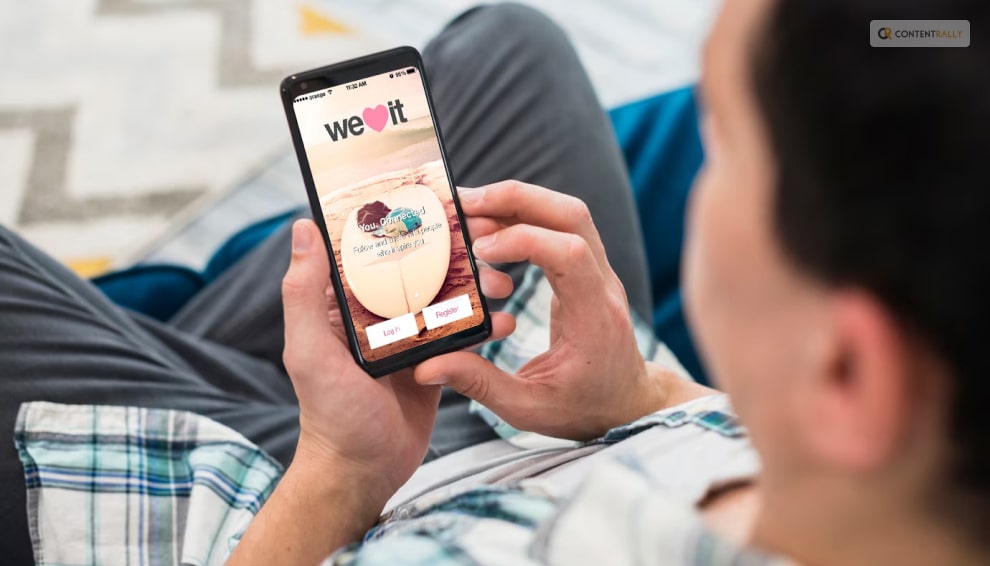
What if young girls could use Pinterest? We Heart It is a platform that best appeals to this group. This app targets female college students with its content. With its cutting-edge UI, We Heart It claims of letting you find and follow the people you care about.
5. 500px:
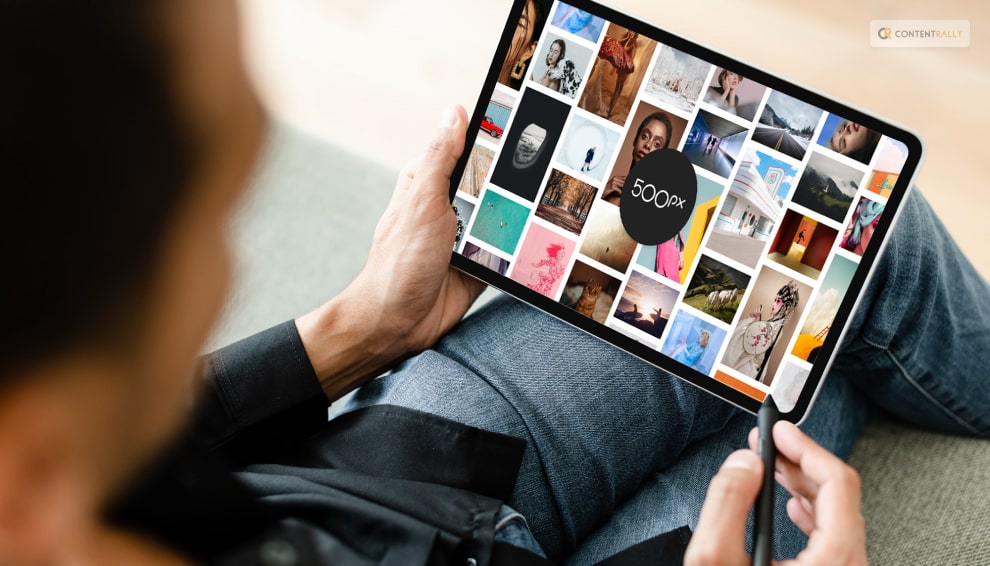
Similar to Flickr, the photo-sharing website 500px allows photographers to upload and share their works. You can look for pictures based on a variety of topics, and follow teams, or certain photographers. The last option is to store your favorite pictures in collections of your choosing.
6. Fancy:
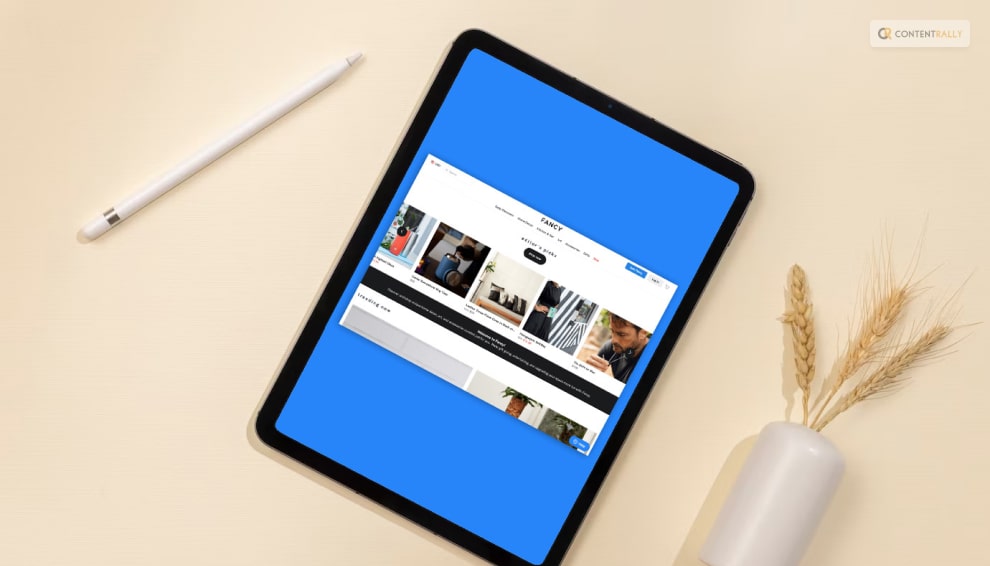
If you are looking for an app for discovering unique and stylish products, where users can save and buy items they find interesting, Fancy is for you! In order to send visitors to their official website anytime they want to see more, Pinterest now allows e-commerce apps to create marketing posts. Fancy also uses the same idea.
It is made up of carefully chosen content featuring a wide range of opulent goods divided into sections like apparel, décor, art, technology, and many more. If something catches your eye, you can click on the post to go to the brand’s official website. The app also recommends things that are popular right now in the field you enjoy.
7. Dribbble:
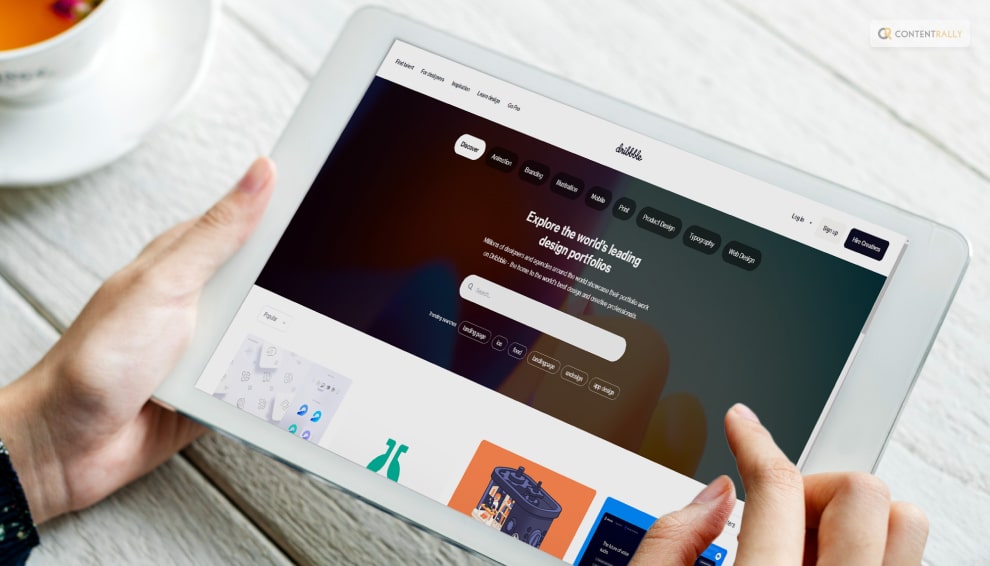
Dribble is a platform for designers to showcase their work and find creative inspiration from other designers. It can be called the “Pinterest for designers.” You should sign up for Dribbble right now if you enjoy creating pixel art, posters, logos, websites, and other visual content and want to learn more about the techniques used. Its user interface is very similar to Pinterest’s. Small pieces of content have been published by several designers.
8. VisualizeUs:
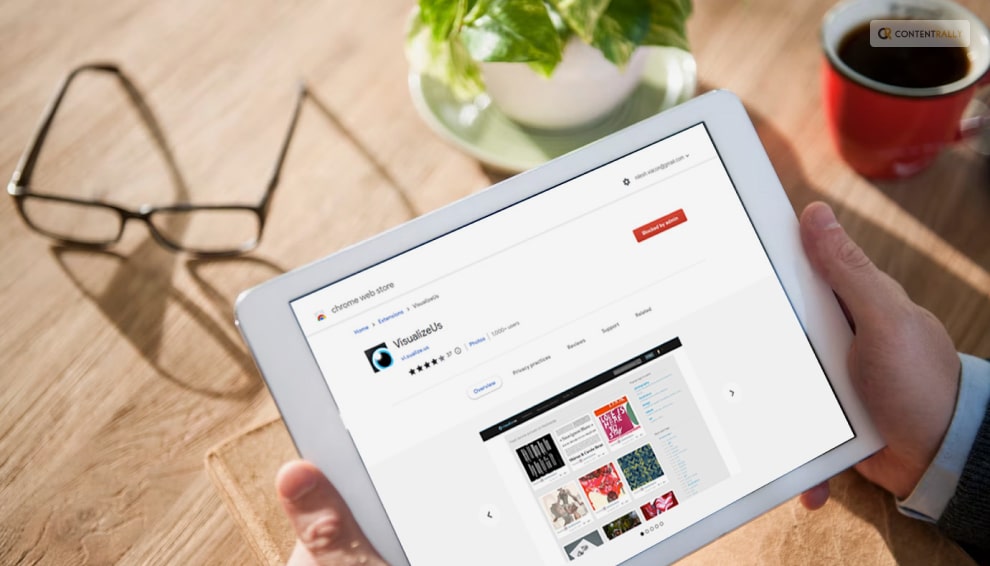
If you are into home decor and that is why you like Pinterest, then you need to try out VisualizeUs. For people that enjoy home furnishings, there is VisualizeUs. Its user interface resembles Pinterest’s. The photographs are immediately shareable and can be saved to your feed. Numerous articles on contemporary furniture and interior design are available. If you want to design your home and give it a fresh style, this shows to be a great platform.
9. DudePins:
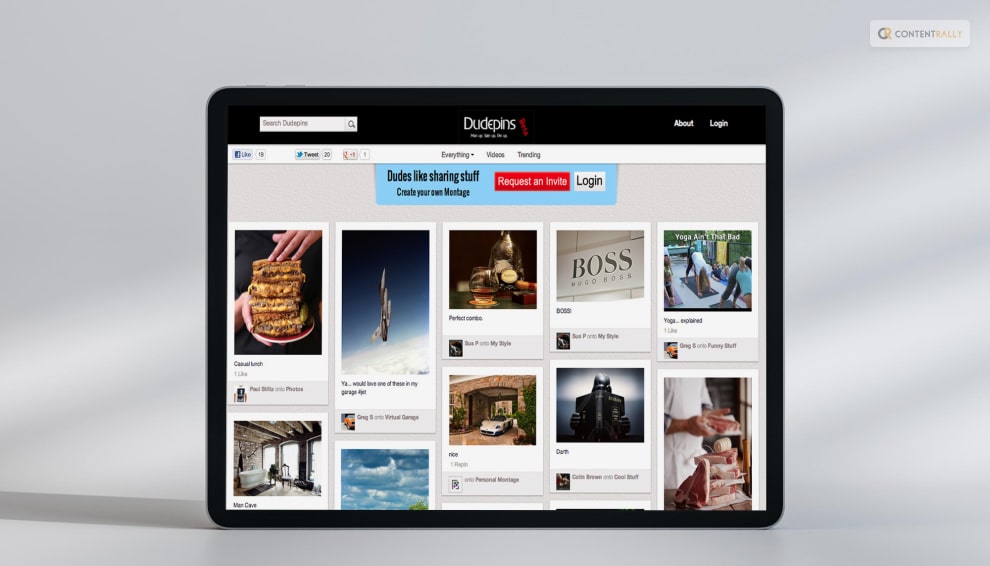
DudePins is a website for males, whereas We Heart It is for ladies. In fact, you’ll be greeted on the home page with the words “Discover everything that’s manly.” Although the website’s appearance may not be as eye-catching as Pinterest’s, it contains a wealth of content that would appeal to men of all ages.
10. Behance:
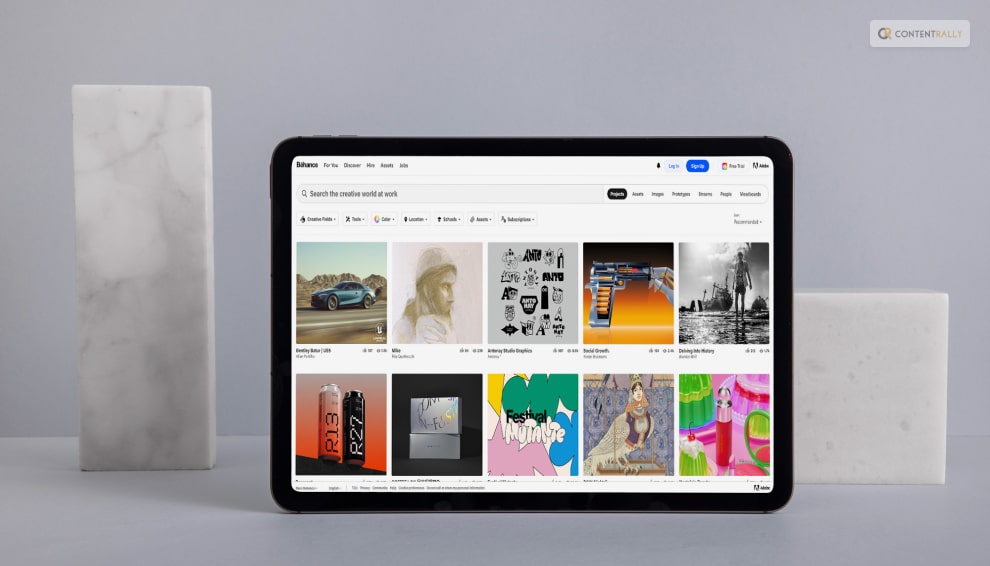
A platform for creative professionals to showcase their portfolios, collaborate, and discover inspiring design work, Behance is the next one on this list. It is a website for professionals in the visual arts, such as illustrators, photographers, web designers, brand strategists, fashion designers, animators, motion graphic designers, and 3D modelers.
11. Instapaper:
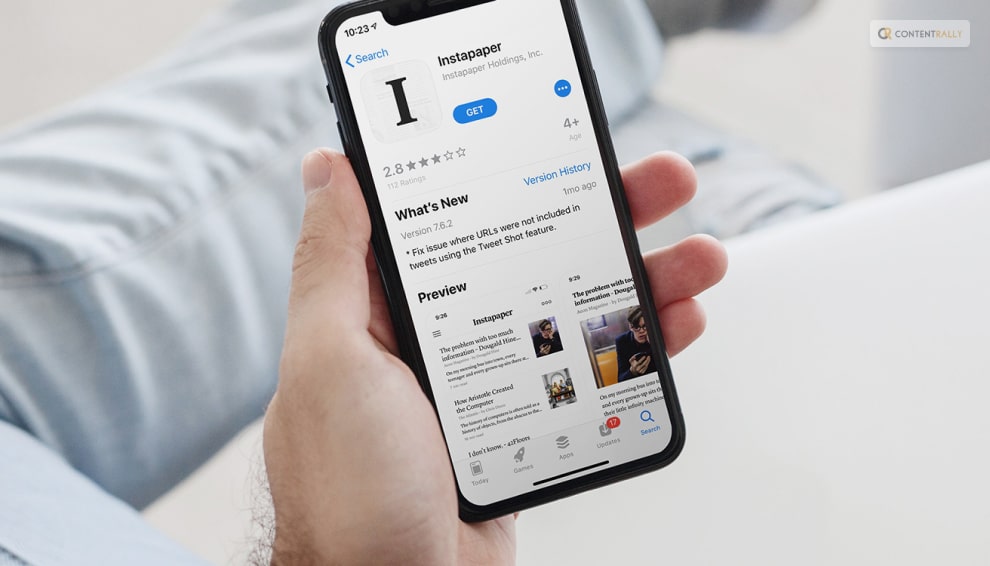
As a bookmarking tool, Instapaper was created to let users save things like webpage articles for later reading. It stores all of the browsing content found on a website, including text, images, audio, GIFs, and much anything else. You only need to sign up for an Instapaper account to be able to save anything right away with a single click.
12. DeviantArt:
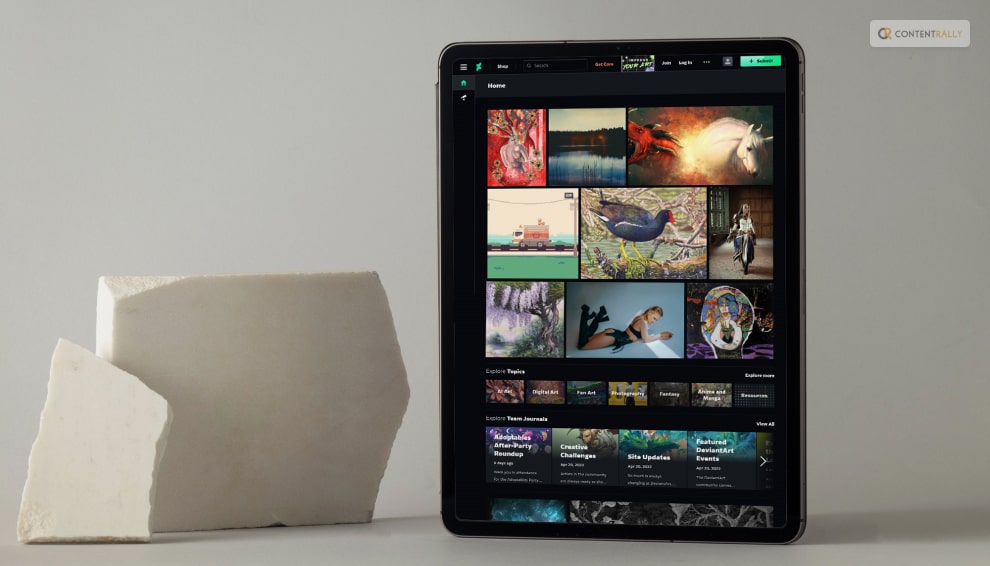
An online community for artists to display and discuss their artworks, ranging from digital art to traditional media. You can follow certain artists, collections, groups, and journals on the website. You can add your favorite creations to collections that are uniquely yours.
13. Pearltrees:
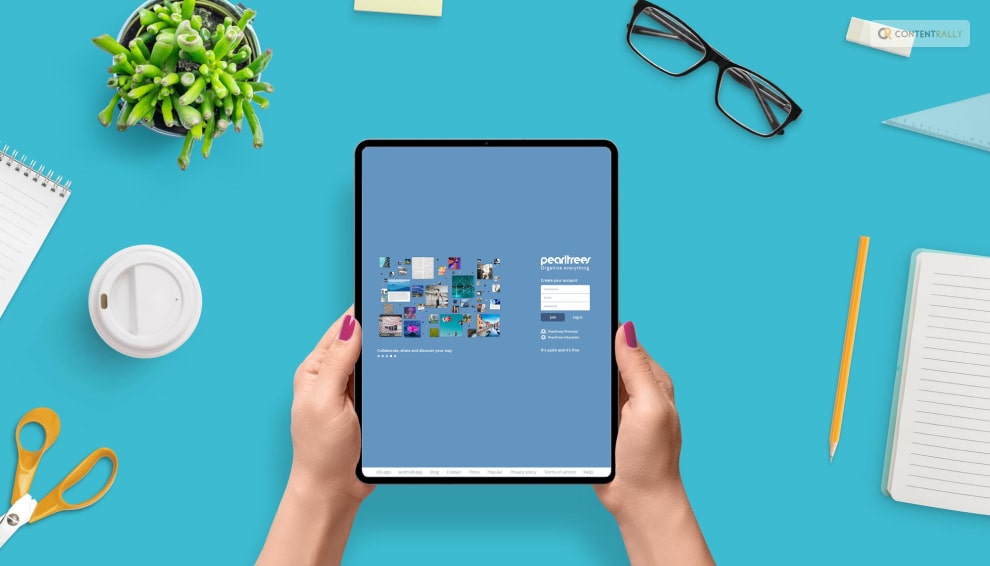
The next one on this list of the best apps like Pinterest is Pearltrees. It is a content curation tool that lets users organize and share web pages, images, and notes into visual collections. An intriguing organizer is Pearltrees, which enables users to browse and arrange various types of creative content in different ways. Users can signup with ease.
14. Juxtapost:
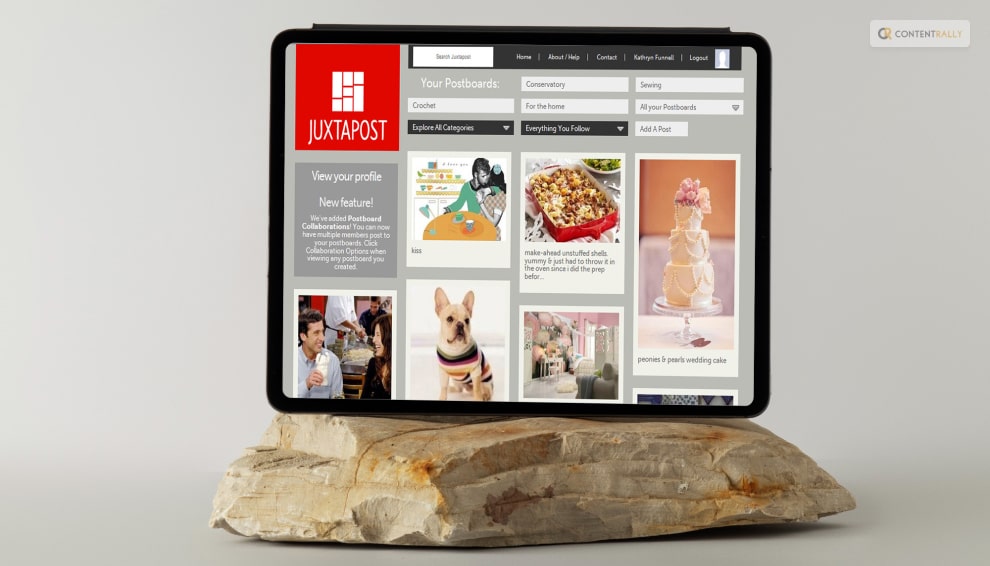
An app for collecting and organizing visual content from across the web, similar to Pinterest’s board system. Its greatest asset is its community, which has developed a fantastic space to discuss other people’s articles and even collaborate on projects.
15. Mix:
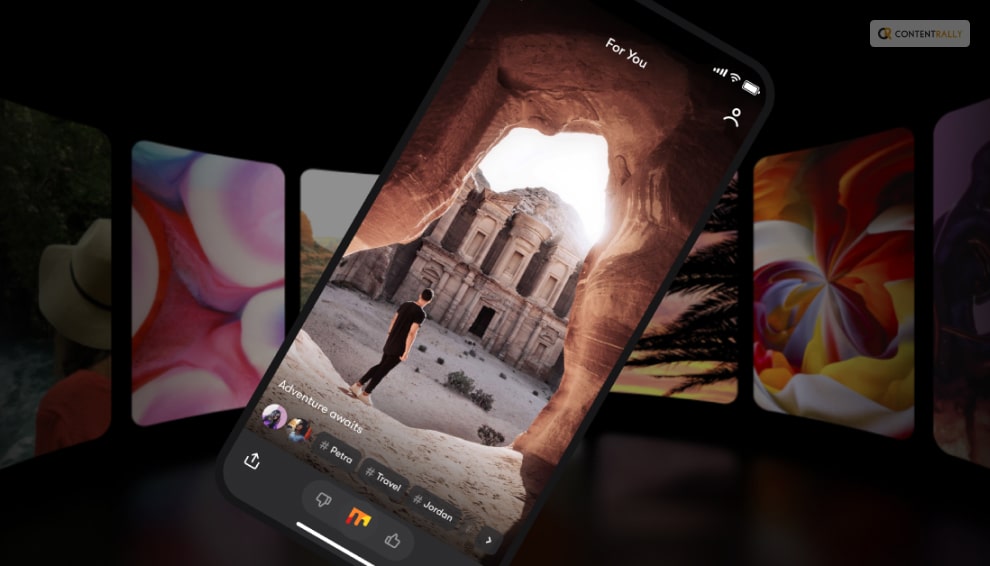
Mix meets expectations when it comes to tailored discovery platforms like Pinterest. Mix has practically all types of information imaginable, from philosophy to cooking instructions. You may anticipate moving quickly from one article to another while using high-quality curated pieces. Browse through category lists and bookmark the ones you wish to learn more about later.
On this website, there are full-length articles in addition to pictures. Similar to Pinterest, you can customize the feeds from different categories. Register on Mix if you enjoy reading articles and looking at photographs.
Wrapping It Up!
In case you have been searching for some apps like Pinterest, I hope that this blog has been of help to you. If there are any other queries related to the same, please let me know. All you need to do is scroll down until you reach the page’s bottom. Then leave your comments and queries in the box below. And I will be there to answer them all for you!
Learn More About: