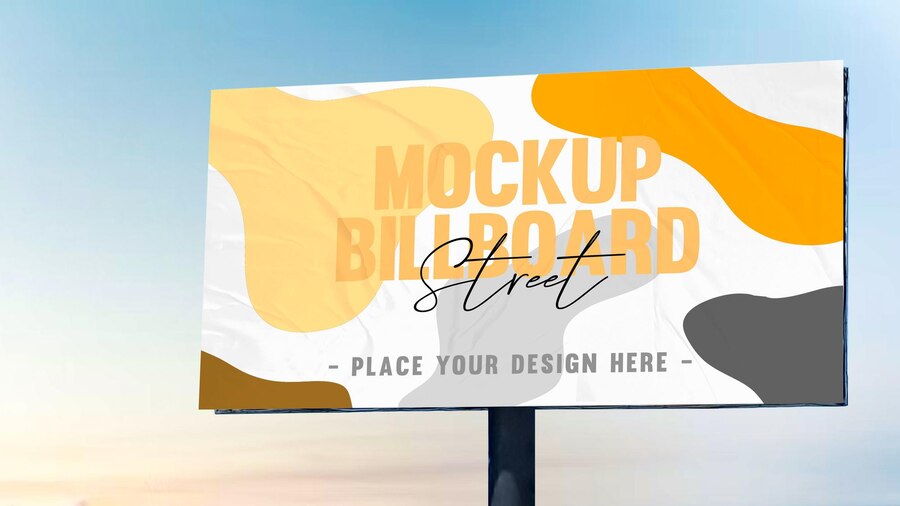Whether you want to attract new customers or promote an event, a custom banner can be a powerful way to drive your message. But how do you design one that works?
The first step is to consider your marketing goal. Once you know what you’re trying to achieve, all of your other decisions will fall into place.
Here Are Four Prime Steps To Design Your Custom Banner:

1. Colors
When designing a custom banner, you want to be sure to choose colors that will help grab your audience’s attention. The wrong colors can make your banner look dull, while too many can take away from your message.
When it comes to choosing the right colors for your banner, the best approach is to use bright hues that stand out against a neutral background. These can be anything from radiant yellow to fiery red.
A contrasting color like this makes your sign more eye-catching and helps potential customers identify it from a distance. It also helps create a visual hierarchy to help your audience better understand what you’re advertising.
For example, a fast food chain might use a combination of yellow and red for advertising its products because it’s easy for people to recognize and remember. It’s also a great contrast to the black background of their logo.
You should also consider the type of font you’ll be using for your custom banner printing. If your banner is intended for a small business, for example, it might be best to stick with plain text that’s easy to read from a distance.
If your banner is intended for an event, a more detailed font might be a good choice. However, if you’re designing a one-time-use banner, it’s best to avoid putting too much information on it.
This is because people don’t have time to read a lot of information at once, so it’s important to keep it brief. Generally, you’ll want to have a big font for your primary message and smaller text for any additional information, such as a description of an event or a contact number.
The next thing you should keep in mind when choosing colors for your custom banner is how far the colors will be from each other. The farther the colors are from each other, the more likely they’ll be to confuse people or distract from your main message.
For this reason, it’s important to choose a background color that compliments your business theme and a font that’s easy to read. A quality online banner printing company can provide you with advice and recommendations for the perfect colors and designs for your business.
2. Typefaces
Custom banners are one of the most effective advertising mediums for reaching new customers. But it’s important to design them right. This means choosing the best typefaces and keeping them simple enough to be read quickly by people driving by or walking by your store.
The most important thing to remember when designing your custom banner is to choose a font that’s easy to read. There are many different font types to choose from, and selecting the right one can make or break your design.
There are five main types of typefaces: Serif, Sans-Serif, Script, Condensed, and Italic. Each has a unique personality and can be used for different purposes.
Serif typefaces typically feature slight decorative strokes at the ends of letters, which give them a traditional appearance. They’re popular for brands and products that want to create a sophisticated, classy, and trustworthy image.
Another important consideration is the typeface’s weight. Font weights range from thin (also called hairline or light) to black, with a lot of different options in between.
Using too thick or too thin fonts can make it difficult for people to read your message, and can even confuse them. Using too light or too dark can also have the same effect, so it’s crucial to know which option is most suitable for your needs.
The best fonts for a custom banner are those that are easily readable in all sizes. For example, Verdana is a widely used typeface that’s easy to read on smaller devices.
Sans-Serif typefaces are generally preferred for large banner signs that will be seen outdoors. These fonts are usually bold, but they can also come in regular and italic styles.
They’re often used for titles and call-to-actions, but they can be a bit on the thin side when it comes to body text. If you’re planning on adding a lot of copy to your custom banner, it may be best to use a font like Quattrocento Sans.
If you’re looking for a banner that mimics the look of typewriter letters, Veteran Typewriter is a good choice. This font is easy to read and emulates the typewriter letters that are commonly found in magazines.
3. Backgrounds
If you want to make sure your banner is eye-catching, the background is a key component. You can choose from a range of options, including illustrations, color overlays, and custom backgrounds.
When choosing a background, keep in mind that the size of the image will affect how it looks when printed on your banner. The best type to use is a vector file since these files can be scaled without losing image quality. It’s also a good idea to save your design as a flattened file in Photoshop or Illustrator before sending it to a printing company.
Another important consideration is glare. If the background of your banner is too bright or dark, it can cause your logos to appear distorted. You can avoid this by using an off-white color for your background, which will absorb light and minimize glare.
It’s also a good idea to choose a background that complements the main text and logos on your banner. This will ensure that your brand’s colors stand out from the rest of the background, and your logos will pop.
A background can also help convey a specific message, such as a call to action. For instance, if your business is based at an unremarkable location, a colorful banner could help you draw attention to your building and services.
The right banner will communicate your message quickly and clearly. Whether you’re promoting a new event or announcing a product launch, it’s important to make your banner easy to read from a distance. This means avoiding fonts that are too chunky and contrasting colors and sizes.
To design your custom banner, start by selecting a template from Canva’s collection. Once you’ve done this, you can add images and other elements to your design.
Before you start adding your elements, take some time to think about your message and what action you want people to take after they see your banner. This will guide the rest of your design and ensure that your message is clear and impactful.
You can use Canva’s free templates to get started on your design, or you can create a more professional look with a paid account. The site has thousands of images, so you’ll be able to find the perfect one for your banner. You can even search for specific graphics if you’d like to incorporate a specific piece of artwork into your design.
4. Images
If you’re designing a custom banner for your business, it’s important to use images that will grab the attention of viewers. The right images will help your message get across, entice people to visit your site and encourage them to take action.
When designing a banner, you can either use a pre-made template or create your own from scratch. There are several factors that go into designing a banner, including color, text size and placement, and image quality.
One of the best ways to make your banner stand out is to use contrasting colors. For example, a white background with red or yellow text will draw the eye. This will also make your message pop out in a crowd of competitors’ ads.
You can also add photos to your banner from the Web by using an online image editor. Kapwing, for example, is a collaborative image and video editing platform that allows you to use copyright-free content from huge image libraries like Unsplash and Pexels.
Once you’ve selected the photo you want to use for your custom banner, resize it to fit your dimensions. You can do this by using the “Resize” button on the toolbar or by manually inputting the appropriate picture sizes.
After you’ve resized the image, it’s time to decide on a background color. You can choose a color that fits your brand’s colors or another neutral shade that complements your design. You can change the color of your background in several places, including the Banner Styling menu and in your template’s guide.
When deciding on a background color, be sure to consider the opacity of your banner’s text and graphics. A light background will make your text and graphics harder to read and will be less noticeable, while a dark background can help the elements of your banner stand out from the rest of the page.
Once you’ve finished selecting your background color, it’s time to add text to your banner. You can add text with the Text tool (the big letter “T” in the toolbar), or by clicking on the banner to access its text editing bar. This way, you can add any text to your custom banner and modify its size, fonts, and colors.
Read Also: