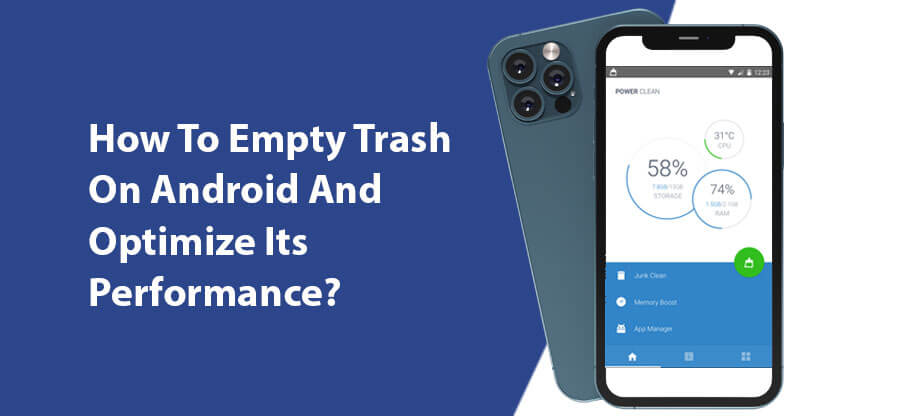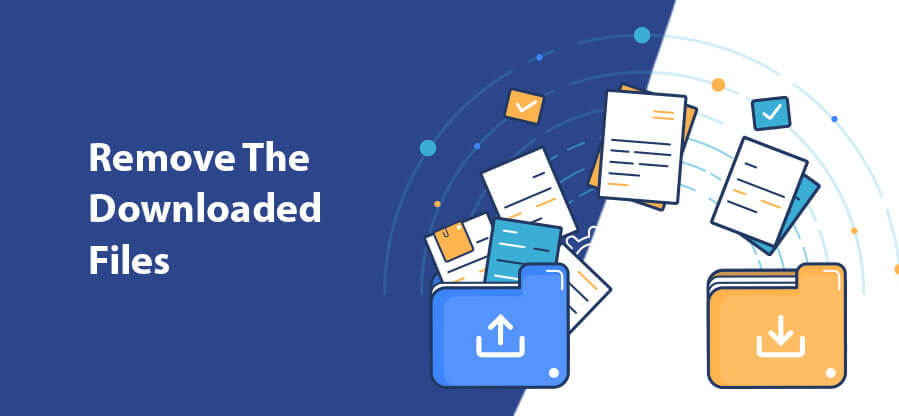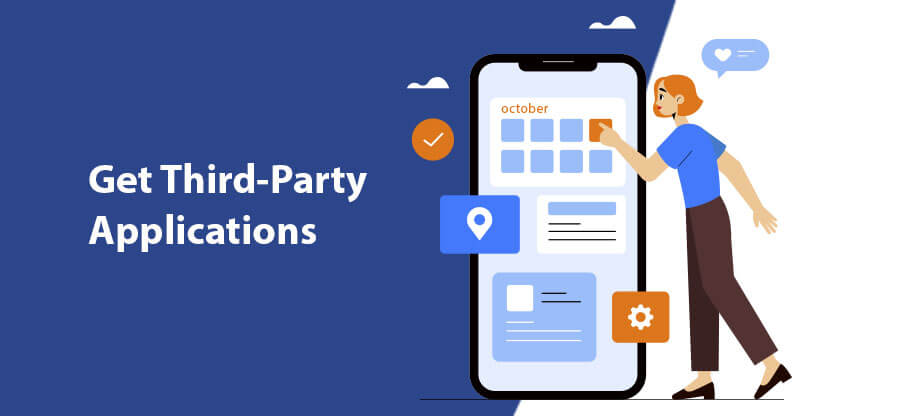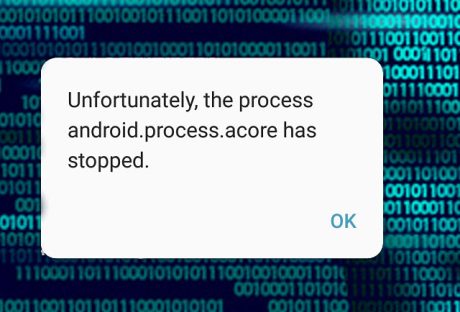Most of the owners of Android have complaints regarding the Trash Folder on Android. If you have been using Android for an extended period, you must have dealt with the storage issues on your handset.
Unlike Mac or Windows, there is not any specific location that collects the trash. Hence, you need to be one step ahead while cleaning clutters on your phone.
Haven you not looked for a perfect solution to it everywhere? You might have because you are here, which means the issue is persisting. But today, you will not be disappointed anymore. In this article, we have noted small details regarding how to empty trash on android.
Do Android Devices Have A Trash/Recycle Bin?
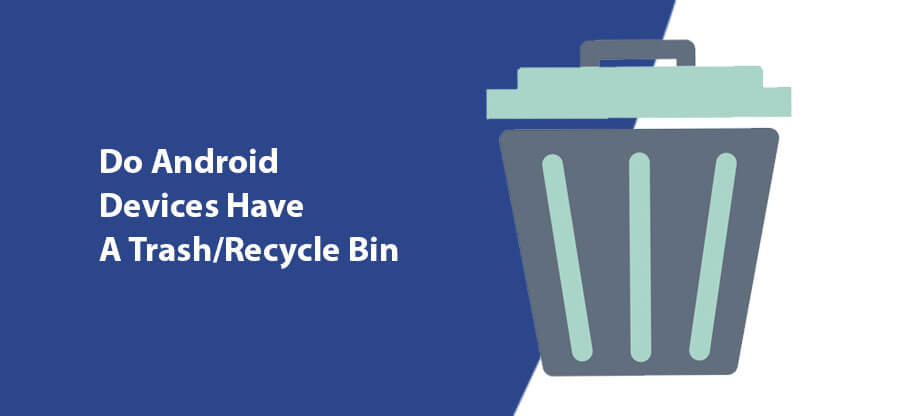
The most straightforward answer to this question is; NO, Trash Folder or Recycle Bin are not present on Android Device. That’s great because this concept has to be clear beforehand. So, I hope you can sense that in this respect, the frameworks of Mac and Windows are completely different.
It is owing to the limited storage that most smartphones have. The storage can range from 8 GB – 256 GB. Thus, it is not a viable idea to keep a folder for collecting trash from everywhere.
However, specific applications, such as Photos, carry a particular folder called Trash for lately deleted items. Thus, if you would like to eliminate junk files, you have to open each app and remove unwanted data.
Below, we have presented some feasible methods to kick the junk files out from your Android device.
How To Empty Trash On Android And Optimize Its Performance?
Optimizing your handset is crucial to improve its overall performance. When you purchase a new Android phone, do you expect that this can become slow like a sloth after few months? Not only you but also nobody does that.
Needless to say that, trash memory in different applications on Android could be highly frustrating. It can even be your nightmare as well. To boost your device, you need to delete the unnecessary files, clean the cache of apps and empty the trash folder.
Although as there no such thing called ‘Bin’or ‘Trash’ in Android, you should follow the steps below diligently to understand how to empty trash on android.
1. Clear The Cached Data
The cache is a go-between data that your device saves to optimize your user experience. Nevertheless, it occupies your phone’s memory, and this, in turn, prohibits you from downloading or saving other items.
Here is how you can delete cached data from an Android Device:
- Go to the Storage tab under the Settings and click Cached data.
- You will visualize options to delete the cache.
- Select the ones you want to delete and follow the screen options.
Or if you want to delete the cache of individual apps, you can do it in this way:
- Access the Settings
- Hit the Apps
- Choose the App whose cache you wish to remove
- Click the Clear Cache Button, and there you go.
2. Remove The Downloaded Files
This is 2nd most crucial step, which many of us forget to execute correctly. Can you remember the last time when you deleted all your downloaded files? You can’t because you have not done it over a long time.
Let me be obvious over here. Even if you do not use the downloaded files, they can still hold space in your Android’s internal memory. To clean up the storage, you require omitting them permanently from your device.
Simply navigate to the Downloads Folder from File Manager. Then choose the files you do not need to access anymore and hit the Delete option. I bet you will be awestruck to see the amount of storage it would free up.
3. Uninstall The Unused Or Rarely Used Apps
It is another significant step in the roadway of ‘how to empty trash on android’. All of us have those apps on our phones that we have never used or use occasionally. Analyze whether you need them all. If not, you can clear plenty of memory by uninstalling the redundant ones.
To do this, note the steps below:
- Navigate to the Settings
- Tap Apps
- Select the application that you no longer require
- Click on the Uninstall button, and BOOM, the memory would get boosted.
4. Get Third-Party Applications
Do you want to master the methodology of how to empty trash on android? Several applications are that can you can make use of to delete the junk from your device. Why don’t you try these? Let me explain to you the details before that.
We recommend the most simple app to delete junk files from Android. They can access the trash files, thereby managing your phone’s storage. One such efficient application is Phone Cleaner. Install it now to augment your system’s performance.
5. Move All The Files To An SD Card
If you want to know how to empty trash on android from a different aspect, this step is for you. Sometimes the internal memory of an Android falls short for several users. The best thing that you can do then is to purchase a Micro SD card.
We advise you to get your hand on an SD card of higher-end in terms of storage, preferably 128 GB or 256 GB. After that, you can store all your media, documents, files here and see enjoy the speed that your phone will regain.
The Final Thoughts
We often face storage issues, phone hanging issues, and many others, but we do not know its reason. What we do at first is blame the Android brand. But unfortunately, the main culprit is Trash Files or Junk Files.
Consider cleaning your Android’s trash as a good habit and not as a task that you have to do. You can easily detect and clean junk files that you did not even know previously with these steps.