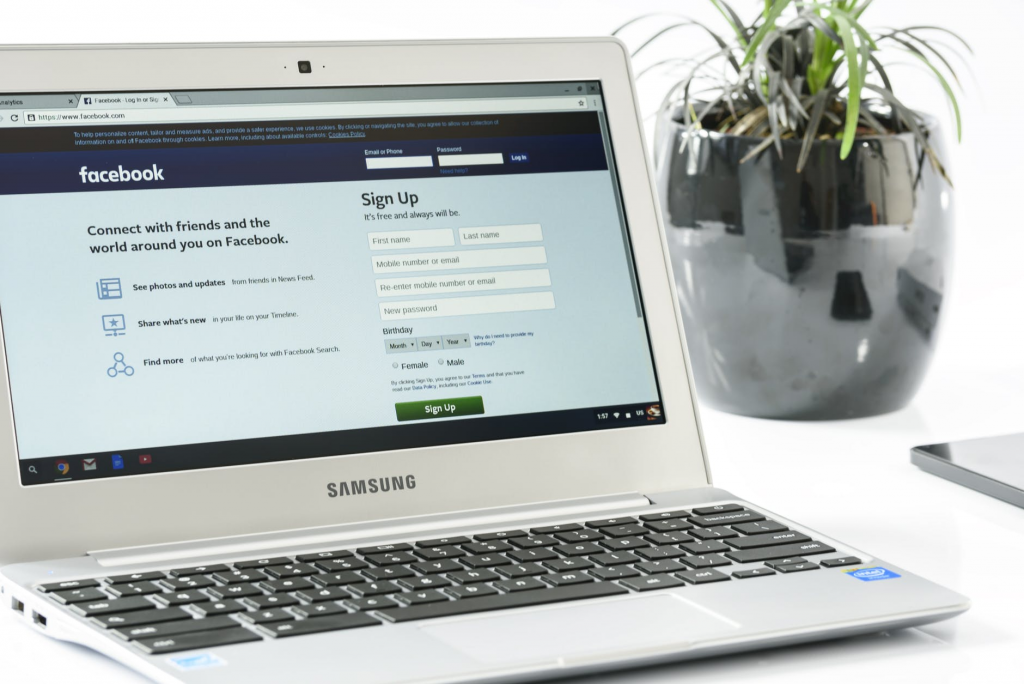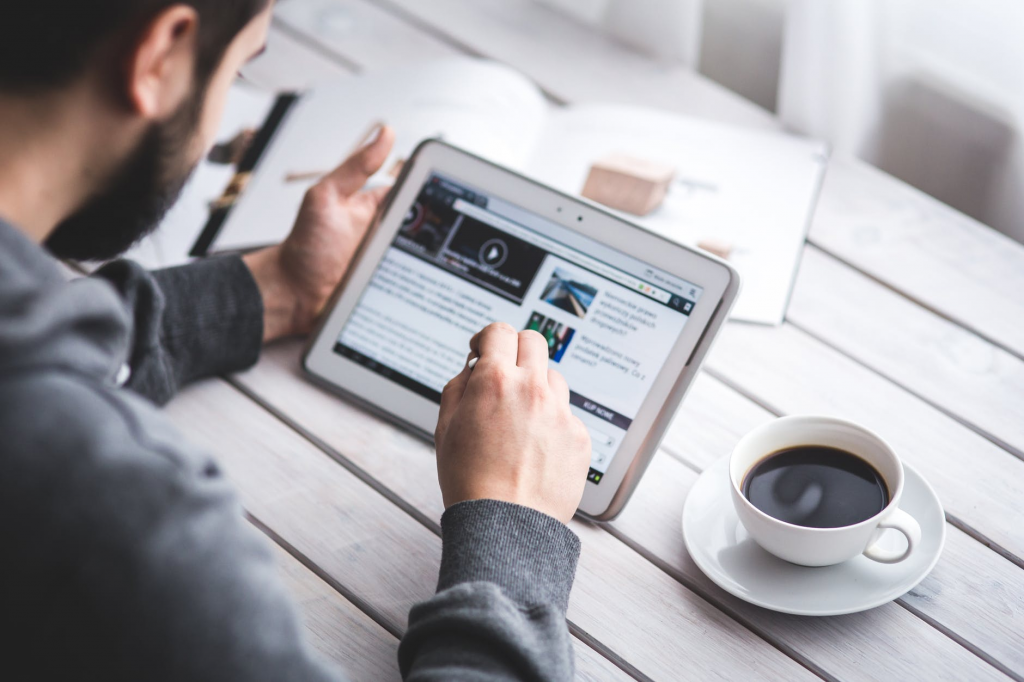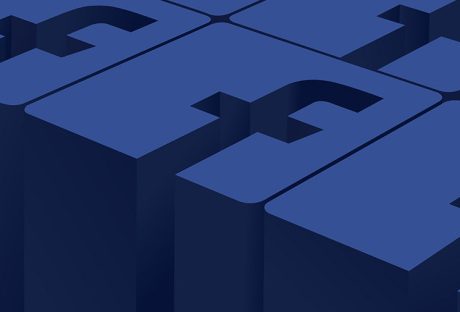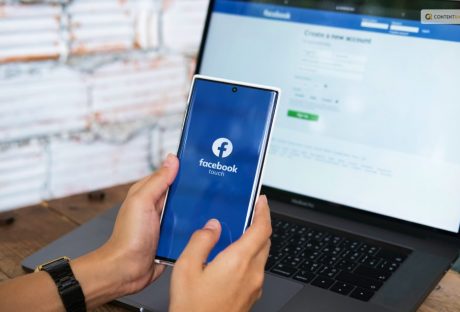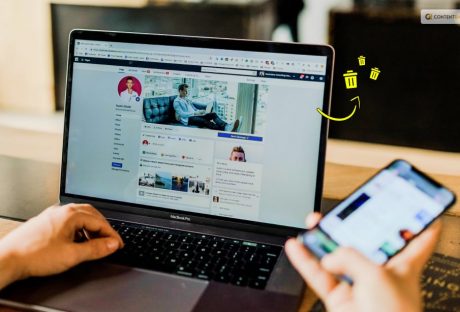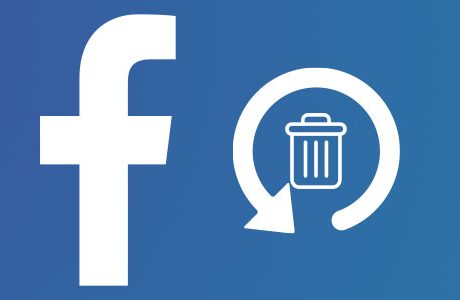Facebook is the most popular social media platform right now with over two billion active users and this number just keeps going higher. With cheaper Internet plans all over the world, more users are connecting and using Facebook extensively. It’s no wonder that selling on Facebook is one of the best ways to expand your reach and increase your revenue. However, there are a few things that you need to be aware of and understand before you start the process of selling your products on Facebook.
Facebook Pages For Business:
Don’t confuse Facebook pages with Facebook that you use to interact with friends and family. Facebook pages are something completely different as it’s made for businesses solely. It provides you a way to understand your customers better and to help build an audience that’s interested in your products. Facebook pages enable you to start selling on Facebook.
Here’s how you can create a Facebook page for your business.
Step 1: Sign Up Your Business:
When you open Facebook you will find a ‘create a page for celebrity, band or business’ button placed below the ‘Sign Up’ button. You need to click on that and this is the Facebook Page that will help you sign up your business. Fill in all the required details to continue.
Step 2: Choose Business Category:
Next, you will need to specify your business’ niche before you start selling on Facebook. Choose the category ‘Brand or product’ if you have an online store as this will give you the flexibility you need. If you have a physical shop then you can choose ‘Company’ or ‘Local business or place’.
Then choose the appropriate category of products that you’re selling. You will then need to name your Facebook page and then click on ‘Get started’. You can link your personal Facebook account with the new store page you created. If you don’t have a personal account yet then create a new one
Step 3: Setting Up Facebook Page:
You should then start setting up your business’ Facebook page. In order to do this, first, add your business’ logo and write an amazing description. You may want to add some pictures as well. For starters, add all basic information and whatever you feel is important to your page. You can change, upgrade or add more content later on.
Step 4: Maintenance of Facebook Page:
You need to ensure that whatever you post on Facebook is important because you will be directly communicating with your customers and it will make selling on Facebook easier. Ensure you always post something valuable. For example, you can tell them about new cool products, information such as amazing facts and so on. The idea is to connect with people.
The content that you post should be rich but don’t forget that Facebook is all about interaction as well. Word-of-mouth advertising is one of the strongest advertising and you want to make sure that people love your Facebook page so they can recommend you to others.
Don’t forget to share comments that praise your business. This will enable others to see it on your page. The Newsfeed is another way in which you can share content such as upcoming events and other types of updates. Your customers will be able to see it as well. Remember, the more people engage with the content you create, the better.
How Shopify Makes Selling On Facebook Easy:
Shopify makes it simple for you to sell your products directly on Facebook. When you have a Shopify store, you can start selling on Facebook immediately. Shopify’s Facebook integration can be downloaded from the app store for free. You can then log onto your Shopify account and connect the Facebook page of your store. Then simply load the products that you want to sell. The setup is similar to Shopify setup which makes it intuitive, simple, and quick.
Make sure you post on a regular basis so that your customers and followers know what you’re up to. Encourage customers to ask questions and answer their questions. Acknowledging the positive comments is a great way to build a strong relationship with your customers as well. Facebook keeps rolling out cool new updates and features for business owners. So make sure you’re always ready to adapt to these new changes so your customers can have the best online shopping experience.
Read Also: