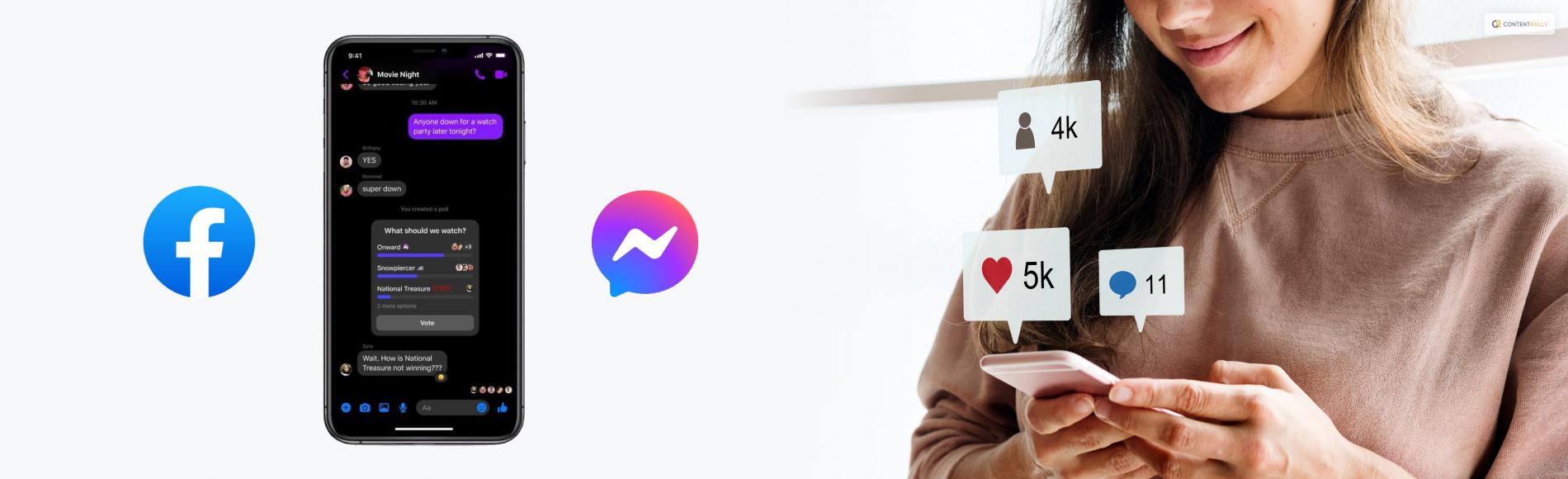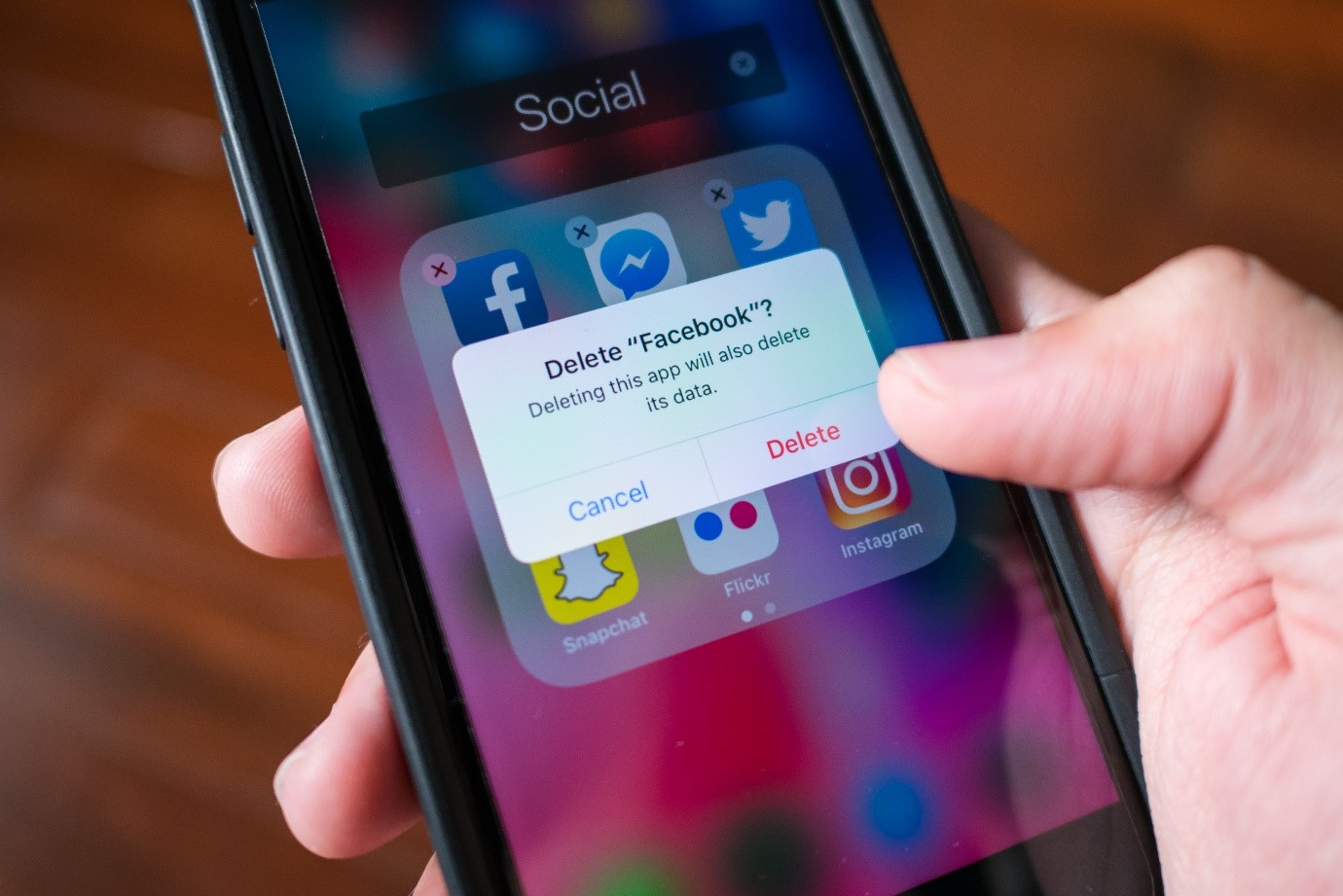So you have been on Facebook for some time now – we all have been on the platform for some time, right? Being a part of Facebook also means using it primarily for chatting and keeping up with your ‘friends’ – so are you all part of different chat groups on the platform? Have you ever wondered how to create a group chat in messenger?
Creating your own group is a good idea and not just for keeping up with your friends. You can also do the same for more practical purposes, as it could be for meeting purposes or even for running a small business.
Whatever might be your reason, you can’t start if you don’t know how to start. So without wasting any time, scroll down to read all about starting your own chat group.
Chat With Your Friends Group: How To Create A Group Chat In Messenger?
So here we are, trying to find out how to create a group chat in messenger. Without just beating around the bush, let’s get started! It’s relatively easy and simple – you just have to follow the steps mentioned below to find out how to create a group chat in messenger. Scroll down to read about the same!
Install And Open Facebook Messenger:
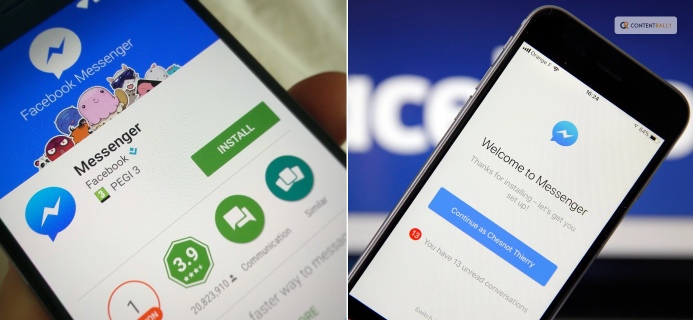
Don’t try to operate your Facebook messenger from your Facebook app. This is why your chat groups were perhaps not opening. So go to the play store in case you have an Android device, and install Facebook messenger on your device.
Once you have installed Facebook messenger on your device, you need to open the app and log in with your details, waiting for your Facebook chat to open. Remember, this is the first step in finding out how to create a group chat in Facebook messenger!
Creating A Chat Group On Facebook Messenger:
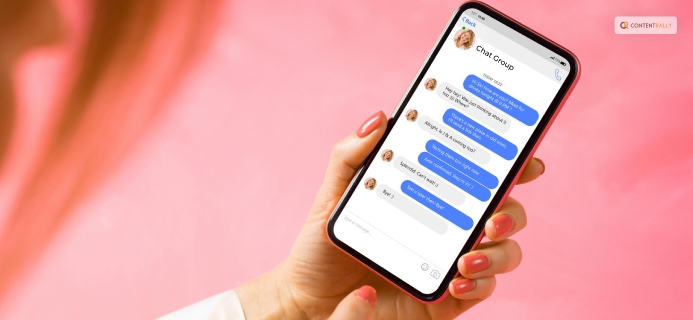
Once you have opened your Facebook messenger and logged in, just go to ‘Home’ () and then tap on “
“. The moment you do so, you can tap on ‘new group.’ Once you do so, you have to find out who you want to message. Then you just have to click on the ‘Start group chat.’
That is your answer to how to create a chat group in Facebook Messenger. In case someone has already blocked you on Facebook, then you won’t be able to create a chat group with them on the platform successfully. But how will you know someone has blocked you on Facebook?
In that case, the best thing that you can do is make a group without people you suspected of blocking you already and then see if you can make the group or not. If you can make the group without these people, then its probably because you have been blocked by others you were planning to add to your chat.
Read More: What Is Facebook Jail – Overview And Explained
Frequently Asked Questions (FAQs):
Check out the most frequently asked questions related to how to create a group chat in FB messenger, mentioned below.
Ans: Follow the steps mentioned below to create a group chat in your Facebook messenger.
Tap on the people or person’s name located right on the top of your conversations.
Click on ‘add people’ or even ‘create group’ with the name of your friend.
Then type or select the people’s names you want to be added to your chat.
Now click on ‘okay.’
Ans: If the people you are planning to add to your chat group have already blocked you, then your group cannot be created. However, if you are already suspecting that someone has ended up blocking you on Messenger, then in that case, you can try to create a group again. And this time, don’t add them.
Ans: Follow the steps mentioned below to start, and then name a chat group on Facebook messenger!
➊ Click on your group conversations, the ones you want to customize.
➋ Tap on your contact names located at the top of your screen.
➌ Tap on ‘edit’ located right on your screen’s corner.
➍ You can also click on ‘change name’ on the menu that appears on your screen.
➎ Type in your group chat’s name.
Ans: If the admin of your group chats switches on link sharing for any group conversation, you can opt to share that link with everyone else in order to make them join. On the top of the chat, click on your conversation’s name and then click on the ‘invite link.’ Then simply click on ‘tap copy’ while sending the same to someone else.
And It’s A Wrap!
So now you know how to create a group chat in messenger! That’s great. But what next? Why are you still here? Instead, open the Facebook app now, and try out the processes we just explained. If you don’t try it out on your own, then there’s no way you can learn how this works out. That’s perhaps the best way to learn!
In the meantime, don’t forget to share your thoughts and experiences in the comments below.
Read Also: