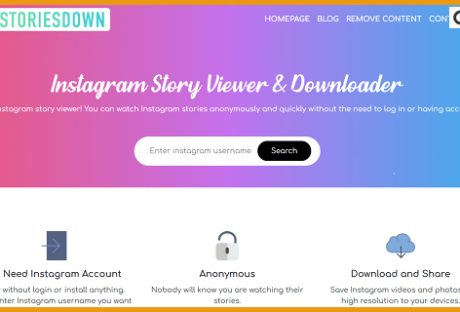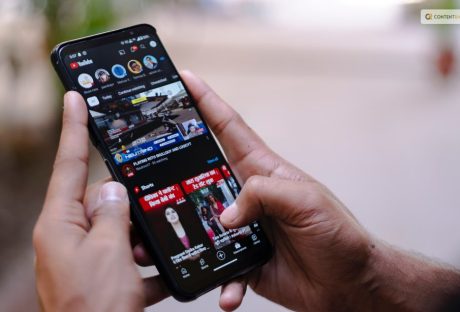Instagram took only a year and a half to report more than 1 billion active users. Instagram is known to be the most visual of all platforms, and it plays a vital role in the success of small businesses. Instagrammers and consumers visit the platform to comment, like, and engage with established and growing brands like yours.
As a brand, besides posting engaging content, you should also use an Instagram growth service to gain organic followers. According to recent studies, Instagram has been shown to have more engagement than Facebook and Twitter.
Because of this, Instagram is considered a viable social platform for your marketing. However, there are mistakes that a lot of brands make on their accounts which leads to fewer followers and reduced engagement. Here are some Instagram marketing mistakes to avoid.
Top 5 Instagram Marketing Mistakes To Avoid

1. Lack of Goals
If you haven’t set up your Instagram or brand goals, you don’t have a plan, which means you have no direction. Lack of focus means zero consistency which is a turn-off to your followers. Consistency helps in building trust with your customers.
Additionally, if you don’t have clear goals, it shows you don’t know what you want from your followers. And your followers will not understand what you require from them, leading to a disconnect that may get you unfollowed. Without a certain goal, even if you plan to buy Instagram accounts in bulk to enhance your engagement won’t help you anyway. Therefore, outline your goals before starting your Instagram account. For example, do you want brand exposure or boost sales?
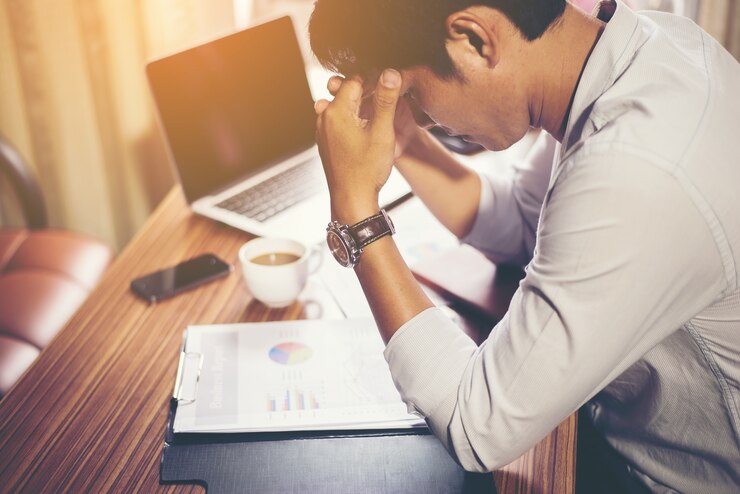
2. Duplicating Content
Instagrammers are quick to unfollow accounts that constantly post duplicated pictures and videos. While there might be a good reason to repost a photo or video occasionally, it’s good that you keep that to a minimum.
Research shows that Instagram users can quickly unfollow and stop interacting with your page, products, or services if you don’t have unique or engaging content. Therefore, mix your content up by adding memes, quotes, or videos.
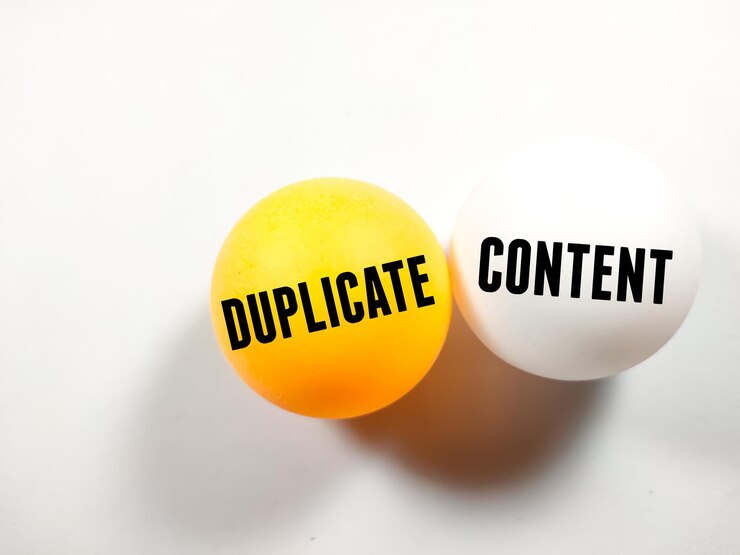
3. Lack of Engagement
Most consumers abandon brands due to poor customer service. You will lose out if you fail to engage with your Instagram followers. Your followers support you by liking your brand and commenting on your posts. Ignoring their comments by not replying or liking them will make you look disinterested and neglectful. Improve your customer relationship by engaging and communicating with your consumers, and take at least thirty minutes daily to reply to some of these comments.

4. Misusing Hashtags
One can easily misuse hashtags on Instagram or mislabel posts with the wrong hashtags. Having promotional hashtags is a way to create awareness of your brand. However, there are several rules you should consider before using your choice of hashtags. While Instagram allows up to thirty hashtags per post, you shouldn’t bombard your posts with tens of hashtags as it can overload your marketing strategy.
Similarly, you should be careful not to put too few hashtags. According to the ultimate guide to hashtags, using eleven of them in a post will give you an interaction of about 80% compared to those that only use two hashtags per post.

5. Ignoring the Latest Trends
Social media trends aren’t just for influencers and Gen Z. As a brand, you should be aware of Instagram trends and use them in a way that is true to your products or services. However, this doesn’t mean you must join every trend. Find those that best fit your brand’s image and then create videos and reels in line with the trends.

Conclusion
Instagram is easy to navigate. However, when it comes to the marketing part, it can be a hard nut to crack. You can use the platform to generate traffic to your website, build a loyal audience, and grow your followers and brand. By avoiding the above mistakes, you can improve your page and increase your chances of gaining more followers.
Additional: