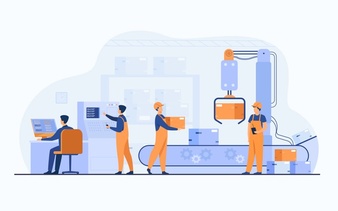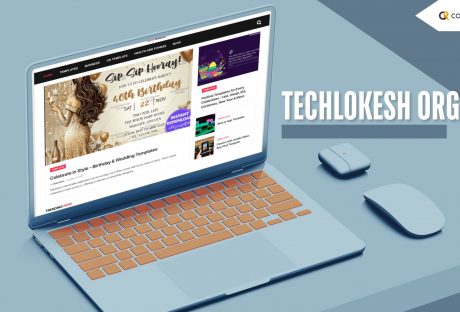Sometimes, it’s better to show than tell. That applies perfectly to your webinar. Maybe you want to show webinar attendees how to use your new product. Or perhaps, you plan on showing graphs and charts to drive a specific point home. Sure, you can describe these to your audience with the Mac screen recording software. But wouldn’t it be better to show them instead?
And suppose you are planning on using automated webinars to promote your products or services, establish industry authority, and build trust between your company and your target consumers. In that case, you’ll need to find the best screen recording tools for webinars.
Here’s a brief rundown of the best screen recording software to choose from.
A Few Important Things To Remember Before You Record A Webinar
In the last few years of the pandemic, teachers, for example, have been forced to become aware of online streaming platforms and webinars. They have to hold sessions, take classes, become part of conferences and more. A good idea would be to learn from webinars for teachers and get the necessary knowledge to do better when you hold one on your own.
Before choosing a webinar Mac screen recording software, you should understand a few things out of the way. First, new things incorporating are always good when you are well aware that your work’s software is becoming simpler.
- For starters, you need to decide whether you are just going to share your screen with your viewers or if you are going to show your face on the screen.
- Most screen recording tools allow you to show your face while you are sharing your screen. Deciding on this is critical. It may take some trial and error to set the best configuration if you choose to show yourself while sharing and recording your screen.
- Next, you’ll have to decide whether you are going to share a slide deck with your audience or just yourself while doing a presentation.
- For the former, you’ll need to use presentation software like PowerPoint and Keynote. Alternatively, you can just display images on a slideshow using software like Canva.
Finally, you have to make sure that you have everything that you need to record a webinar, from a good microphone to the right location that’s free from unwanted background noise and other distractions.
5 Top Screen Recording Software To Choose From
With these prerequisites out of the way, it’s now time to choose the right Mac screen recording software for the webinar recording. Here’s a brief description of each option.
1. Camtasia
Camtasia is a screen recording software that works with both macOS and Windows. One unique advantage of this software is that you can work on a project on either operating system. For example, you can record your screen on your Mac and then have someone who’s using a Windows computer edit and polish your recording.
With Camtasia Mac screen recording software, you can record your whole screen or just a portion of it. Camtasia is also available on mobile, enabling you to use media stored on your smartphone.
Camtasia also has video editing capabilities, enabling you to polish your recorded webinar before publishing and sharing it with your target audience.
2. Screenflow
Screenflow is another good Mac screen recording software that is a perennial favorite of people who host webinars.
And there are a few reasons why. For starters, the software is affordable, making it accessible to small business owners.
The software is also versatile. Aside from using it to record your screen, you can also use it to record your webinars.
Other notable features include annotations, filters for both audio and video, zoom and pan motions, and more.
3. Screencast-O-Matic
Screencast-o-Matic is a browser-based screen recorder.
Before you can use this software to record a webinar, you will need to download and install
an application and get an annual membership subscription.
After installing the software and creating an account, you can then record your upcoming webinar.
Although the software has a few nifty features like zoom and drawing on the screen, you have to take note that you can’t record your entire screen. Instead, you can only record an area on your screen.
4. Tiny Take
If you’re bootstrapping, Tiny Take is one option you should strongly consider looking into.
Although this Mac screen recording software used to record a webinar may seem basic to some people, it’s free and does an adequate job of recording your screen. It comes with basic features like zooming, panning, and a bunch of special effects.
5. Zoom
Over the past few years, Zoom has emerged as a popular platform for holding meetings online.
But unknown to some users, you can also use Zoom to record your screen. Plus, it has a free screen recorder feature, perfect for smaller businesses looking to minimize their expenses.
You can then save your recording in mp3 or mp4 format. Take note that mp3 is audio-only. Meanwhile, the mp4 format records both audio and video, which you can polish through video editing.
Webinar Recording For Your Next Show And Tell
Showing yourself in front of an audience is a great way to humanize your company. Instead of just showing a product or a service, your prospective buyers can see and identify with another person who faces the same problems as they have.
But sometimes, showing yourself in front of the audience is not enough. To explain and make a complex idea more accessible or to back up certain points, you might need to use a robust Mac screen recording software for your screen.
Read Also: