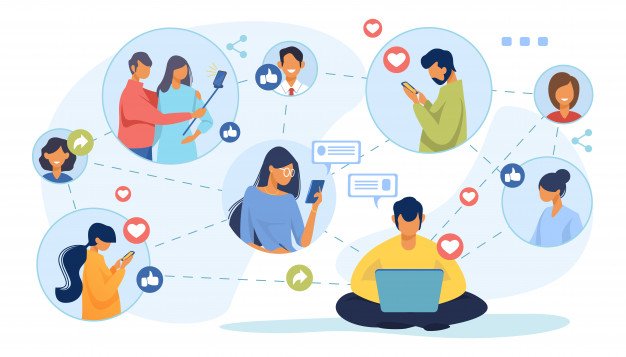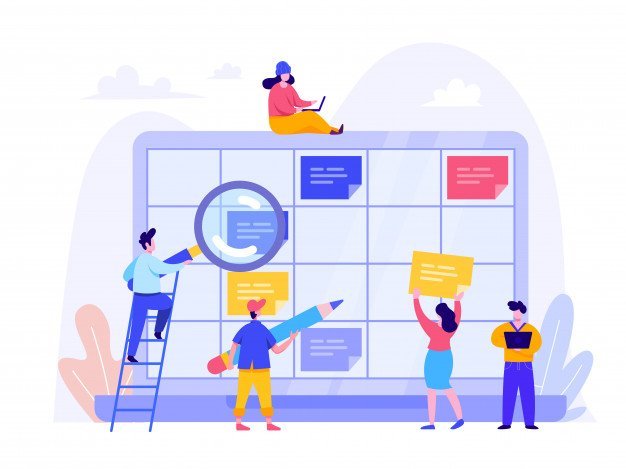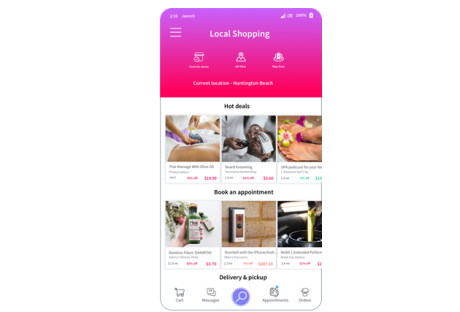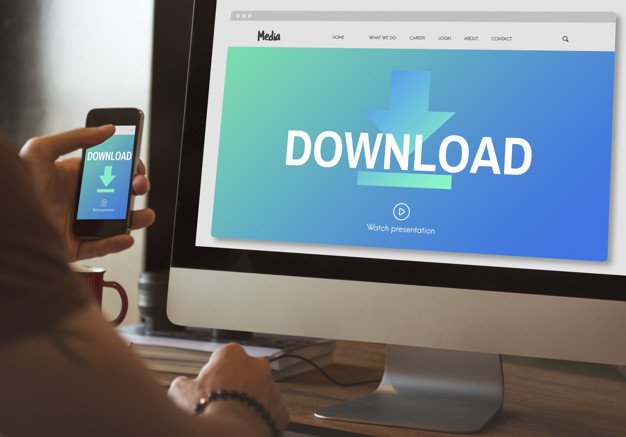The COVID-19 Pandemic has forced businesses to adopt new ways of functioning and look at newer models of operation. With employees no longer sitting under the same roof and working from different parts of the world, Remote Working has become the norm.
While working remotely can be a safe option during the pandemic, and allow work to continue, it can also be very challenging. Managing different people, processes, assignments, and so on, can lead to a drop in efficiency levels and contribute to decreased productivity.
In this article, we are going to discuss the Top 10 Apps, which can help businesses promote effective team communication and remote work. However, before we do that, let us first look at what these Apps mean and represent.
Team Communication Apps: Meaning and Definition
Team communication apps are commercial -messaging apps, which promote cooperation and coordination, between different team members. They are software, which helps in an interactive workflow, has project statuses, active chat functions, task completions, collaborations, storage cloud, and other important functions that help in working efficiently.
One thing, which needs to be pointed out is that Team Communication Apps are not just about texting. If it would be the same, we would not need anything apart from WhatsApp. They are much more than that.
Remote Working and Team Communication Apps are a business setup, which presents in one unified dashboard, all or most of the business processes, that you need to get your work done efficiently and productively.
List of 10 Best Team Communication and Remote Working Apps
1. AirSend-
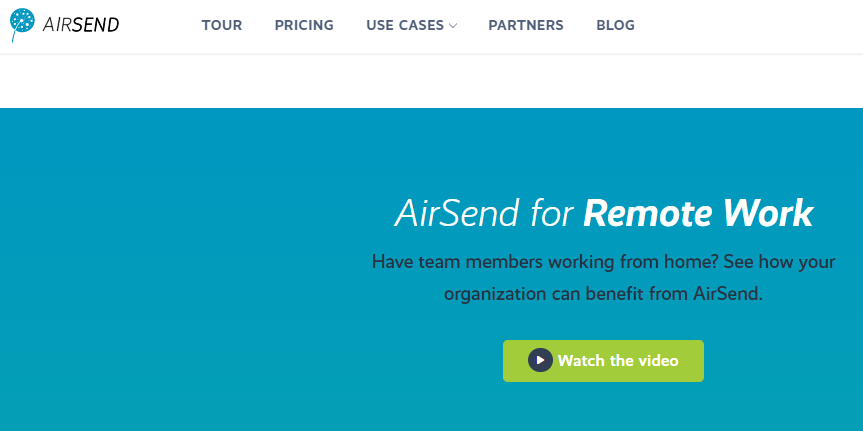
A relatively newer entrant in the field, AirSend is slowly emerging as one of the most sought after remote working apps. This is because the software boasts of an impressive list of features, is easy to use (great UI and UX), and prioritizes security and cloud storage. You can use AirSend to carry out team collaborations or conversations, organize files as well as for project assessments and tasks.
2. Slack-
Ever since Slack was introduced back in 2013, it has become a mainstay of many small businesses. The software is easy to use and intuitive and offers great customer support. However, when compared to newer products and platforms, Slack has been found wanting in terms of its features, efficiency, and security. Newer updates are solving some of the issues.
3. JustCall
JustCall is an AI-based communication channel that keeps all your business communications in one place. It enables sales and support personnel to interface with clients on the same dashboard using voice, SMS, email, and WhatsApp.
They have AI on their platform to transcribe calls and determine sentiment, sales dialers, and intelligent call routing.
More than 100 business applications, including large CRMs, are also integrated into JustCall, which allows streamlining work and making teams work more productively.
4. Trello-
Many businesses, especially agencies preferred Trello for its task management features. Listing tasks, assigning the same and managing project flows made Trello a popular choice. In recent years Trello has also added chat functions and calling to help in improving remote working capabilities. Trello’s free plans allow many of the features to be used making it a good choice.
5. Zoho-
India based Software Company, Zoho’s remote working software, Zoho One is easy to use and integrates a host of functions, including scheduling social media posts and integrating support and chat features all in one platform. However, not all the integrations are up to the mark. The price point also makes it beyond the reach of small businesses who have to look elsewhere.
6. Asana-
Another new entrant to the world of remote working apps, Asana is exciting, fun, and trendy to use. It also allows for work management, assigning tasks, and following ups. The custom chat feature between teams assigned on the same task adds to its functionality in a major way. However, the user interface can be tricky and complicated to understand for some employees.
7. Basecamp-
Basecamp’s forte lies as being one of the most efficient project management tools or software. The scheduling of work with time frames, adding meetings (just like Zoom), and documentation make it a great remote working app. It also helps higher management with time tracking and can be useful to check and improve efficiency and productivity in organizations.
8. Monday-
Quirky as the name suggests, Monday is one of the most interesting and engaging new work management and remote working platforms in the market. With easy log-ins and dedicated graphics to make work exciting, many younger start-ups are gravitating towards using it. However, it still has a long way to go when it comes to competing with AirSend or Trello.
9. Zapier-
One product, which has been in the market for a very long time is Zapier. What Zapier has been successful in doing is integrating various apps, including Gmail in one single platform. Zapier is not your typical remote working app; it is like an overarching framework, which helps in bringing together apps like Trello, Asana, and more. However, it is not for first-time users.
10. Zoom-
One software, which has made the most impact during COVID-19 on work, is Zoom. In many ways, Zoom has redefined work culture and promoted cross-functional capabilities. In addition to mere Video Calling, Zoom has also started easy chat support to promote instant messaging within and between teams. Zoom’s greatest advantage is its ease of use.
11. Skype-
Even though Skype was one of the oldest tools and software, which could be called a remote working tool, lack of innovations and updates have made it fall out of the league of the big boys. Microsoft is trying to revive the old warhorse and we will have to wait and see how far the product is going to improve. However, many of us still use Skype for video calling and messaging.
Conclusion
Many of the bigger tech organizations including Twitter, Facebook, and Google have announced WFH schedules until June or July 2021. With the pandemic redefining how we work, how we live, and how we party, remote working is going to play a major role in the next few months.
Which of the above-mentioned software do you think are the best communication and remote working tools on the market? Let us know in the comments below.
Read Also: