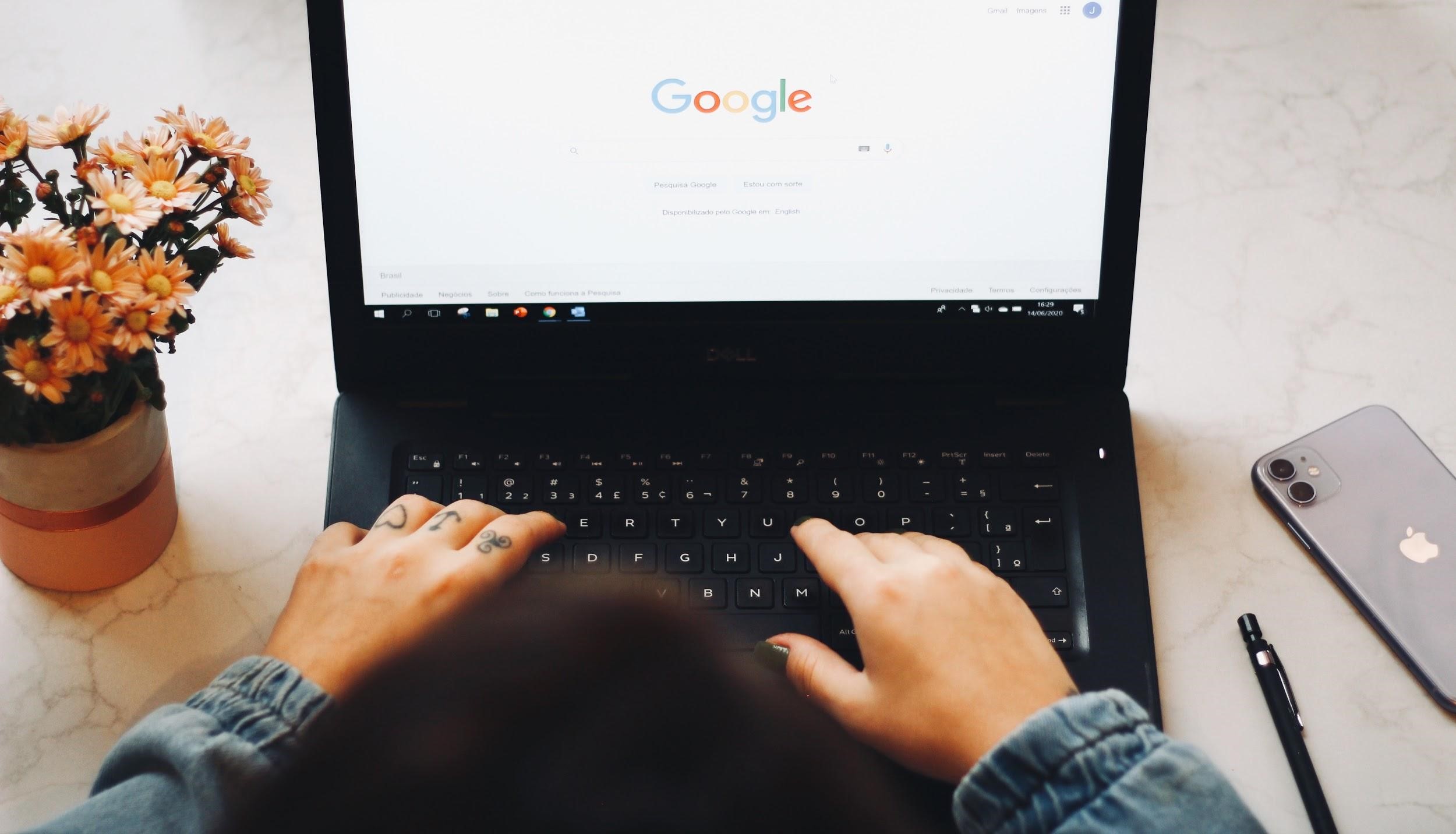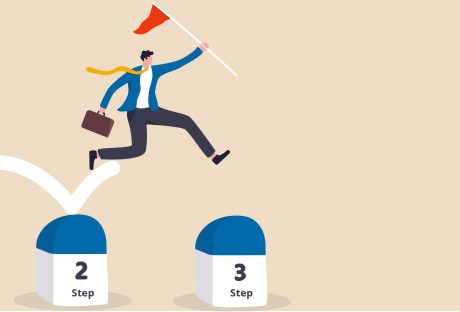Whether you’re an experienced business owner or a newbie interested in raising brand awareness, it’s time to learn how to use Google Ads to your Advantage.
First Of All, Let’s Define What Google Ads Is
Google Ads is an online advertising platform. It allows companies to pay for ads that will appear on Google’s Search Engine Results Pages (SERPs). By using the service, businesses ensure their ads will get in front of the desired audience. Now, do you know what a PPC is? It means pay-per-click. Every time a user clicks on your ad, you pay a fee.
The difference between PPC and Search Engine Optimisation (SEO) is in the speed of delivering results. Experience has shown that if you only rely on SEO, it may take months before your content appears in SERPs’ prime positions. On the other hand, PPC usually gives more immediate results. Of course, optimization is the key. Well-optimized ads can quickly appear above the organic search results.
Is It Hard To Use Google Ads?
Learning the basics of Google Ads is pretty straightforward. It only requires patience and consistency. Perfection takes time. People spend years creating the right concepts and incorporating them into their marketing strategies. Of course, Google Ads offers advanced features, but don’t put pressure on yourself; you’ll have the time to use them.
Keywords Are The Foundation Of Google Ads
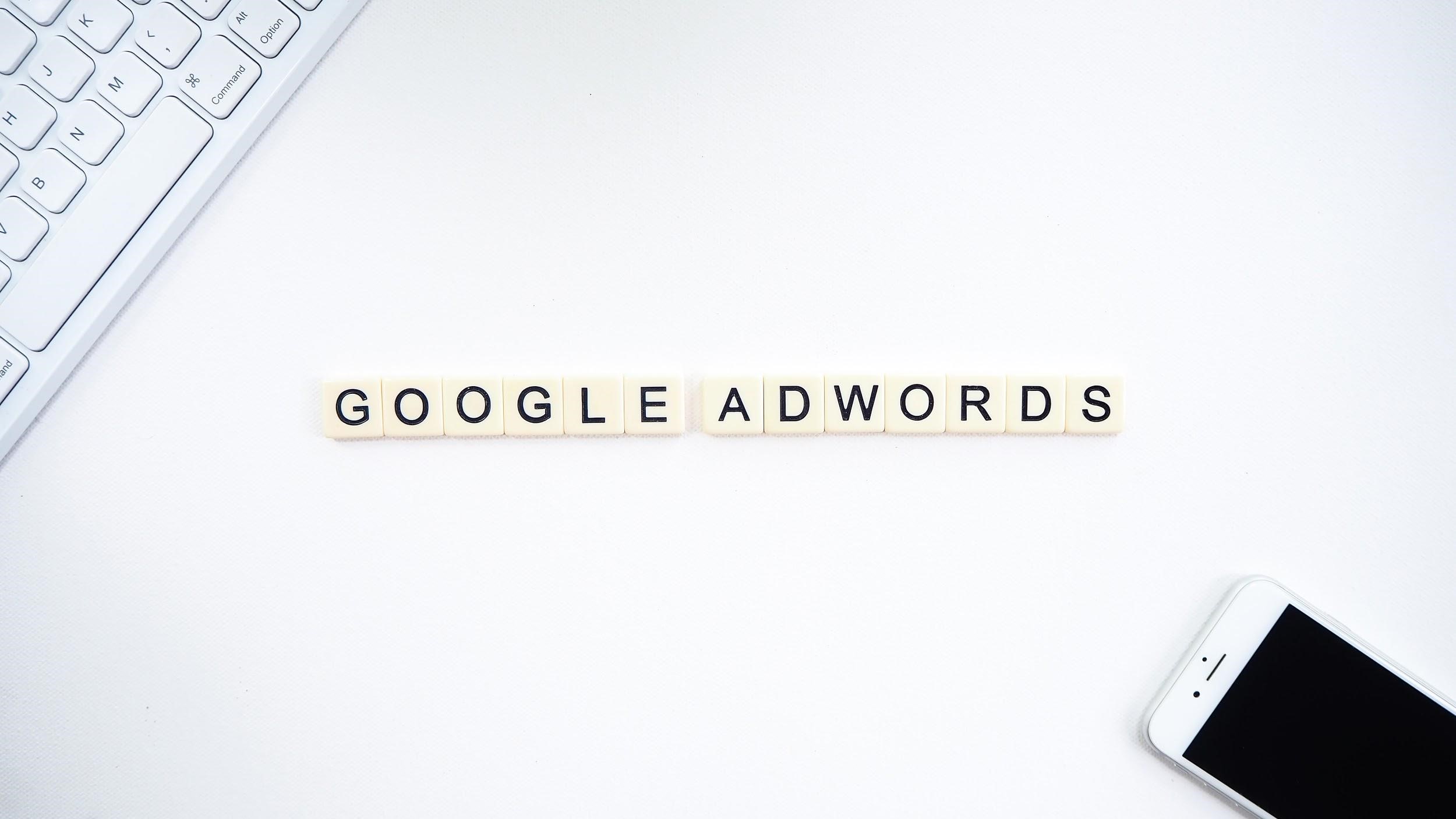
Keywords are the words people type when searching for a particular product/service, seeking a solution to some problem, or having questions regarding, well, pretty much anything. Therefore, once you start creating a Google Ads campaign, make sure to create a list of keywords relevant to your business.
Two factors determine whether your ad will win the prime position on SERPs :
- Bidding —The great thing about Google Ads is that you can limit how much you want to pay when a user clicks on your ad. This way, you’ll prevent unnecessary costs. But, there’s a catch — competitors. Remember, your competition will bid on the same keywords, and the higher you bid, the more likely your ad will appear instead of your competitor’s.
- “Ad Rank” — Another vital component is Google’s “Ad Rank” metric, based on ad quality and search context.
Advantages Of Using Google Ads
Paid ads on Google are a great way to get to the desired audience. However, that same audience shows animosity towards them. Still, one of the burning questions is, can the audience recognize when an ad is paid? A survey done by Deyan Darketing shows most respondents never recognize paid ads in search, a testament to the years of experience Google has in this domain.
Google Ads is quite a beneficial platform from a business point of view. Here’s why:
- PPC delivers fast results: and those who use it may expect almost an immediate increase in traffic to their websites.
- Google Ads can help you outperform the competition: Revising Google Ads reports give you insights if another business is outranking you on Google. To avoid unpleasant scenarios, you can set up target outranking automated bidding, giving Google Ads permission to lower or raise your bids, putting your ad in front of competitors’.
- Remarketing: allows businesses to show ads to users who have already been on your website’s key pages. Serving ads to an interested audience increases the CTR (click-through-rate) and drives more traffic to your website.
- Google Ads offers valuable data: businesses use to adapt and improve marketing strategies. Information such as high-quality keywords and who clicked on your ad help advertisers make the right decisions regarding campaigns.
- Google Ads helps you increase brand awareness: Over two million websites, apps, and videos are on the Google Display Network, bringing more than 90% of internet users worldwide.
It’s Time To Establish How To Use Google Ads: Five Key Steps To Success
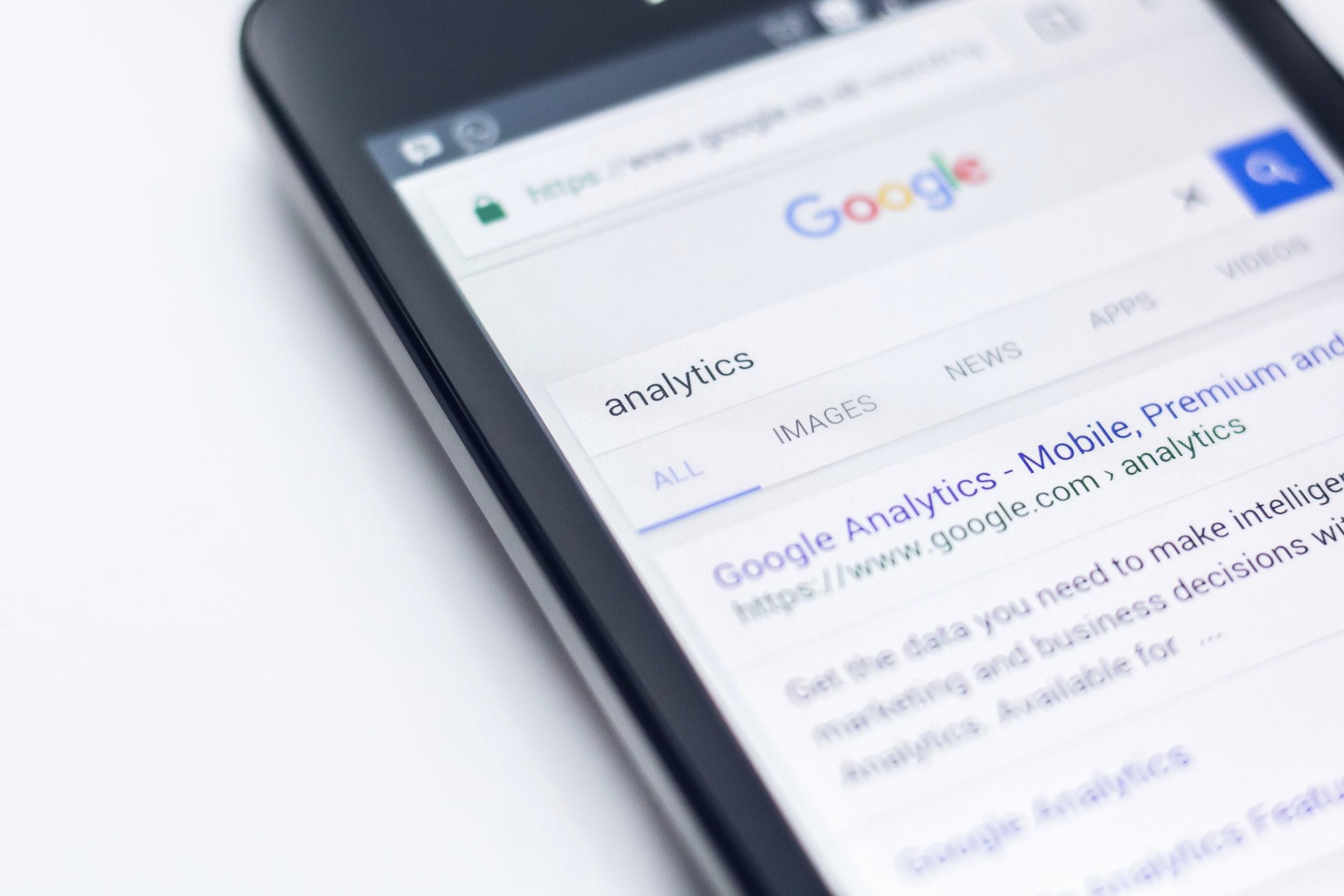
It may sound daunting, but using Google’s advertising platform is not rocket science. Give yourself time to learn, and before you know it, you will reap the fruits of success.
Step 1: Create A Google Ads Account
Creating a Google Ads account is relatively straightforward. Simply go to the Google Ads homepage and follow the steps for registration.
Step 2: Define A Budget Plan
Google Ads allows you to limit the amount of money you’ll spend for bids on target keywords. All you should do is make a list of valuable yet affordable keywords and set a daily limit for each one.
Step 3: Establish Your Goals
It’s revision time. Why do you want to use Google Ads? Do you want to drive traffic or raise brand awareness? Maybe both? Whatever the reason is, remember, the absence of a goal is a serious obstacle on your road to success.
Step 4: Choose Your Fighter- A Winning Type Of Campaign
To all the beginners out there: the ‘Search Network Only’ option is the most useful to start a PPC campaign. Also, don’t forget to name your campaign. This step will help you track your results and keep everything in order.
Step 5: Determine Your Target Audience
Once you determine your target audience, it will be much easier to create relevant content. The goal is to attract people who have interests similar to your products or services. Once a user types your target keywords, your ad will appear, driving more traffic to your website.
It’s time to make ads. Create an ad that’s relevant yet persuasive. It should have a unique headline and also be catchy. The final tip: Think about the URL. Remember, the display URL is the one you want users to remember so make sure it’s not overly long or complicated.
Is Google Ads Suitable for My Business?
It’s safe to say Google Ads is a platform for almost every type of business. It is created to meet different budgets and goals and provide a variety of marketing solutions. Word of mouth is probably the best way to promote someone’s business, but Google Ads is undoubtedly the second-best.
The Power of Local Service Ads?
While traditional Google Ads are a fantastic tool for most businesses, there’s an emerging trend specifically designed for local service providers.
Google Local Service Ads (LSAs). LSAs are a game-changer for businesses that rely on local customers, such as plumbers, electricians, or HVAC technicians.
What sets LSAs apart?
Unlike regular Google Ads, you don’t pay per click. Rather, you only pay when a potential customer contacts you directly through the ad.
This means you’re not wasting money on people simply browsing; you’re getting leads from those ready to make a purchase or book your service. Plus, these ads show up at the very top of search results, even above PPC ads, increasing your visibility.
Why LSAs Matter?
In today’s competitive world, local businesses need every advantage they can get to stand out.
This is where LSAs come in!
LSAs provide trust signals like Google Guaranteed badges, which can help increase credibility. If your business serves a specific geographic area, not utilizing LSAs might mean missing out on potential customers who are actively looking for your services.
How to Get Started with LSAs
Signing up for Local Service Ads is simple. Head to the Local Services platform, enter your business information and choose the services you offer.
From there, set your weekly budget, and you’re ready to go. The best part? You don’t pay for clicks; you only pay qualified leads.