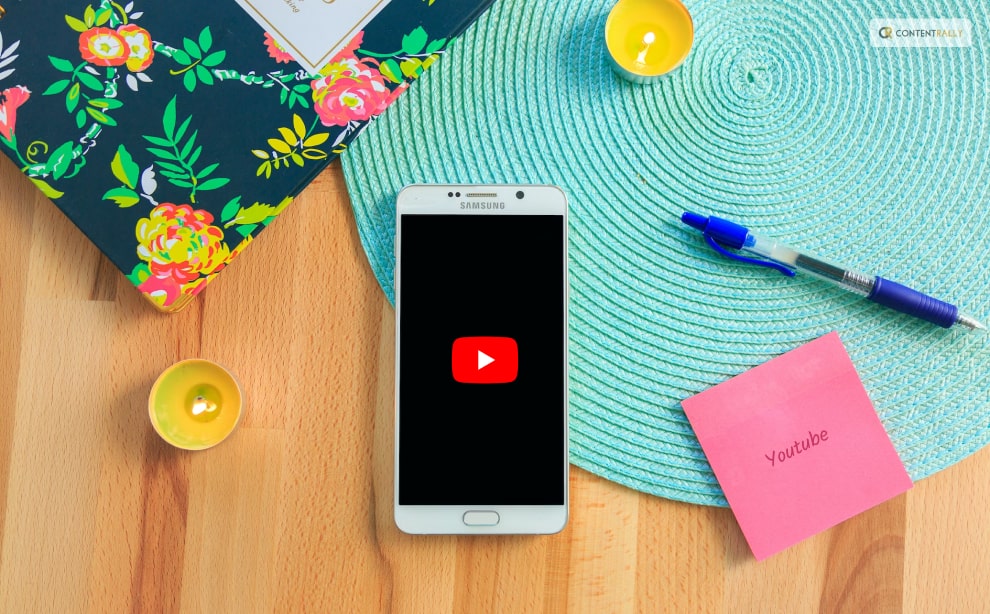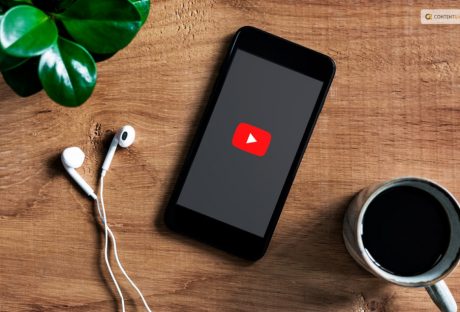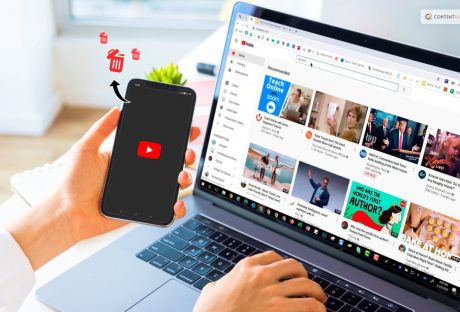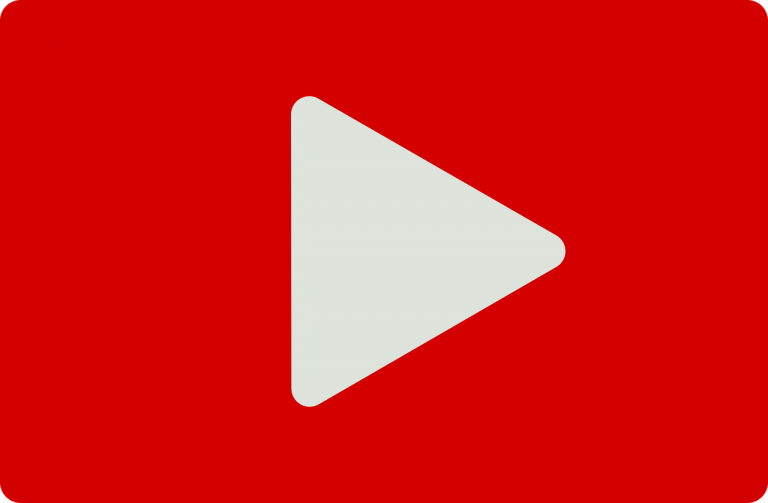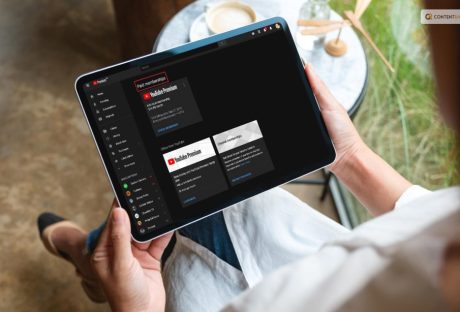With billions of people that are online every day, YouTube is a goldmine for prospective content producers. It’s one thing to understand how to launch a YouTube channel. It is a whole different thing to be aware of how to expand your YouTube channel like a pro. It involves more than just uploading films in the fast-paced digital world of today; it also entails building real relationships, inspiring creativity, and embracing the craft of storytelling.
Imagine a cooking show where a great chef delivers delectable recipes and captivates viewers with their contagious enthusiasm for culinary treats.
Or imagine a travel writer who chronicles amazing adventures throughout the world. You could transport readers to gorgeous locales through captivating narratives and stunning images.
Who would not hit “like” and “subscribe” if they were a tourist or foodie?
We’ll cover the methods for producing captivating videos that leave an impression on viewers. We will also talk about optimizing material for search engines to boost discoverability and foster meaningful connections. With this, you will be navigating YouTube’s always-evolving environment with ease.
Getting Started
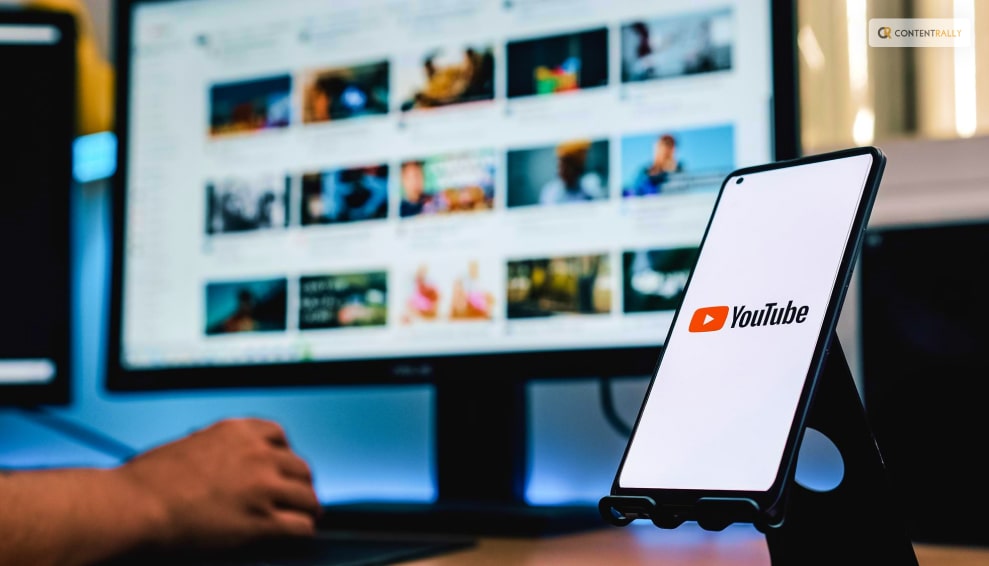
YouTube is the best platform for publishing video material. In fact, YouTube has nearly become synonymous with online video at this point.
A billion hours of video are seen on YouTube each day by its more than 1.9 billion monthly active users. That is equivalent to watching video every day for more than 114,000 years, to put it in perspective.
Leading YouTube content producers can earn hundreds or even thousands of dollars each day. Ironically, though, creating videos isn’t really necessary to succeed and earn money on YouTube.
So, how exactly DO you succeed on YouTube? Here are some of the best approaches by YouTubers that demonstrate exactly what you should (and shouldn’t) do while creating content for YouTube.
Here’s everything, step-by-step, for you to make a successful YouTube video:
Step 1. Create a YouTube video strategy
Step 2. Make sure your video is found on YouTube
Step 3. Find YouTube ideas and topics
Step 4. Understand YouTube equipment for beginners
Step 5. Learn the first YouTube video you should make
Step 6. Set up your video recording
Step 7. Record your desktop
Step 8. Edit your video
Step 9. Upload your video on YouTube
Step 10. Optimize your video for YouTube
How To Make Your YouTube Videos Get More Views?
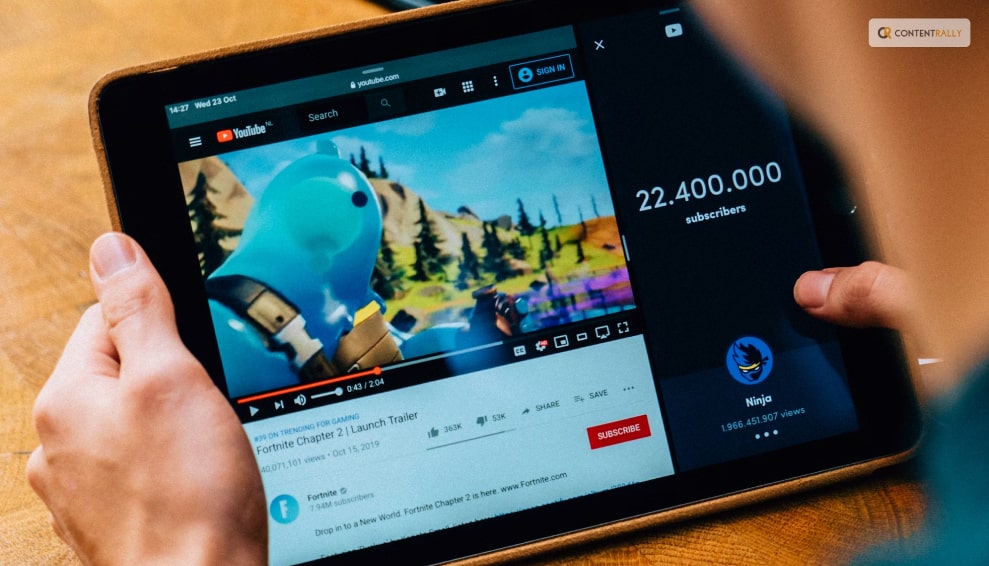
Consistency, high-quality material, and audience engagement are essential for content creators. You may efficiently expand your YouTube channel, draw in more visitors, and cultivate a devoted audience by putting the following techniques into practice.
Produce Compelling Content:
Now you can make movies that are of the highest caliber, are interesting to watch, and are beneficial to your viewers.
Create Thorough Descriptions:
Put detailed information, such as keywords, links, timestamps, and calls-to-action (CTAs), in the description box to give viewers.
Make Captivating Thumbnails
Create thumbnails that appropriately reflect the content of your video and are visually appealing and the right size to entice users to click and watch. Apply this principle to all of your channel’s graphics. Use the appropriate YouTube channel banner size and make your profile image something distinctive but instantly recognizable. Always pay close attention to the details!
Create Descriptive Titles
For your videos, use interesting and pertinent titles that include keywords to increase their visibility in search results.
Use SEO Strategies
To improve your video’s position in search results, conduct keyword research and tweak the tags, titles, and descriptions.
Engage Your Audience
To establish a close relationship with your audience and encourage loyalty, respond to inquiries, comments, and other feedback.
Work Along With Other Artists
To reach a new audience for your channel, collaborate with other like-minded creators in your niche.
Use Social Media To Promote
To gain more visibility, post your videos on social media channels, interact with followers, and utilize pertinent hashtags.
Cross-Promote Your Content
In blog posts, newsletters, and other online publications that draw in your current audience, include links to your videos.
Be Dependable
To keep your audience interested and to let YouTube’s algorithm know that your channel is active, maintain a regular upload schedule.
Examine And Improve
Review analytics frequently to determine what material resonates with your audience and modify your strategy as necessary.
Improve The Design Of Your Channel
To highlight your greatest material, arrange playlists and featured videos on the homepage of your channel.
Participate In Communal Life
Join groups and forums on YouTube to exchange ideas and meet other producers and viewers.
Draw Interest Right Away
Engage viewers right away by using interesting introductions.
Encourage engagement by asking viewers to subscribe, like, comment, and share your content. This will help to build a sense of community around your channel.
Use Storyboards To Prepare And Arrange Your Material
Storyboards are visual outlines. You may significantly improve your movies’ quality, cut production time, and provide a more polished end result by using them.
Make YouTube Shorts
A YouTube Shorts is a little video that serves as an introduction to your material. You may persuade visitors to watch your full-length videos and subscribe to your channel by making captivating Shorts.
What Are YouTube Views?
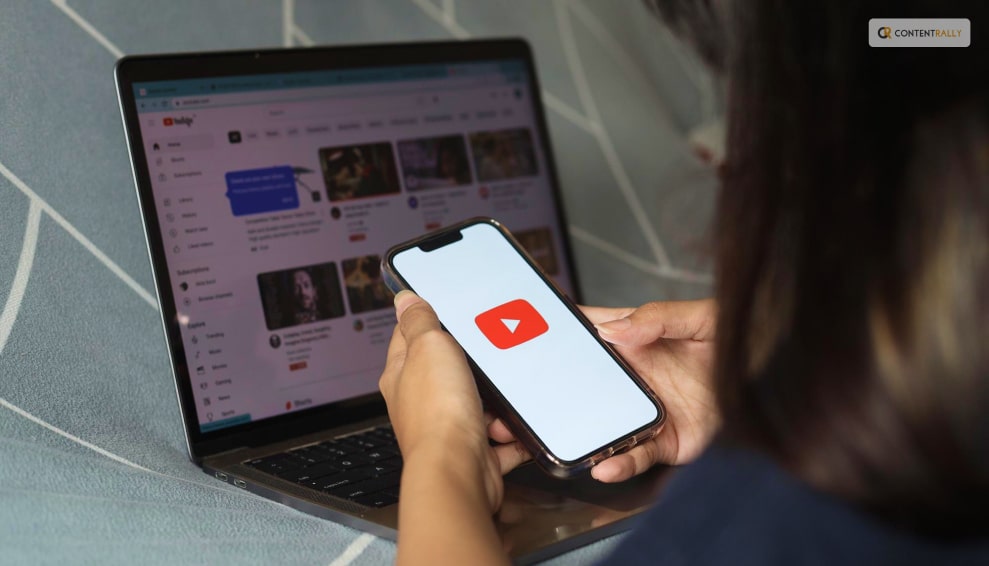
The number of views a video has on YouTube is a key indicator of its success and popularity. It displays the number of times viewers have viewed the video, giving important information on audience interest and engagement. In addition to indicating a wider audience, a higher view count increases the possibility of drawing in more viewers and getting exposure through platform recommendations.
Views have financial ramifications for creators that go beyond simple popularity because they support ad income and may lead to sponsorship opportunities. As a result, views are crucial for assessing the effectiveness of videos and tracking the development of YouTube channels.
In summary, YouTube views are a crucial metric that measures viewer engagement, promotes visibility, and acts as a crucial yardstick for the success of a video. They capture the audience’s reaction, enhancing a creator’s influence and setting the road for further development.
In other words, more views are better when it comes to growing your YouTube channel. But expanding your channel involves much more than just learning how to increase your YouTube views.
Wrapping Up
Building a loyal audience and expanding a profitable YouTube channel can be difficult, especially if your genre has a lot of rivals. Despite this, achieving success is still possible with the right commitment, imagination, and tactics.
You can progressively raise your channel’s popularity and draw in more viewers by constantly producing interesting material, using SEO to optimize your videos, interacting with your audience, and working with other creators.
Check out Contra if you’re a freelancer looking to market and manage your services without paying commissions. You can promote your abilities and make connections with potential clients on our Independent-first platform without having to pay any fees. Contra can help you find a freelance social media specialist to aid you if you’re a client trying to expand your YouTube channel.
Learn More About Youtube’s: