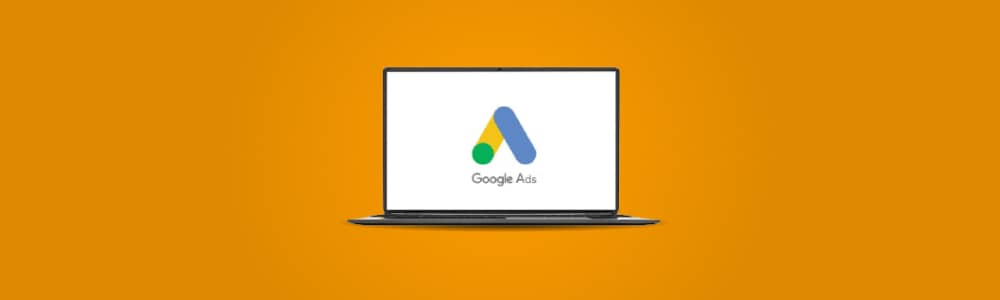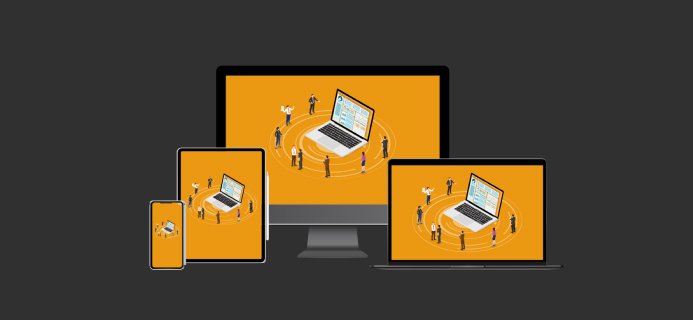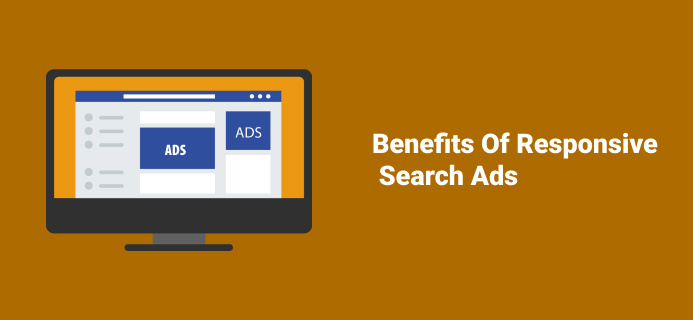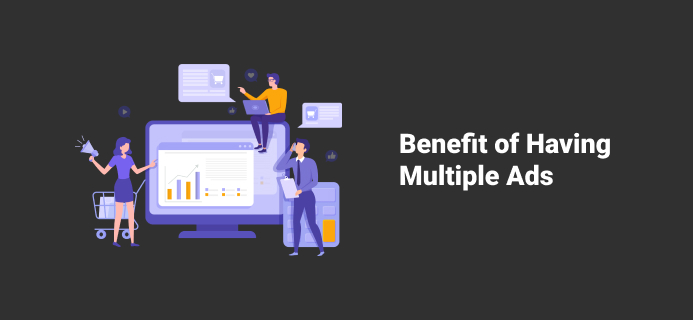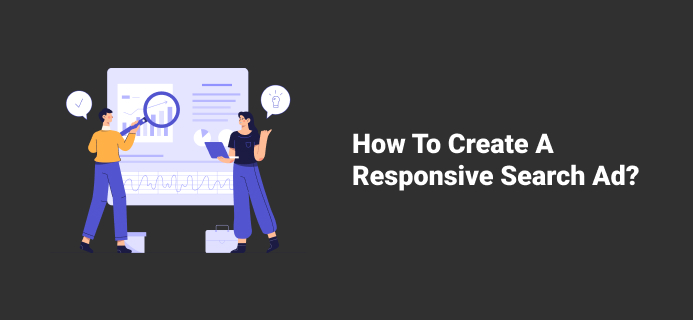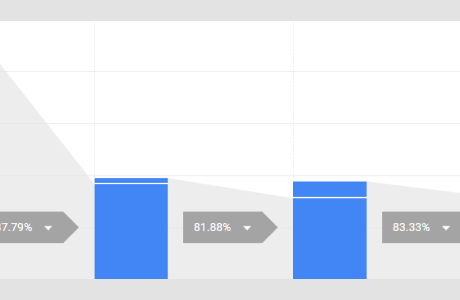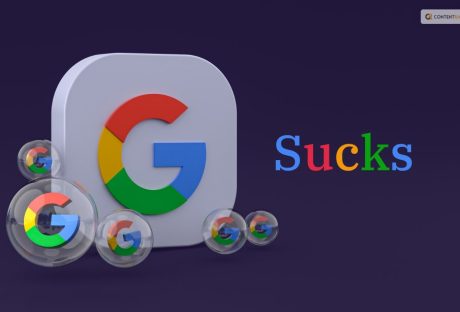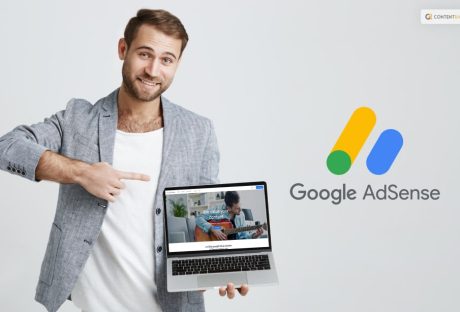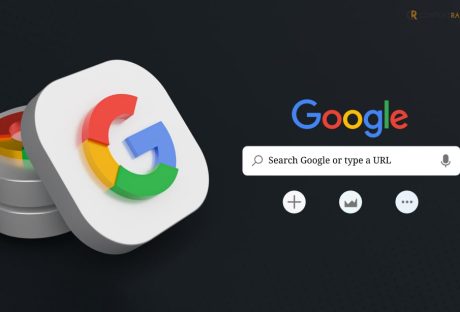How Does Google Ads Generate Responsive Search Ads?
Google Ads works on the probability of mix and matches headlines and description lines that have been provided
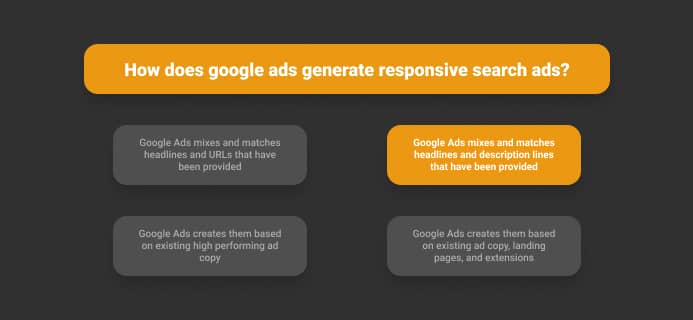
Detailed Explanation Of How Does Google Ads Generate Responsive Search Ads?
Google ads generate responsive search ads by matching all the headlines and description lines that have been provided. Keep in mind that responsive search ads and responsive display ads are two different terms, and you must not mix them.
Actually, responsive search ads can assist you in creating an ad that modifies to show more texts and messages to your visitors. But how it works? The more descriptions and headlines you enter, the opportunity to serve ads by Google increases significantly.
This matches the queries of your customers, and hence, it can improve your ad performance to a great extent. Meanwhile, Google assembles the text into several ad combinations in a way that eliminates redundancy.
Benefits Of Responsive Search Ads
There are several benefits of responsive search ads and some of them are listed below:
- Increase ad group performance by attracting more conversions and clicks.
- Reach more potential clients with many descriptions and headlines.
- You can tailor your descriptions and headlines to your normal location or customer’s location.
- Save time by providing several headlines and description options that give your ad a chance to display to your potential customers.
- Create flexible ads that provide you more room to share your message and adapt to devise widths with potential customers.
What’s The Benefit Of Having Multiple Ads?
Yes, there are many benefits of having multiple ads in an ad group. You need to have many keywords and matching ads in the same ad group.
One of the best advantages of having multiple ads is that you can have ads in all types and sizes in the form of images or text sizes. This is only when you advertise on the search network or display network.
Another is you can advertise different varieties of ads via Google Ads than other kinds of text ads. You can have rich text ads, mobile ads, dynamic search ads, and image ads. Each ad should consist of multiple ads in order to increase the better return on investment. How does Google ads generate responsive search ads? will no longer be a matter of great concern for you.
One more benefit of having multiple ads is that you get variations in keywords and finally, you have better ad performance. Therefore, this is all about the benefits of having multiple ads in an ad group.
What Should Your Search Ad Have In Order To Promote More Clicks?
Your search ad must have a Call to Action button in order to promote more clicks. The main objective of your ad is to get conversions, and at the end of the day, your ad must get it. Otherwise, it is a failure of your business strategy.
Besides, there are also reasons why search network campaigns show conversions but no view-through conversions, and you need to understand this in detail by analyzing the performance of your ad.
How To Create A Responsive Search Ad?
The main question that arises here is “how to create a responsive search ad?” and below described are the steps to perform the same.
- Go to Ads & extension.
- After clicking the plus button, select Responsive Search Ad
- Enter final URL and display path text
- Then, type the headlines. You need to type a minimum of three and a maximum of fifteen.
- Now, enter the descriptions. You can enter descriptions from two to four.
- Click Save.
Which Are The Three Required Parts Of A Text Ad?
The three required parts of a text ad are Headline, Description, and URL. Your text ad includes three headlines where you can enter up to thirty characters each to promote your goods and services.
A text ad is actually a form of marketing communication that advertisers can use to promote their goods and services on the Google Network. how does google ads generate responsive search ads?
Moreover, there are places where the text ads can appear or display. The ads can appear across the Google Network and search result pages that consist of Display Networks, Search Partners, and Search Network. How does Google Ad generate responsive search ads?
Summing Up
The answer to your question how does google ads generate responsive search ads? is “Google Ads mixes and matches headlines and description lines that have been provided.” The above-described information explains the same, and you must know how to generate responsive search ads to drive high conversion rates and target your potential customers.
Read Also: