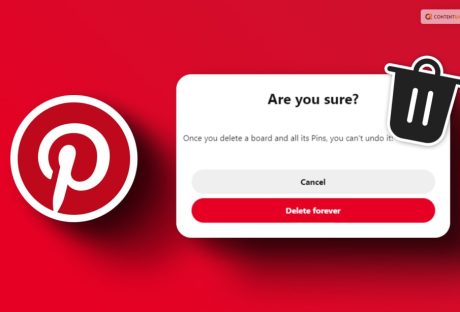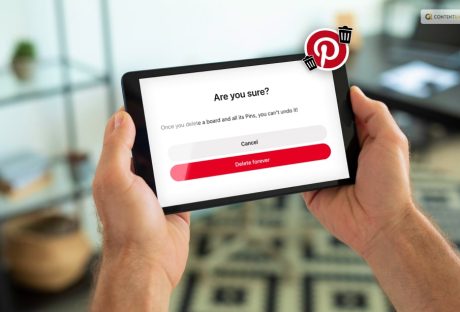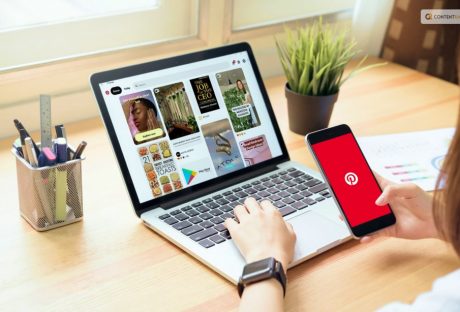Trying to do something on Pinterest and this platform shows you the error message: “Sorry, we blocked this link as it may lead to spam!”
Even though you did not do anything spammy, your account was either blocked or suspended. AND you cant seem to find a way out of this problem!
Well, if this is the problem that you are facing, you are not alone in this! And I am here to help you out with this!
Keep reading this article till the end to get your Pinterest unblocked with ease…
A Little Brief On Pinterest!
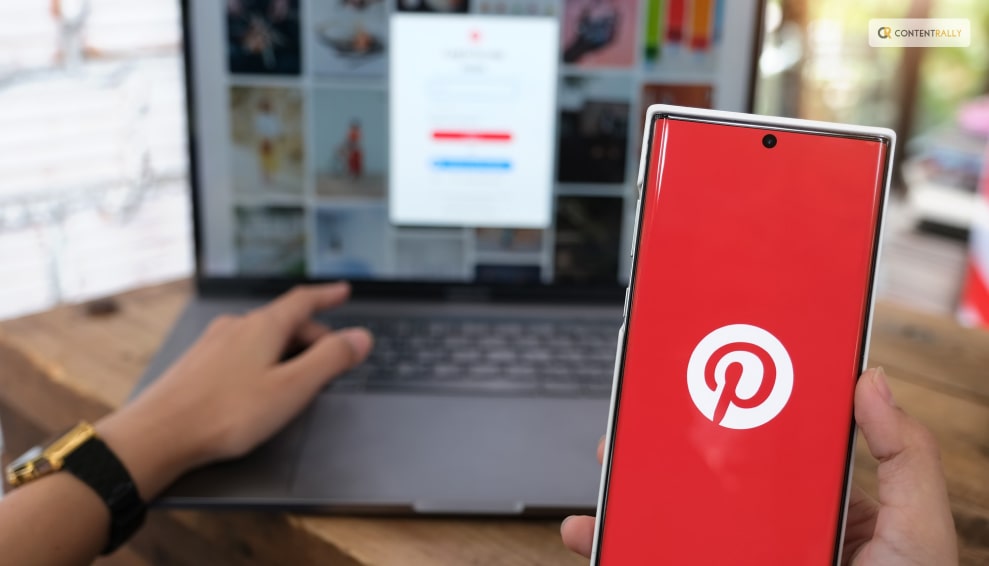
Pinterest is a social media platform and visual discovery tool that allows users to discover, save, and share images and videos related to their interests and hobbies. It was launched in 2010 and has since grown to become one of the popular platforms for collecting and organizing ideas, inspiration, and creative content.
Pinterest is particularly popular among users looking for inspiration for home decor, fashion, recipes, travel, DIY projects, and much more. It serves as a platform for users to curate their interests, gather ideas, and share their passions with a global community.
Whether users are planning a wedding, decorating a room, or searching for new recipes, Pinterest provides a visual and organized way to explore and collect ideas.
Features Of The Pinterest Platform!
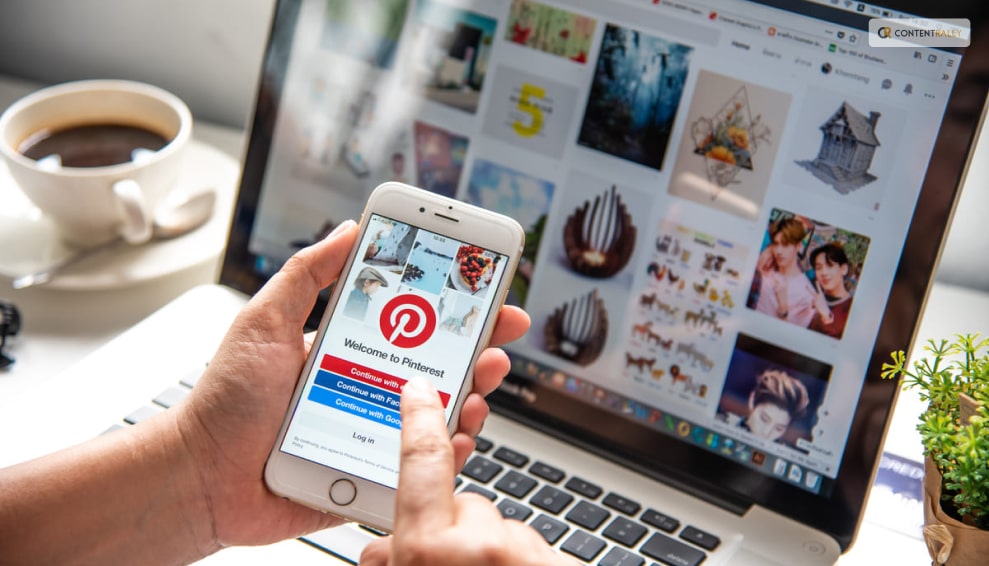
Before learning about how to get Pinterest unblocked, it is important that you get to know about the various features of this platform. These are the things why users tend to use Pinterest app or social media platform.
The key features of Pinterest include:
1. Pins
A pin is an image or video that users can save to their boards. It represents a specific idea, product, recipe, DIY project, travel destination, or any other topic of interest.
2. Boards
Users can create boards to categorize and organize their pins. Each board is like a virtual pinboard dedicated to a particular theme or topic.
3. Following
Users can follow other Pinterest users and see their pins in their home feed. This allows users to discover new content and get inspired by the pins shared by others.
4. Search And Discovery
Pinterest offers a powerful search and discovery feature that allows users to find pins related to their interests. It also suggests similar pins based on the user’s activity and preferences.
5. Rich Pins
Rich pins provide additional information, such as product details, recipe ingredients, and article previews, making the content more informative and engaging.
6. Business Accounts
Pinterest offers business accounts for brands and businesses to showcase their products and services. Business accounts have access to analytics and advertising features.
7. Buyable Pins
Some pins on Pinterest have a “Buy It” button, allowing users to make purchases directly through the platform from participating retailers.
Pinterest Unblocked: Get Your Account Unblocked To Harness The Power Of Pinterest!
If Pinterest is blocked in your location or on your network, there are several steps you can take to try to access it:
1. Use A VPN
A Virtual Private Network (VPN) can help you bypass network restrictions and access blocked websites like Pinterest. A VPN masks your IP address and routes your internet traffic through a server in a different location, allowing you to access blocked content.
2. Use A Proxy
Similar to a VPN, a proxy server can also help you access blocked websites. It acts as an intermediary between your device and the website you want to visit, allowing you to access the site without directly connecting to it.
3. Access Via Mobile Data
If Pinterest is blocked on your Wi-Fi network, you can try accessing it using your mobile data connection instead.
4. TOR Browser
The Tor browser is a privacy-focused web browser that can help you access blocked websites anonymously. It routes your internet traffic through a network of volunteer-operated servers, making it difficult for anyone to trace your online activity.
5. Contact The Network Administrator
If you’re trying to access Pinterest on a school or work network, reach out to the network administrator or IT department to inquire about the reason for the block. Sometimes, they may be able to provide a valid reason or make an exception if there is no policy against using Pinterest.
6. Use Pinterest Alternatives
Look for alternative image-sharing platforms or websites that offer similar features to Pinterest.
7. Check Country Restrictions
If you’re trying to access Pinterest in a different country, it’s possible that the website is blocked due to country restrictions. In such cases, using a VPN with servers in a different country may help.
Benefits Of Using Pinterest As A Social Media Platform!

Pinterest is a versatile platform that caters to various interests and needs. Whether you’re seeking inspiration, showcasing your work, planning a project, or simply exploring new ideas, Pinterest can be a valuable resource to enhance your online experience.
Using Pinterest offers several benefits for individuals and businesses alike. Some of the key advantages of using this platform include:
1. Inspiration And Idea Generation
Pinterest is a treasure trove of ideas and inspiration across various topics, such as home decor, fashion, beauty, travel, food, and more. Users can explore a vast collection of images and videos to spark their creativity and find new ideas for their projects and interests.
2. Visual Bookmarking And Organization
Pinterest allows users to save and organize content in the form of pins and boards. It serves as a visual bookmarking tool, making it easy to keep track of interesting articles, products, recipes, and other content for later reference.
3. Personal And Professional Branding
For businesses and content creators, Pinterest can be a powerful platform for showcasing products, services, or creative work. It helps establish a visual brand identity and reach a broader audience.
4. Traffic And Engagement
For bloggers and website owners, Pinterest can drive significant traffic to their sites. By sharing visually appealing and valuable content, users can attract more visitors and engage their audience.
5. DIY And Tutorials
Pinterest is a go-to platform for DIY enthusiasts and those seeking tutorials. Users can find step-by-step guides, craft ideas, and instructional content to help them complete various projects.
6. Recipe Discovery
Food lovers can explore a vast collection of recipes on Pinterest. It serves as a recipe discovery platform, making it easy to find and save recipes for any occasion or dietary preference.
7. Travel Planning
Pinterest can assist travelers in planning their trips by providing travel destination ideas, travel tips, and itinerary suggestions shared by other users.
8. Collaborative Boards
Users can create collaborative boards, allowing them to share ideas and collaborate on projects with friends, family, or colleagues.
9. Personal Growth And Development
Pinterest is not just about hobbies and interests; it can also serve as a platform for personal growth. Users can find motivational quotes, self-improvement tips, and resources for personal development.
10. Shopping And E-commerce
With “Buyable Pins” and shopping features, Pinterest offers a convenient way to discover and purchase products directly from the platform.
11. Discover New Content Creators
Users can find and follow content creators and influencers on Pinterest to get regular updates on their latest creations and recommendations.
Wrapping It Up!
Before using any of these methods to access a blocked website, ensure that it is allowed by the policies of your organization or network. It’s important to respect network restrictions and use these methods responsibly.
In case you were searching about the various ways to get Pinterest unblocked, I hope that this blog has been of help to you. If there are any other queries related to the same, feel free to let me know. All that you need to do is scroll down till the end of the page. Then leave your suggestions and comments in the box below. And I will be there to answer them all for you!
Learn More About: